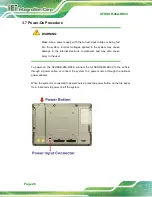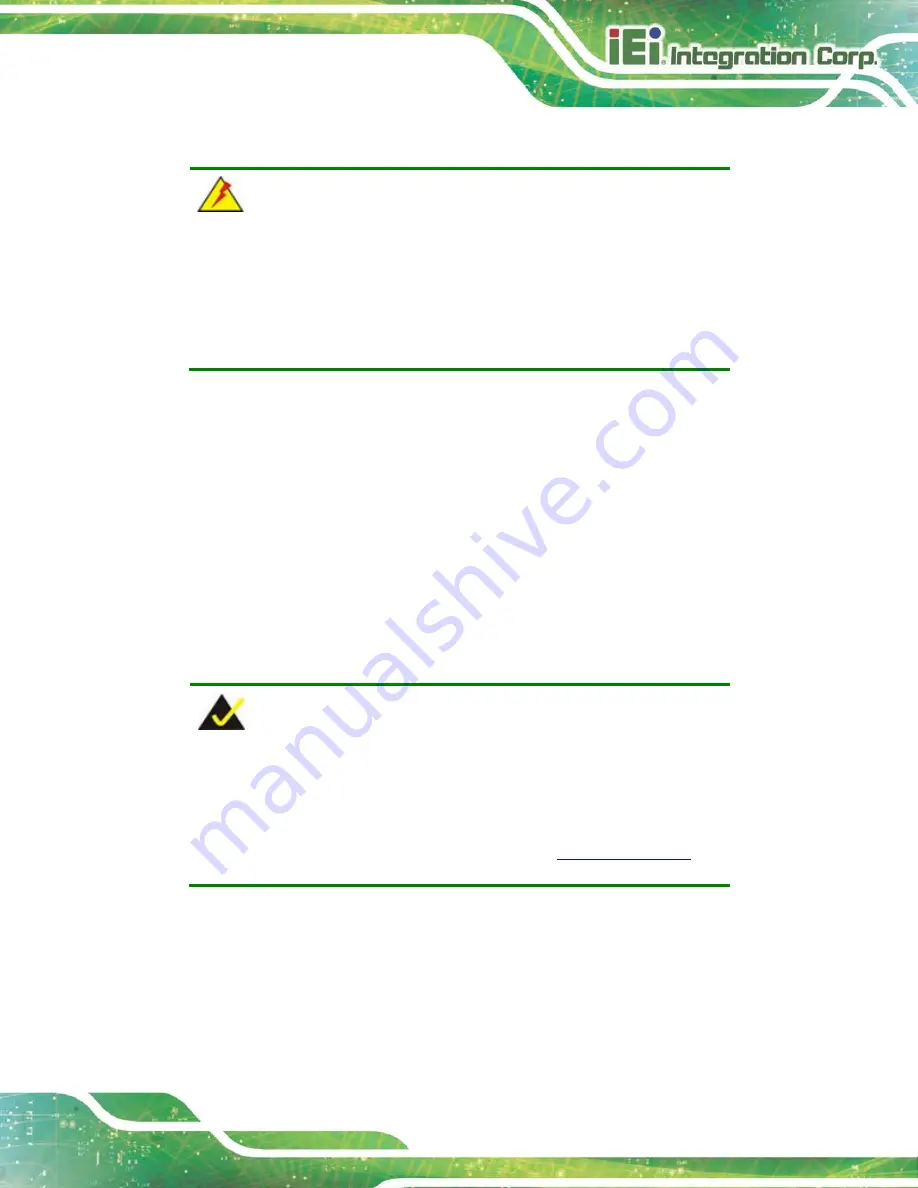
AFOKAR-08A-RK39
Page 11
To unpack the panel PC, follow the steps below:
WARNING!
The front side LCD screen has a protective plastic cover stuck to the
screen. Only remove the plastic cover after the system has been
properly installed. This ensures the screen is protected during the
installation process.
Step 1:
Open the external box.
Step 2:
Remove the two polystyrene strips that cover the system.
Step 3:
Lift the AFOKAR-08A-RK39 out of the boxes.
Step 4:
Take the AFOKAR-08A-RK39 out from the plastic bag.
Step 5:
Pull the plastic cover off the AFOKAR-08A-RK39.
Step 6:
Make sure all the components listed in the packing list are present.
2.1 Packing List
NOTE:
If any of the components listed in the checklist below are missing, do
not proceed with the installation. Contact the IEI reseller or vendor the
AFOKAR-08A-RK39 was purchased from or contact an IEI sales
representative directly by sending an email to
The AFOKAR-08A-RK39 is shipped with the following component:
Summary of Contents for AFOKAR-08A-RK39
Page 2: ...AFOKAR 08A RK39 Page II Revision Date Version Changes October 8 2018 1 00 Initial release...
Page 9: ...AFOKAR 08A RK39 Page 1 Chapter 1 1 Introduction...
Page 18: ...AFOKAR 08A RK39 Page 10 Chapter 2 2 Unpacking...
Page 22: ...AFOKAR 08A RK39 Page 14 Chapter 3 3 Installation...
Page 38: ...AFOKAR 08A RK39 Page 30 Chapter 4 4 Android OS...
Page 46: ...AFOKAR 08A RK39 Page 38 Figure 4 8 Notification List and System Status...
Page 47: ...AFOKAR 08A RK39 Page 39 Appendix A A Regulatory Compliance...
Page 52: ...AFOKAR 08A RK39 Page 44 B Safety Precautions Appendix B...
Page 58: ...AFOKAR 08A RK39 Page 50 Appendix C C Hazardous Materials Disclosure...