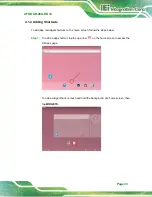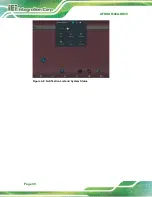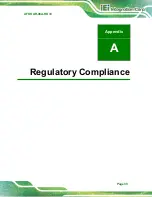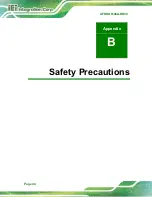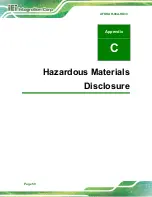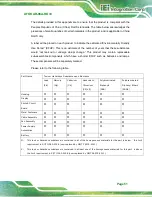AFOKAR-08A-RK39
Page 46
If considerable amounts of dust, water, or fluids enter the device
, turn off
the power supply immediately, unplug the power cord, and contact the
AFOKAR-08A-RK39 vendor.
DO NOT
:
o
Drop the device against a hard surface.
o
Strike or exert excessive force onto the LCD panel.
o
Touch any of the LCD panels with a sharp object
o
In a site where the ambient temperature exceeds the rated temperature
B.1.2 Anti-static Precautions
WARNING:
Failure to take ESD precautions during the installation of the
AFOKAR-08A-RK39 may result in permanent damage to the
AFOKAR-08A-RK39 and severe injury to the user.
Electrostatic discharge (ESD) can cause serious damage to electronic components,
including the AFOKAR-08A-RK39. Dry climates are especially susceptible to ESD. It is
therefore critical that whenever the AFOKAR-08A-RK39 is opened and any of the
electrical components are handled, the following anti-static precautions are strictly
adhered to.
Wear an anti-static wristband
: Wearing a simple anti-static wristband can
help to prevent ESD from damaging any electrical component.
Self-grounding
: Before handling any electrical component, touch any
grounded conducting material. During the time the electrical component is
handled, frequently touch any conducting materials that are connected to the
ground.
Use an anti-static pad
: When configuring or working with an electrical
component, place it on an anti-static pad. This reduces the possibility of ESD
damage.
Only handle the edges of the electrical component
: When handling the
electrical component, hold the electrical component by its edges.
Summary of Contents for AFOKAR-08A-RK39
Page 2: ...AFOKAR 08A RK39 Page II Revision Date Version Changes October 8 2018 1 00 Initial release...
Page 9: ...AFOKAR 08A RK39 Page 1 Chapter 1 1 Introduction...
Page 18: ...AFOKAR 08A RK39 Page 10 Chapter 2 2 Unpacking...
Page 22: ...AFOKAR 08A RK39 Page 14 Chapter 3 3 Installation...
Page 38: ...AFOKAR 08A RK39 Page 30 Chapter 4 4 Android OS...
Page 46: ...AFOKAR 08A RK39 Page 38 Figure 4 8 Notification List and System Status...
Page 47: ...AFOKAR 08A RK39 Page 39 Appendix A A Regulatory Compliance...
Page 52: ...AFOKAR 08A RK39 Page 44 B Safety Precautions Appendix B...
Page 58: ...AFOKAR 08A RK39 Page 50 Appendix C C Hazardous Materials Disclosure...