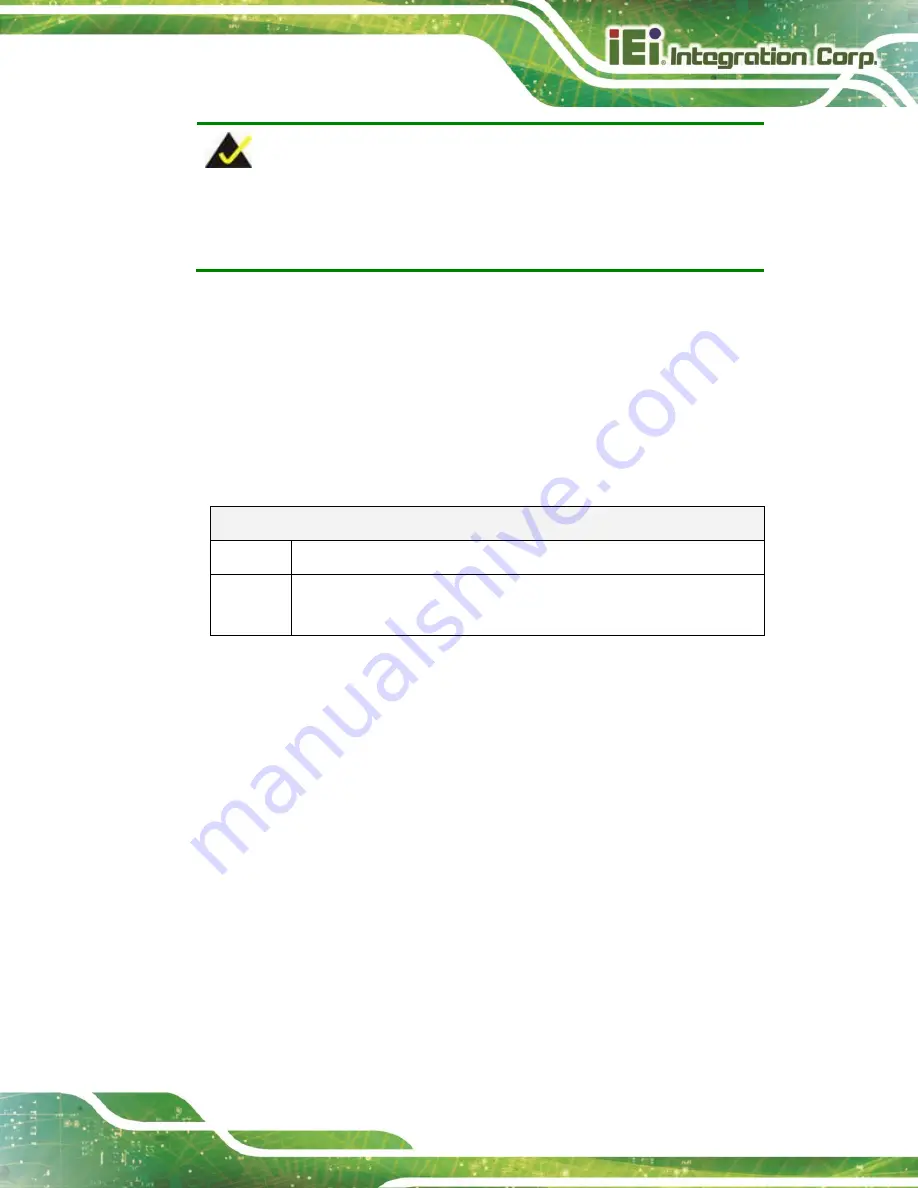
AFL4-W07-EHL Panel PC
Page 71
NOTE:
The following discussion applies to DOS. Contact IEI support or visit the IEI
website for drivers for other operating systems.
The Watchdog Timer is a hardware-based timer that attempts to restart the system when
it stops working. The system may stop working because of external EMI or software bugs.
The Watchdog Timer ensures that standalone systems like ATMs will automatically attempt
to restart in the case of system problems.
A BIOS function call (INT 15H) is used to control the Watchdog Timer.
INT 15H:
AH
–
6FH Sub-function:
AL – 2:
Sets the Watchdog Timer’s period.
BL:
Time-out value (Its unit-second is dependent on the item “Watchdog
Timer unit select” in CMOS setup).
Table C-1: AH-6FH Sub-function
Call sub-function 2 to set the time-out period of Watchdog Timer first. If the time-out value
is not zero, the Watchdog Timer starts counting down. When the timer value reaches zero,
the system resets. To ensure that this reset condition does not occur, calling sub-function
2 must periodically refresh the Watchdog Timer. However, the watchdog timer is disabled
if the time-out value is set to zero.
A tolerance of at least 10% must be maintained to avoid unknown routines within the
operating system (DOS), such as disk I/O that can be very time-consuming.
Summary of Contents for AFL4-W07-EHL
Page 3: ...AFL4 W07 EHL Panel PC Page ii Revision Date Version Changes April 6 2023 1 00 Initial release...
Page 13: ...AFL4 W07 EHL Panel PC Page 12 1 Introduction Chapter 1...
Page 20: ...AFL4 W07 EHL Panel PC Page 19 2 Unpacking Chapter 2...
Page 24: ...AFL4 W07 EHL Panel PC Page 23 3 Installation Chapter 3...
Page 41: ...AFL4 W07 EHL Panel PC Page 40 4 System Maintenance Chapter 4...
Page 46: ...AFL4 W07 EHL Panel PC Page 45 5 Interface Connectors Chapter 5...
Page 59: ...AFL4 W07 EHL Panel PC Page 58 Appendix A A Regulatory Compliance...
Page 65: ...AFL4 W07 EHL Panel PC Page 64 B Safety Precautions Appendix B...
Page 71: ...AFL4 W07 EHL Panel PC Page 70 C Watchdog Timer Appendix C...
Page 74: ...AFL4 W07 EHL Panel PC Page 73 Appendix D D Hazardous Materials Disclosure...





































