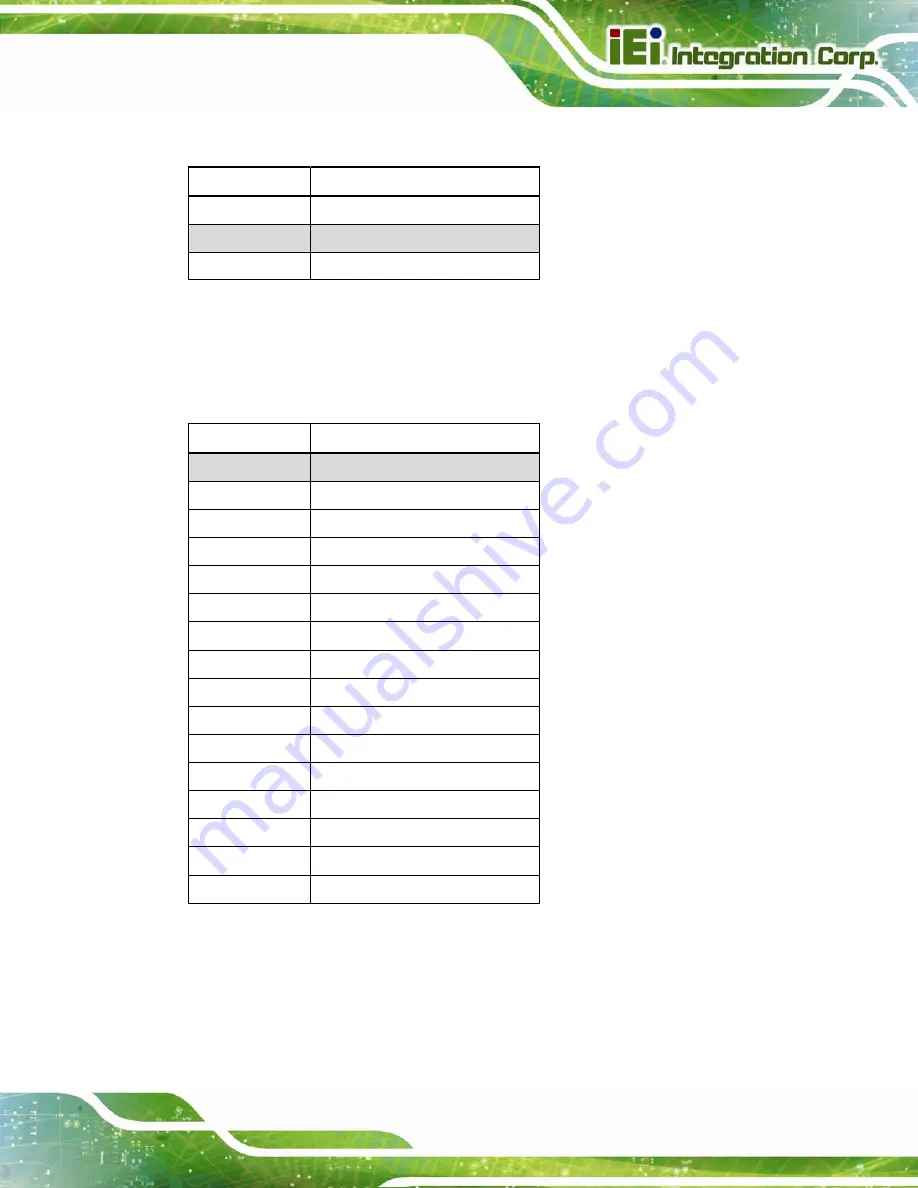
AFL3-W15C/W19C-ULT3 Panel PC
Page 107
6.4.1 LVDS Panel Voltage Selection Jumper (J_VLVDS1)
Pin Description
Short 1-2
+3.3 V
Short 3-4
+5 V (Default)
Short 5-6
+12 V
Table 6-38: LVDS Voltage Selection Jumper (J_VLVDS1) Settings
6.4.2 LVDS Panel Resolution Selection Jumper (SW1)
* ON=0, OFF=1; Single=S, Dual=D
SW1 (4-3-2-1)
Description
0000
800x600 18bit S (Default)
0001
1024x768 18bit S
0010
1024x768 24bit S
0011
1280x768 18bit S
0100
1280x800 18bit S
0101
1280x960 18bit S
0110 1280x1024
24bit
D
0111
1366x768 18bit S
1000
1366x768 24bit S
1001
1440x960 24bit D
1010 1400x1050
24bit
D
1011
1600x900 24bit D
1100 1680x1050
24bit
D
1101 1600x1200
24bit
D
1110 1920x1080
24bit
D
1111 1920x1200
24bit
D
Table 6-39: LVDS Resolution Selection Jumper (SW1) Settings
Summary of Contents for AFL3-W15C
Page 17: ...AFL3 W15C W19C ULT3 Panel PC Page 1 1 Introduction Chapter 1...
Page 28: ...AFL3 W15C W19C ULT3 Panel PC Page 12 2 Unpacking Chapter 2...
Page 33: ...AFL3 W15C W19C ULT3 Panel PC Page 17 3 Installation Chapter 3...
Page 65: ...AFL3 W15C W19C ULT3 Panel PC Page 49 4 BIOS Setup Chapter 4...
Page 100: ...AFL3 W15C W19C ULT3 Panel PC Page 84 5 System Maintenance Chapter 5...
Page 105: ...AFL3 W15C W19C ULT3 Panel PC Page 89 6 Interface Connectors Chapter 6...
Page 124: ...AFL3 W15C W19C ULT3 Panel PC Page 108 Appendix A A Regulatory Compliance...
Page 130: ...AFL3 W15C W19C ULT3 Panel PC Page 114 B Safety Precautions Appendix B...
Page 136: ...AFL3 W15C W19C ULT3 Panel PC Page 120 C BIOS Menu Options Appendix C...
Page 139: ...AFL3 W15C W19C ULT3 Panel PC Page 123 Appendix D D Watchdog Timer...
Page 142: ...AFL3 W15C W19C ULT3 Panel PC Page 126 Appendix E E Hazardous Materials Disclosure...






























