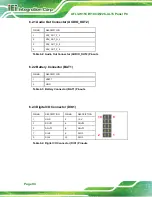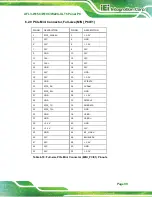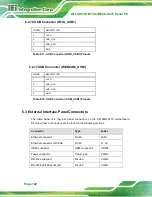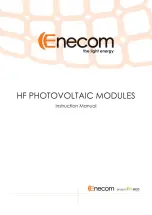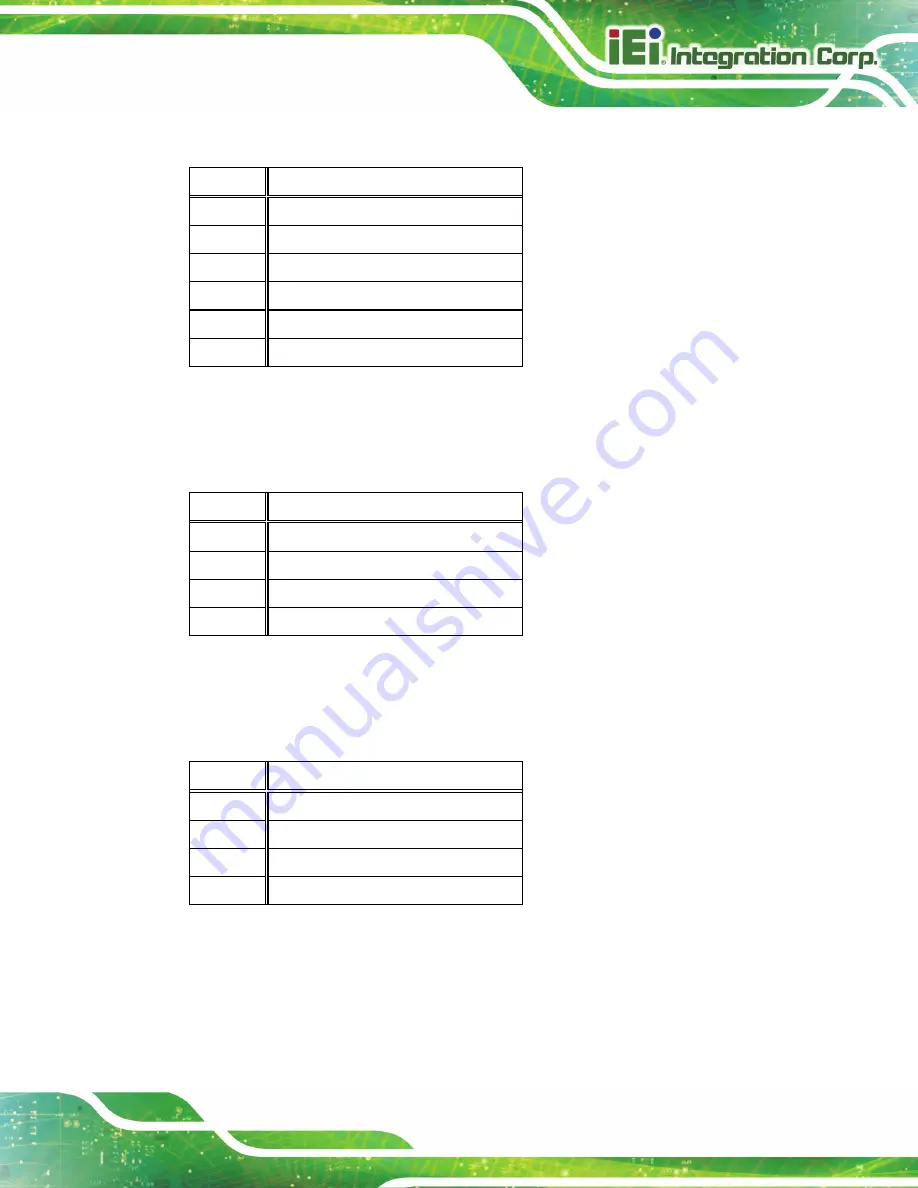
AFL3-W15C/W19C/W22C-ULT5 Panel PC
Page 101
6.2.13 SPI Flash Connector (JSPI1)
PIN NO.
DESCRIPTION
1
+V3.3M_SPI_CON
2
SPI_CS#0_CN
3
SPI_SO_SW
4
SPI_CLK_SW
5
SPI_SI_SW
6
GND
Table 6-14: SPI Flash Connector (JSPI1) Pinouts
6.2.14 USB Connector (BT_USB1)
PIN NO.
DESCRIPTION
1
+V5A
2
HUB_D1F-
3
4
GND
Table 6-15: USB Connector (BT_USB1) Pinouts
6.2.15 USB Connector (TOUCH_USB1)
PIN NO.
DESCRIPTION
1
+V5A
2
HUB_D2F-
3
4
GND
Table 6-16: USB Connector (TOUCH_USB1) Pinouts
Summary of Contents for AFL3-W15C-ULT5-P-PC-4G
Page 16: ......
Page 17: ...AFL3 W15C W19C W22C ULT5 Panel PC Page 1 1 Introduction Chapter 1...
Page 29: ...AFL3 W15C W19C W22C ULT5 Panel PC Page 13 2 Unpacking Chapter 2...
Page 34: ...AFL3 W15C W19C W22C ULT5 Panel PC Page 18 3 Installation Chapter 3...
Page 70: ...AFL3 W15C W19C W22C ULT5 Panel PC Page 54 4 BIOS Setup Chapter 4...
Page 103: ...AFL3 W15C W19C W22C ULT5 Panel PC Page 87 5 System Maintenance Chapter 5...
Page 107: ...AFL3 W15C W19C W22C ULT5 Panel PC Page 91 6 Interface Connectors Chapter 6...
Page 122: ...AFL3 W15C W19C W22C ULT5 Panel PC Page 106 Appendix A A Regulatory Compliance...
Page 128: ...AFL3 W15C W19C W22C ULT5 Panel PC Page 112 B Safety Precautions Appendix B...
Page 134: ...AFL3 W15C W19C W22C ULT5 Panel PC Page 118 C BIOS Menu Options Appendix C...
Page 137: ...AFL3 W15C W19C W22C ULT5 Panel PC Page 121 Appendix D D Watchdog Timer...
Page 140: ...AFL3 W15C W19C W22C ULT5 Panel PC Page 124 Appendix E E Error Beep Code...
Page 142: ...AFL3 W15C W19C W22C ULT5 Panel PC Page 126 Appendix F F Hazardous Materials Disclosure...