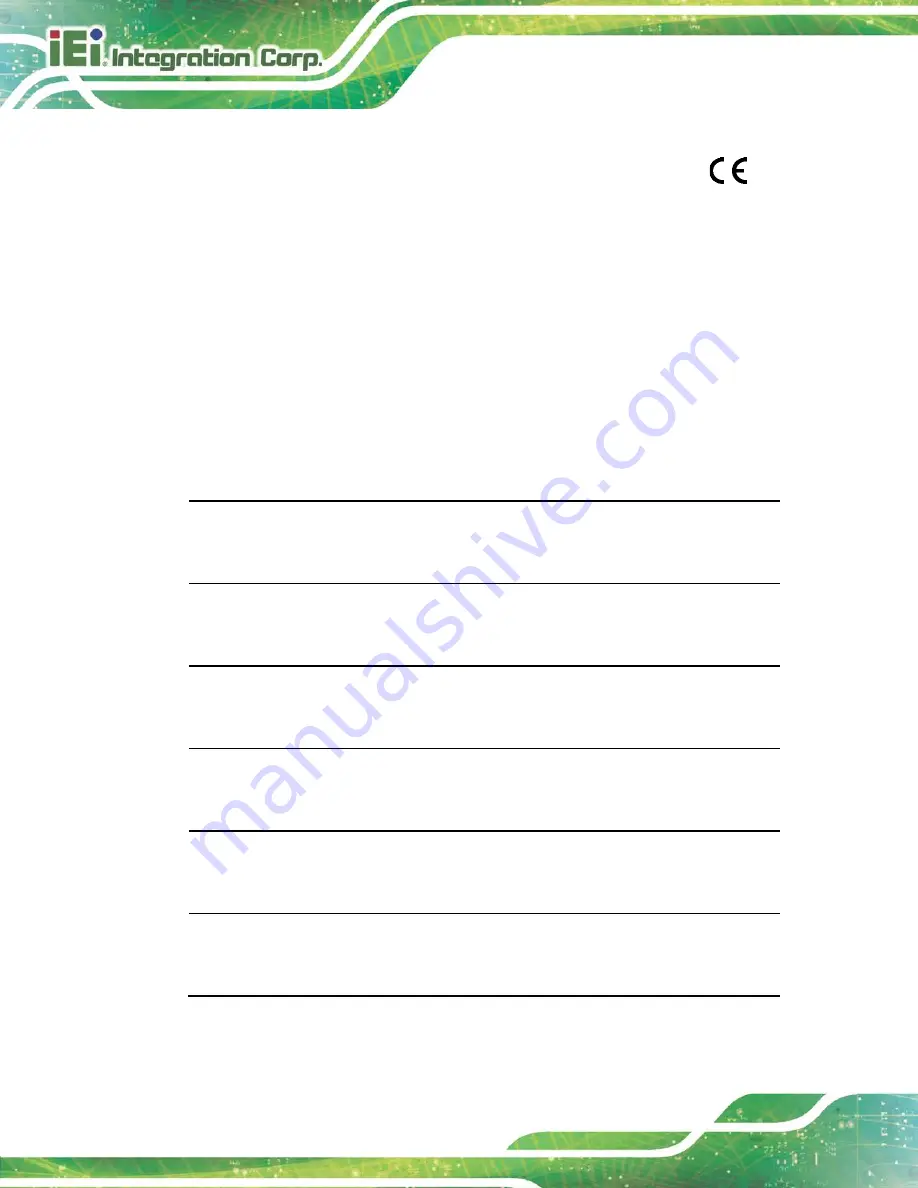
AFL3-12C-ULT3 Panel PC
Page 104
DECLARATION OF CONFORMITY
This equipment is in conformity with the following EU directives:
EMC Directive (2004/108/EC, 2014/30/EU)
Low-Voltage Directive (2006/95/EC, 2014/35/EU)
RoHS II Directive (2011/65/EU, 2015/863/EU)
If the user modifies and/or install other devices in the equipment, the CE conformity
declaration may no longer apply.
If this equipment has telecommunications functionality, it also complies with the
requirements of the Radio Equipment Directive 2014/53/EU.
English
IEI Integration Corp declares that this equipment is in compliance with the essential
requirements and other relevant provisions of Directive 2014/53/EU.
Български [Bulgarian]
IEI Integration Corp. декларира, че този оборудване е в съответствие със
съществените изисквания и другите приложими правила на Директива 2014/53/EU
.
Česky [Czech]
IEI Integration Corp tímto prohlašuje, že tento zařízení je ve shodě se základními
požadavky a dalšími příslušnými ustanoveními směrnice 2014/53/EU.
Dansk [Danish]
IEI Integration Corp erklærer herved, at følgende udstyr overholder de væsentlige krav o
øvrige relevante krav i direktiv 2014/53/EU.
Deutsch [German]
IEI Integration Corp, erklärt dieses Gerät entspricht den grundlegende
Anforderungen
und den weiteren entsprechenden Vorgaben der Richtlinie 2014/53/EU.
Eesti [Estonian]
IEI Integration Corp deklareerib seadme seadme vastavust direktiivi 2014/53/EÜ
põhinõuetele ja nimetatud direktiivist tulenevatele teistele asjakohastele sätetele.
Summary of Contents for AFL3-12C-ULT3
Page 2: ...AFL3 12C ULT3 Panel PC Page II Revision Date Version Changes May 7 2018 1 00 Initial release...
Page 16: ......
Page 17: ...AFL3 12C ULT3 Panel PC Page 1 1 Introduction Chapter 1...
Page 26: ...AFL3 12C ULT3 Panel PC Page 10 2 Unpacking Chapter 2...
Page 31: ...AFL3 12C ULT3 Panel PC Page 15 3 Installation Chapter 3...
Page 61: ...AFL3 12C ULT3 Panel PC Page 45 4 BIOS Setup Chapter 4...
Page 95: ...AFL3 12C ULT3 Panel PC Page 79 5 System Maintenance Chapter 5...
Page 100: ...AFL3 12C ULT3 Panel PC Page 84 6 Interface Connectors Chapter 6...
Page 119: ...AFL3 12C ULT3 Panel PC Page 103 Appendix A A Regulatory Compliance...
Page 125: ...AFL3 12C ULT3 Panel PC Page 109 B Safety Precautions Appendix B...
Page 131: ...AFL3 12C ULT3 Panel PC Page 115 C BIOS Menu Options Appendix C...
Page 134: ...AFL3 12C ULT3 Panel PC Page 118 Appendix D D Watchdog Timer...
Page 137: ...AFL3 12C ULT3 Panel PC Page 121 Appendix E E Hazardous Materials Disclosure...
















































