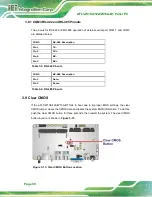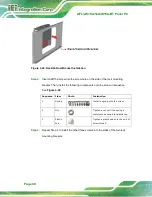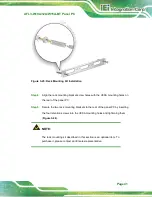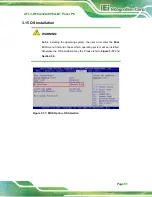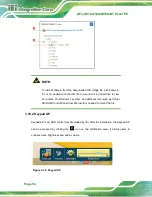AFL3-W10A/12A/W15A-BT Panel PC
Page 40
Figure 3-24: Rack/Cabinet Bracket Installation
Step 2:
Insert a M5*50 screw into the screw hole on the side of the rack mounting
bracket. Then, install the following components onto the screw in sequence.
See
Sequence Item
Photo
Instruction
1
Spring
Install a spring onto the screw.
2
Nut
Tighten a nut until the spring is
compressed enough for plastic cap.
3
Plastic
cap
Tighten a plastic cap onto the end of
screw thread.
Step 3:
Repeat
Step 4
to install the other three screws into the sides of the two rack
mounting brackets.
Summary of Contents for AFL3-12A-BT
Page 15: ...AFL3 W10A 12A W15A BT Panel PC Page 1 1 Introduction Chapter 1...
Page 28: ...AFL3 W10A 12A W15A BT Panel PC Page 14 2 Unpacking Chapter 2...
Page 33: ...AFL3 W10A 12A W15A BT Panel PC Page 19 3 Installation Chapter 3...
Page 69: ...AFL3 W10A 12A W15A BT Panel PC Page 55 4 BIOS Setup Chapter 4...
Page 101: ...AFL3 W10A 12A W15A BT Panel PC Page 87 5 System Maintenance Chapter 5...
Page 106: ...AFL3 W10A 12A W15A BT Panel PC Page 92 6 Interface Connectors Chapter 6...
Page 121: ...AFL3 W10A 12A W15A BT Panel PC Page 107 Appendix A A Regulatory Compliance...
Page 126: ...AFL3 W10A 12A W15A BT Panel PC Page 112 B Safety Precautions Appendix B...
Page 132: ...AFL3 W10A 12A W15A BT Panel PC Page 118 C BIOS Menu Options Appendix C...
Page 135: ...AFL3 W10A 12A W15A BT Panel PC Page 121 Appendix D D Watchdog Timer...
Page 138: ...AFL3 W10A 12A W15A BT Panel PC Page 124 Appendix E E Error Beep Code...
Page 140: ...AFL3 W10A 12A W15A BT Panel PC Page 126 Appendix F F Hazardous Materials Disclosure...