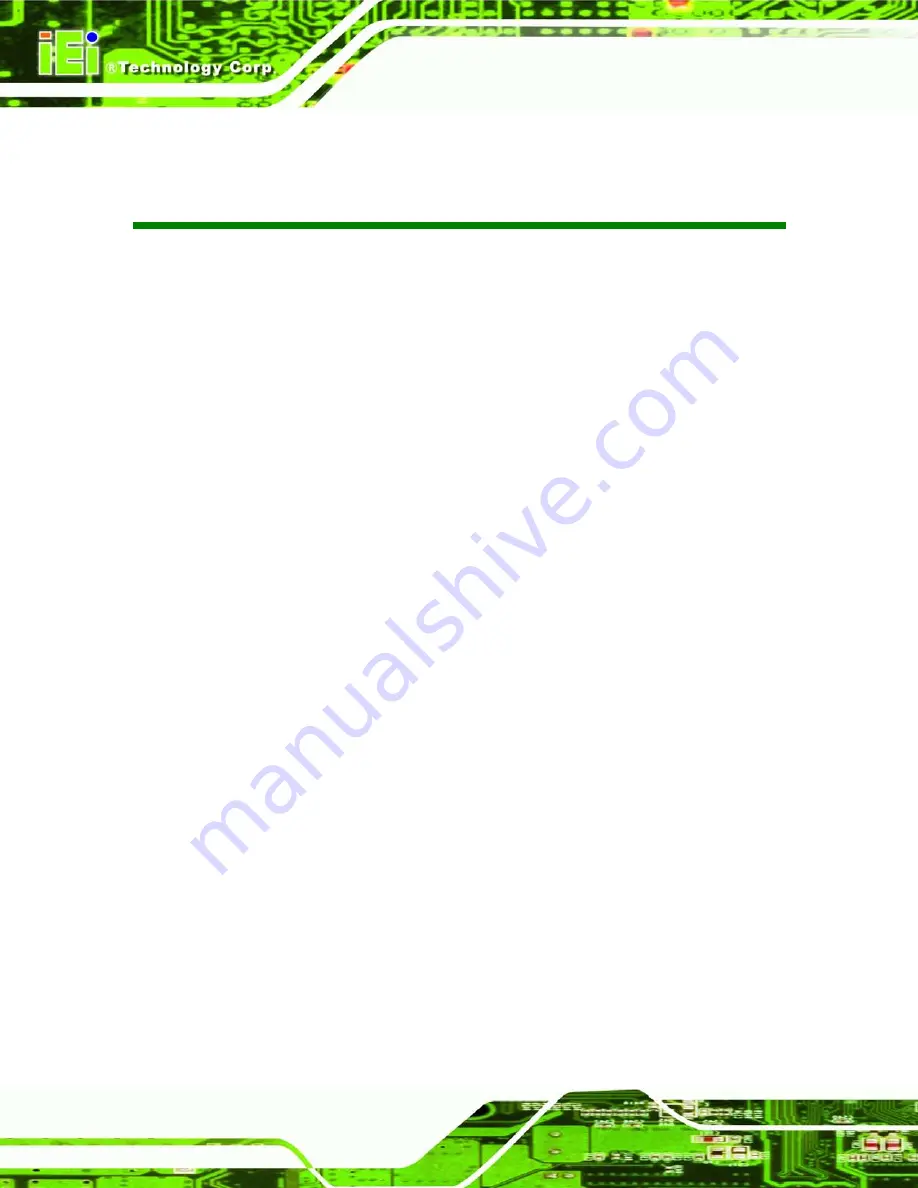
AFL2-W07A-N26
Page XVI
Lis t o f BIOS Me n u s
BIOS Menu 3: ACPI Configuration
..............................................................................................72
BIOS Menu 4: RTC Wake Settings
..............................................................................................73
BIOS Menu 5: CPU Configuration
...............................................................................................75
.................................................................................................76
BIOS Menu 7: USB Configuration
...............................................................................................77
BIOS Menu 8: Super IO Configuration
........................................................................................78
BIOS Menu 9: Serial Port n Configuration Menu
.......................................................................79
BIOS Menu 10: Hardware Health Configuration
........................................................................81
BIOS Menu 11: Serial Port Console Redirection
.......................................................................82
BIOS Menu 14: Host Bridge Configuration
................................................................................86
BIOS Menu 15: Intel IGD Configuration
......................................................................................87
BIOS Menu 16: Southbridge Chipset Configuration
.................................................................88
Summary of Contents for AFL2-W07A-N26
Page 2: ...AFL2 W07A N26 Page II Revis ion Date Version Changes 19 February 2013 1 00 Initial release...
Page 17: ...AFL2 W07A N26 Page 1 1 Introduction Chapter 1...
Page 27: ...AFL2 W07A N26 Page 11 2 Detailed Specifications Chapter 2...
Page 33: ...AFL2 W07A N26 Page 17 3 Unpacking Chapter 3...
Page 37: ...AFL2 W07A N26 Page 21 4 Ins tallation Chapter 4...
Page 59: ...AFL2 W07A N26 Page 43 5 Sys tem Motherboard Chapter 5...
Page 73: ...AFL2 W07A N26 Page 57 6 Sys tem Maintenance Chapter 6...
Page 83: ...AFL2 W07A N26 Page 67 7 BIOS Setup Chapter 7...
Page 111: ...AFL2 W07A N26 Page 95 8 Software Drivers Chapter 8...
Page 143: ...AFL2 W07A N26 Page 127 A Safety Precautions Appendix A...
Page 148: ...AFL2 W07A N26 Page 132 B BIOS Menu Options Appendix B...
Page 151: ...AFL2 W07A N26 Page 135 Appendix C C One Key Recovery...
Page 159: ...AFL2 W07A N26 Page 143 Figure C 5 Partition Creation Commands...
Page 192: ...AFL2 W07A N26 Page 176 D Hazardous Materials Dis clos ure Appendix D...
















































