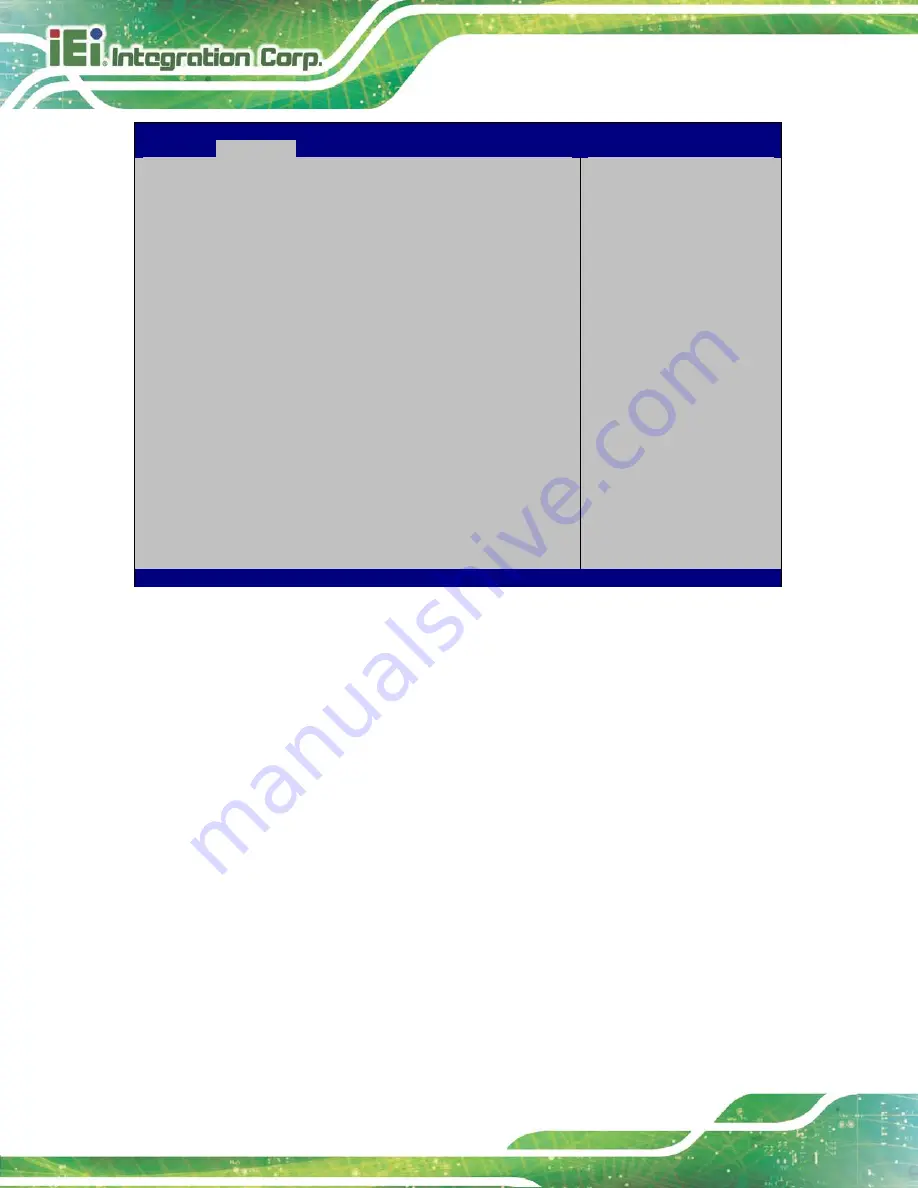
AFL2-12A-HM65 Series Panel PC
Page 66
Aptio Setup Utility – Copyright (C) 2010 American Megatrends, Inc.
Advanced
CPU Configuration
Intel(R) Core(TM) i5-2510E CPU @ 2.50GHz
Processor Stepping
206a7
Microcode Revision
17
Max Processor Speed
2500 MHz
Min Processor Speed
800 MHz
Processor Speed
2500 MHz
Processor Cores
2
Intel HT Technology
Supported
EMT64
Supported
Hyper-threading
[Enabled]
Intel Virtualization Technology [Disabled]
Enabled for Windows XP
and Linux (OS optimized
for Hyper-Threading
Technology) and Disabled
for other OS (OS not
optimized for
Hyper-Threading
Technology). When
Disabled only one thread
per enabled core is
enabled.
----------------------
: Select Screen
↑
↓
: Select Item
Enter
Select
+/-: Change Opt.
F1: General Help
F2: Previous Values
F3: Optimized Defaults
F4: Save & Exit
ESC: Exit
Version 2.10.1208. Copyright (C) 2010 American Megatrends, Inc.
BIOS Menu 4: CPU Configuration
The CPU Configuration menu (
) lists the following CPU details:
Processor Stepping: Lists the CPU processing stepping
Microcode Revision: Lists the microcode revision
Max Processor Speed: Lists the Max CPU processing speed
Min Processor Speed: Lists the Min CPU processing speed
Processor Speed: Lists the CPU processing speed
Processor Cores: Lists the number of the processor cores
Intel HT Technology: Indicates if Intel HT Technology is supported by the
CPU.
EMT64: Indicates if EM64T is supported by the CPU.
Summary of Contents for AFL2-12A-HM65/PC-R15
Page 14: ......
Page 15: ...AFL2 12A HM65 Series Panel PC Page 1 1 Introduction Chapter 1...
Page 26: ...AFL2 12A HM65 Series Panel PC Page 12 2 Detailed Specifications Chapter 2...
Page 33: ...AFL2 12A HM65 Series Panel PC Page 19 3 Unpacking Chapter 3...
Page 38: ...AFL2 12A HM65 Series Panel PC Page 24 4 Installation Chapter 4...
Page 64: ...AFL2 12A HM65 Series Panel PC Page 50 5 System Maintenance Chapter 5...
Page 73: ...AFL2 12A HM65 Series Panel PC Page 59 6 AMI BIOS Setup Chapter 6...
Page 108: ...AFL2 12A HM65 Series Panel PC Page 94 7 Software Drivers Chapter 7...
Page 112: ...AFL2 12A HM65 Series Panel PC Page 98 Appendix A A Regulatory Compliance...
Page 117: ...AFL2 12A HM65 Series Panel PC Page 103 Appendix B B Barebone Version Installation...
Page 120: ...AFL2 12A HM65 Series Panel PC Page 106 Appendix C C Interface Connectors...
Page 127: ...AFL2 12A HM65 Series Panel PC Page 113 Appendix D D Safety Precautions...
Page 133: ...AFL2 12A HM65 Series Panel PC Page 119 Appendix E E BIOS Configuration Options...
Page 136: ...AFL2 12A HM65 Series Panel PC Page 122 Appendix F F Watchdog Timer...
Page 139: ...AFL2 12A HM65 Series Panel PC Page 125 Appendix G G Hazardous Materials Disclosure...
















































