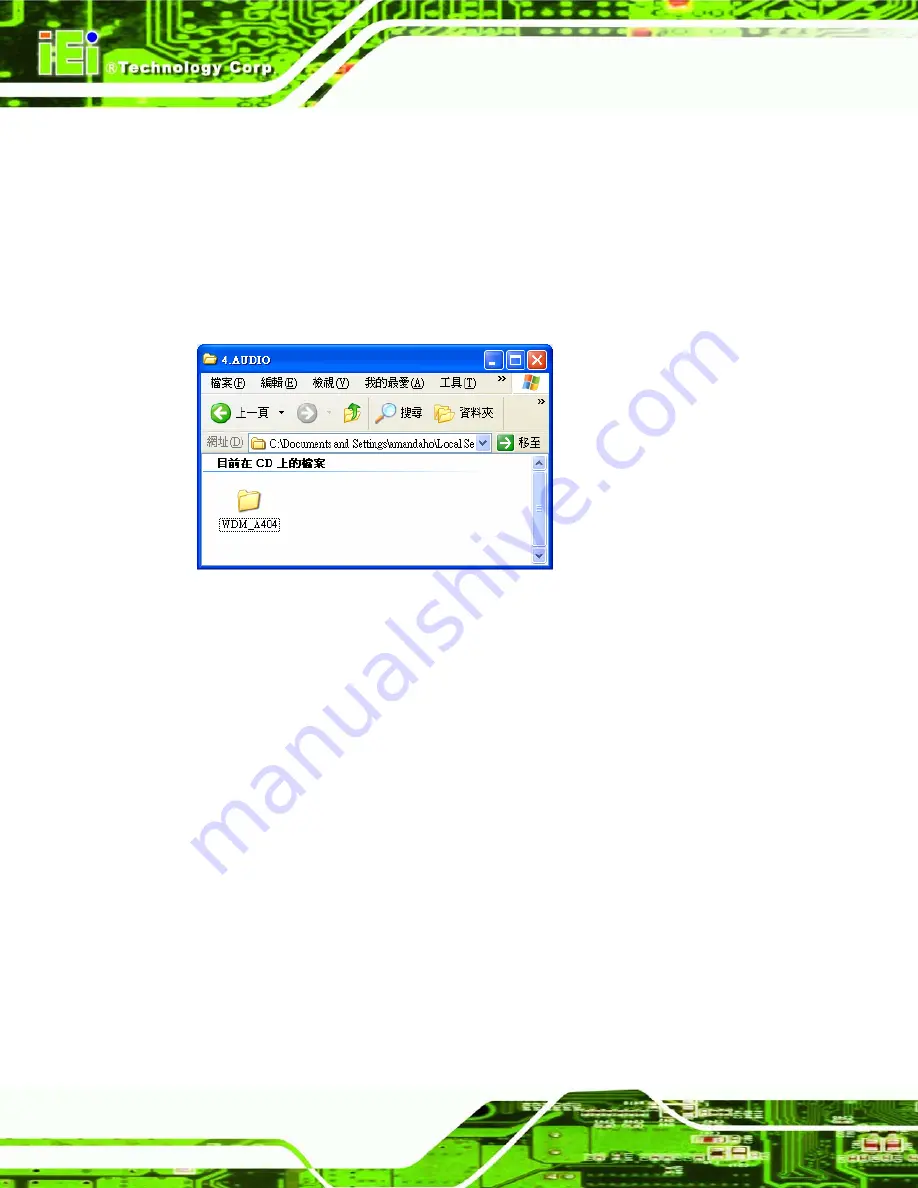
AFOLUX AFL-ATOM Series Panel PC
Page 116
7.5 Audio Driver Installation
To install the audio driver, please do the following.
Step 1:
Access the driver list shown in
Figure 7-3
. (See
Section 7.2
)
Step 2:
Click “
Audio
”
Step 3:
The screen in
Figure 7-17
appears. Double click the “WDM_A404” folder.
Figure 7-17: Audio Driver Options
Step 4:
Click the
setup.exe
icon.
Step 5:
The AC’97 Driver Installation screen in
Figure 7-18
appears.
Step 6:
Click
Next
to continue.
Summary of Contents for AFL-ATOM Series
Page 16: ...AFOLUX AFL ATOM Series Panel PC Page 1 1 Introduction Chapter 1...
Page 24: ...AFOLUX AFL ATOM Series Panel PC Page 9 2 Detailed Specifications Chapter 2...
Page 37: ...AFOLUX AFL ATOM Series Panel PC Page 22 Figure 2 13 PIFA Antenna and Wireless Module...
Page 38: ...AFOLUX AFL ATOM Series Panel PC Page 23 3 Unpacking Chapter 3...
Page 43: ...AFOLUX AFL ATOM Series Panel PC Page 28 4 Installation Chapter 4...
Page 71: ...AFOLUX AFL ATOM Series Panel PC Page 56 5 System Maintenance Chapter 5...
Page 78: ...AFOLUX AFL ATOM Series Panel PC Page 63 6 AMI BIOS Setup Chapter 6...
Page 118: ...AFOLUX AFL ATOM Series Panel PC Page 103 7 Software Drivers Chapter 7...
Page 147: ...AFOLUX AFL ATOM Series Panel PC Page 132 A System Specifications Appendix A...
Page 152: ...AFOLUX AFL ATOM Series Panel PC Page 137 B Safety Precautions Appendix B...
Page 157: ...AFOLUX AFL ATOM Series Panel PC Page 142 C BIOS Configuration Options Appendix C...
Page 161: ...AFOLUX AFL ATOM Series Panel PC Page 146 D Watchdog Timer Appendix D...
Page 164: ...AFOLUX AFL ATOM Series Panel PC Page 149 E Hazardous Materials Disclosure Appendix E...
Page 168: ...AFOLUX AFL ATOM Series Panel PC Page 153 F Index...






























