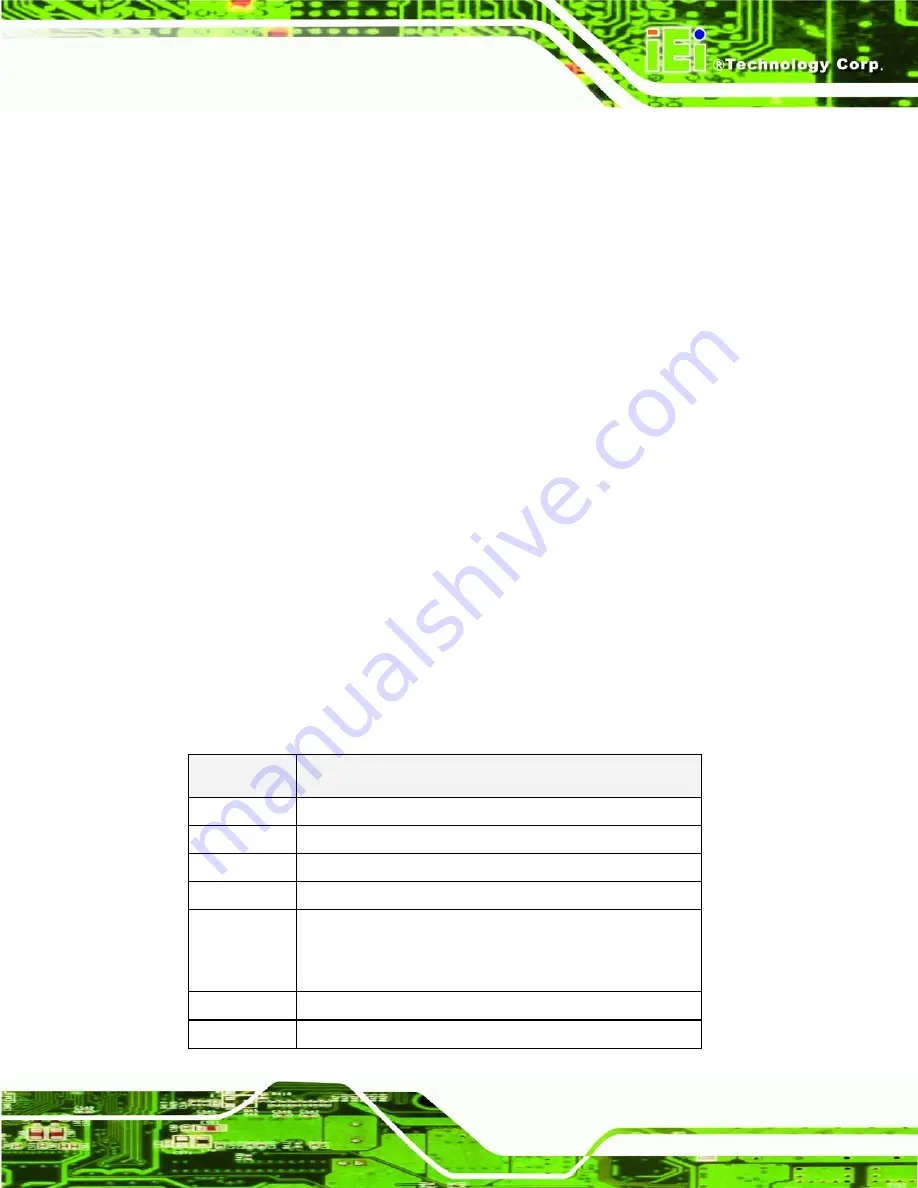
Page 59
6.1 Introduction
A licensed copy of AMI BIOS is preprogrammed into the ROM BIOS. The BIOS setup
program allows users to modify the basic system configuration. This chapter describes
how to access the BIOS setup program and the configuration options that may be
changed.
6.1.1 Starting Setup
The AMI BIOS is activated when the computer is turned on. The setup program can be
activated in one of two ways.
1. Press
the
D
ELETE
key as soon as the system is turned on or
2. Press
the
D
ELETE
key when the “
Press Del to enter SETUP
”
message appears on the screen.
0.
If the message disappears before the
D
ELETE
key is pressed, restart the computer and try
again.
6.1.2 Using Setup
Use the arrow keys to highlight items, press
E
NTER
to select, use the PageUp and
PageDown keys to change entries, press
F1
for help and press
E
SC
to quit. Navigation
keys are shown in.
Key
Function
Up arrow
Move to previous item
Down arrow
Move to next item
Left arrow
Move to the item on the left hand side
Right arrow
Move to the item on the right hand side
Esc key
Main Menu – Quit and not save changes into CMOS
Status Page Setup Menu and Option Page Setup Menu --
Exit current page and return to Main Menu
Page Up key
Increase the numeric value or make changes
Page Dn key
Decrease the numeric value or make changes
Summary of Contents for AFL-9652 Series
Page 18: ......
Page 19: ...Page 1 1 Introduction Chapter 1...
Page 28: ...Page 10 2 Specifications Chapter 2...
Page 42: ...Page 24 3 Unpacking Chapter 3...
Page 46: ...Page 28 4 Installation Chapter 4...
Page 68: ...Page 50 5 System Maintenance Chapter 5...
Page 76: ...Page 58 6 AMI BIOS Setup Chapter 6...
Page 123: ...Page 105 Chapter 7 7 Software Drivers...
Page 168: ...Page 150 8 Intel AMT Configuration Chapter 8...
Page 178: ...Page 160 A System Specifications Appendix A...
Page 184: ...Page 166 B Safety Precautions Appendix B...
Page 188: ...Page 170 C BIOS Configuration Options Appendix C...
Page 193: ...Page 175 D Watchdog Timer Appendix D...
Page 196: ...Page 178 E Hazardous Materials Disclosure Appendix E...






























