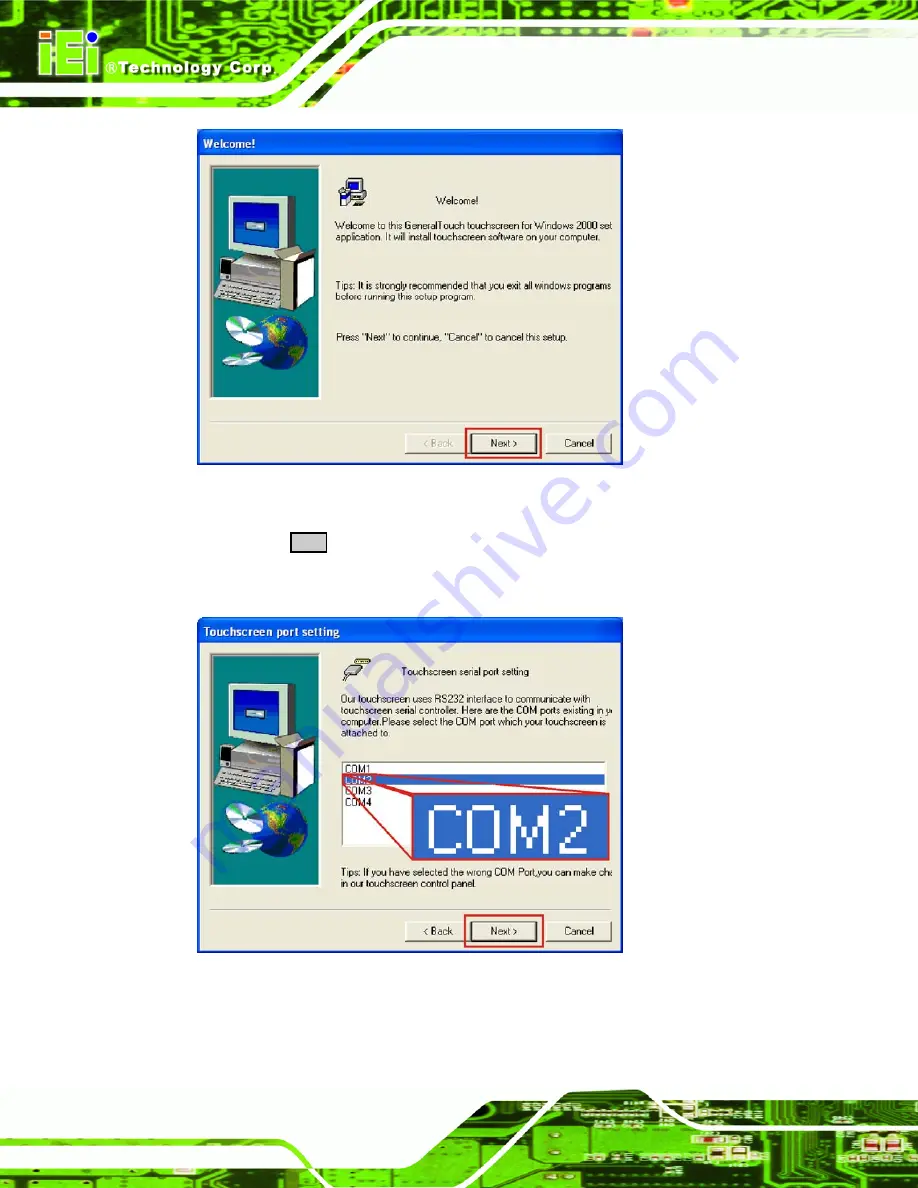
AFL-26/42A-9652 Panel PC
Page 96
Figure 4-25: Access Startup Folder
Step 17:
Click
N
EXT
to begin the touch panel driver installation process (
).
Step 18:
The
Touch Screen COM Port Selection
appears (
).
Figure 4-26: Touch Screen COM Port Selection
Summary of Contents for AFL-26A-9652
Page 14: ......
Page 15: ...AFL 26 42A 9652 Panel PC Page 1 Chapter 1 1 Introduction ...
Page 25: ...AFL 26 42A 9652 Panel PC Page 11 Chapter 2 2 Installation ...
Page 43: ...AFL 26 42A 9652 Panel PC Page 29 Chapter 3 3 BIOS Setup ...
Page 48: ...AFL 26 42A 9652 Panel PC Page 34 BIOS Menu 2 Advanced ...
Page 92: ...AFL 26 42A 9652 Panel PC Page 78 Chapter 4 4 Driver Installation ...
Page 130: ...AFL 26 42A 9652 Panel PC Page 116 Chapter 5 5 Touch Panel Usage ...
Page 132: ...AFL 26 42A 9652 Panel PC Page 118 Chapter 6 6 System Maintenance ...
Page 136: ...AFL 26 42A 9652 Panel PC Page 122 Appendix A A Safety Precautions ...
Page 140: ...AFL 26 42A 9652 Panel PC Page 126 Appendix B B BIOS Options ...
Page 144: ...AFL 26 42A 9652 Panel PC Page 130 Appendix C C Terminology ...
Page 148: ...AFL 26 42A 9652 Panel PC Page 134 Appendix D D Digital I O Interface ...
Page 151: ...AFL 26 42A 9652 Panel PC Page 137 Appendix E E Watchdog Timer ...
Page 154: ...AFL 26 42A 9652 Panel PC Page 140 Appendix F F Address Mapping ...
Page 156: ...AFL 26 42A 9652 Panel PC Page 142 Figure F 3 Input Output IO 2 of 2 ...
Page 157: ...AFL 26 42A 9652 Panel PC Page 143 F 3 Interrupt Request IRQ Figure F 4 Interrupt Request IRQ ...
Page 158: ...AFL 26 42A 9652 Panel PC Page 144 F 4 Memory Figure F 5 Memory ...
Page 159: ...AFL 26 42A 9652 Panel PC Page 145 Appendix G G Hazardous Materials Disclosure ...
















































