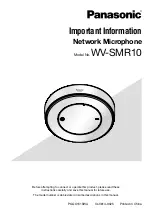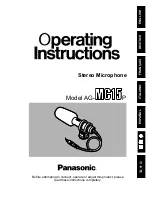Summary of Contents for CW-1dx
Page 1: ...CW 1dx Instruction Manual IDX Company Ltd ...
Page 8: ...4 Name of parts and function TX Transmitter 7 ...
Page 11: ... RX Receiver 10 ...
Page 36: ...https www idx tv ...
Page 1: ...CW 1dx Instruction Manual IDX Company Ltd ...
Page 8: ...4 Name of parts and function TX Transmitter 7 ...
Page 11: ... RX Receiver 10 ...
Page 36: ...https www idx tv ...