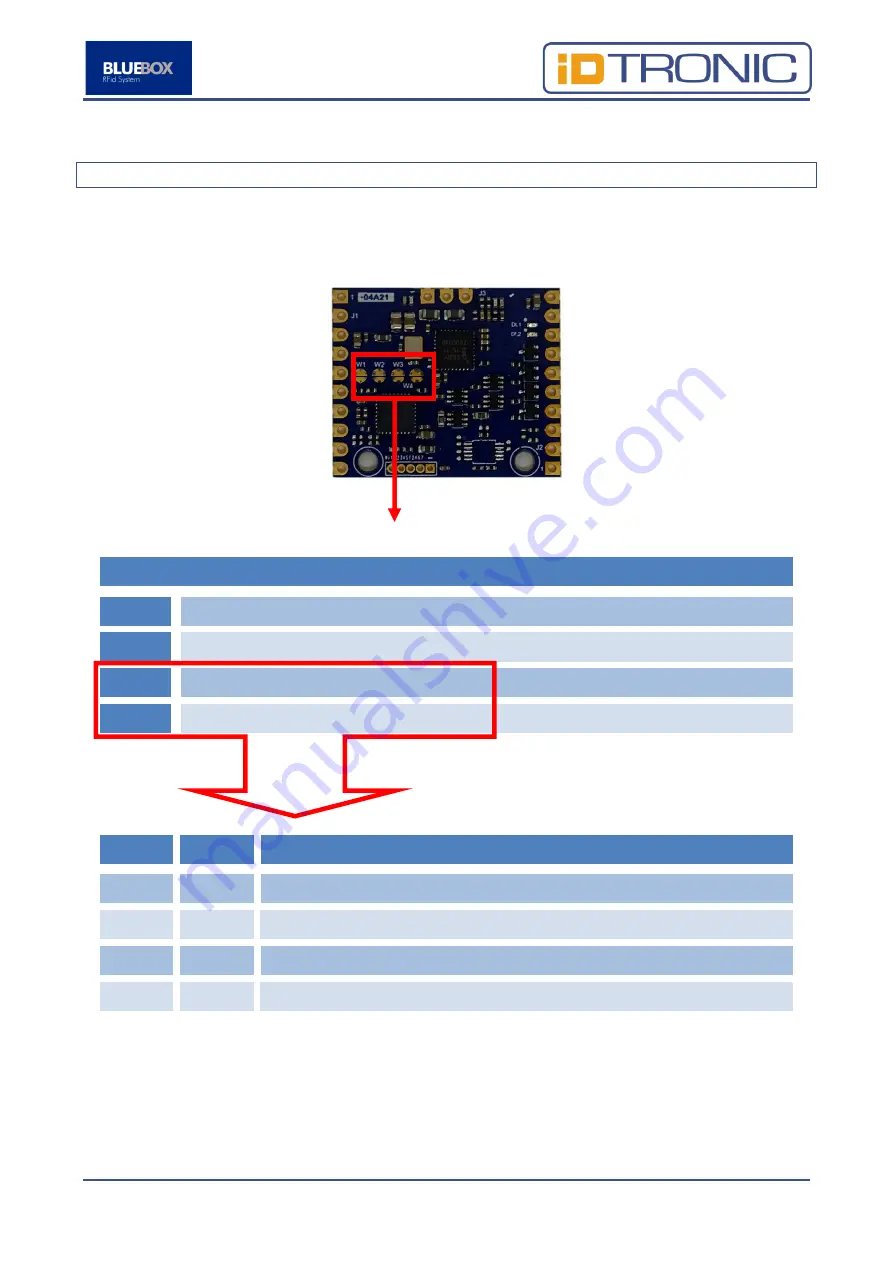
BLUEBOX Panel Reader
Page 21 of 36
5.1
RF Front-End Board
The RF Front-End Board
is equipped with 4 solder jumpser as defined below.
Solder Jumper
W1
Not used. Leave opened.
W2
Not used. Leave opened.
W3
Transponder type (See table below)
W4
Transponder type (See table below)
W3
W4
Description
Off
Off
ISO 15693 and ISO 14443A/B.
Off
On
Only ISO 14443A.
On
Off
Only ISO 15693.
On
On
Only ISO 14443B.
W1, W2, W3, W4
















































