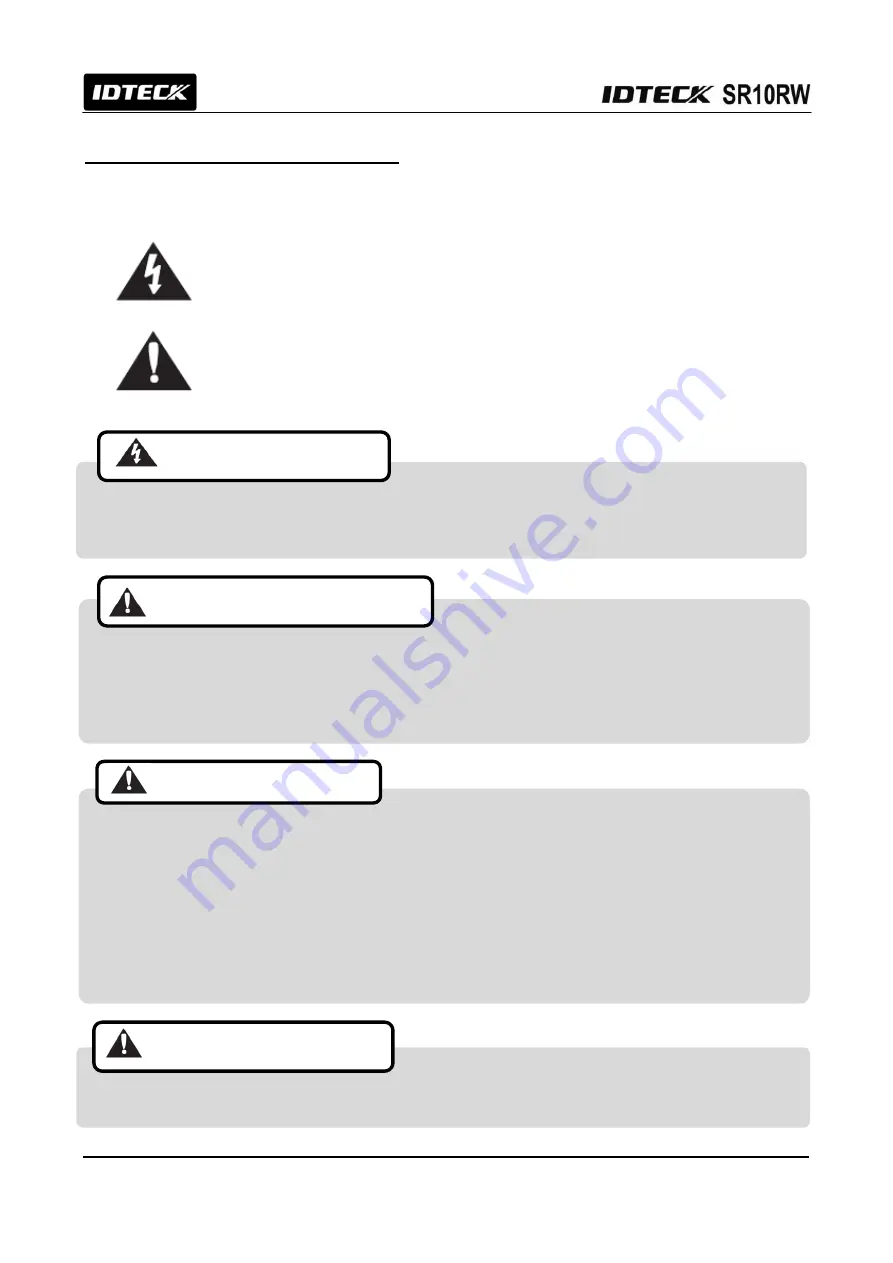
3
1. Important Safety Instructions
The description below is to keep user’s safety and prevent any product damage. Please full
y read these instructions and use the product properly.
Danger: This symbol indicates that incorrect handling of the product may resu
lt in serious injury or death.
Warning: This symbol indicates that incorrect handling of the product may res
ult in injury or property damage.
- Only use the standard voltage (DC +12V / 350mA).
- If the product emits smoke or smells, stop using the product. Unplug the product from DC power source
and contact nearest service center.
- Do not install the product in a place subject to humidity, dust (metallic
dust) or splashing water
(raindrops).
- Do not install the product in a place not meeting the operating humidity and temperature specified in the
specification.
- Do not install the product with tools such as driver in hand when power is being supplied.
- Do not drop liquid onto the product such as water and give the product a severe shock.
- Do not place magnetic objects near the product.
- Do not replace the wiring cables installed by experts.
- Do not use the product under direct sunlight or in a heat-producing place such as a place near a heating
apparatuses.
- If you want to relocate the installed product, turn power off and then move and reinstall it.
- Do not use flammable sprays or objects near the product.
- Do not let anyone but the manger touch the product except using it for normal purpose
.
- If liquid has been spilled on the product, unplug it first.
- Do not clean the product with water. Clean gently with dry cloth or towel.
- Do not use chemicals such as benzene, thinner or acetone for cleaning.
CAUTIONS ABOUT INSTALLATION
CAUTIONS ABOUT POWER
CAUTIONS ABOUT USAGE
CAUTIONS ABOUT CLEANING


















