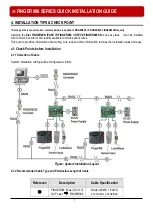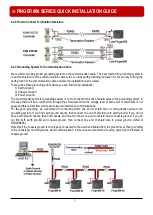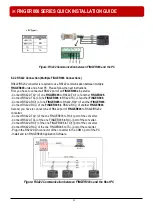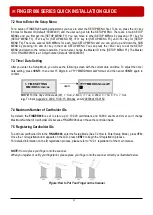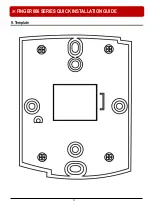※
FINGER006 SERIES QUICK INSTALLATION GUIDE
16
8. Operation
* As long as there is not mention, contents below are applied to FINGER006, IP-FINGER006, FINGER006SR equally.
8.1 Normal Operation
Power On
When the power is applied to
FINGER006
, the “RED LED” is turned on.
Fingerprint Identification
1. If registered card is read by the unit, white LED of fingerprint sensor is on.
At this time, you should put your finger and then remove your finger if white LED is off.
2. If fingerprint identification is done, card ID or authorization status appears on the LCD.
If access has granted by fingerprint, Low Active is generated from OK output wire for 500ms. (Default)
Registered Card Reading
When a registered card (or PIN) is read, the door will open for 3 seconds
(Defaults) with the “GREEN LED” on.
Alarms (Unregistered / Password / Fingerprint)
When an unregistered card is read, wrong password is input, wrong fingerprint is input, the access is denied and the
alarm will be activated for 3 seconds (Defaults) with “Orange LED” on.
LED turns on for 3 seconds then Low Active is generated from error output wire for 500ms.(Default)
8.2 Default Setting
When you operate the FINGER006 first time or you initialize the FINGER006, the FINGER006 will set up all values to
default settings (Factory Settings). You can change the settings for desired application. Please refer to the “appendix”
section at the back of the main manual for the default setting values.