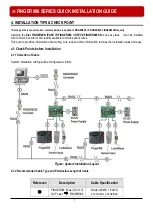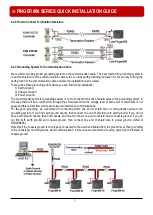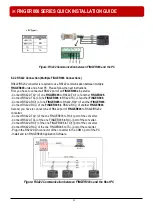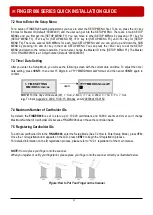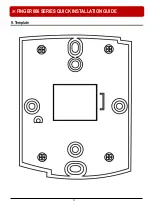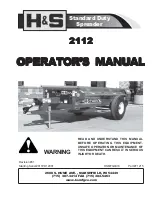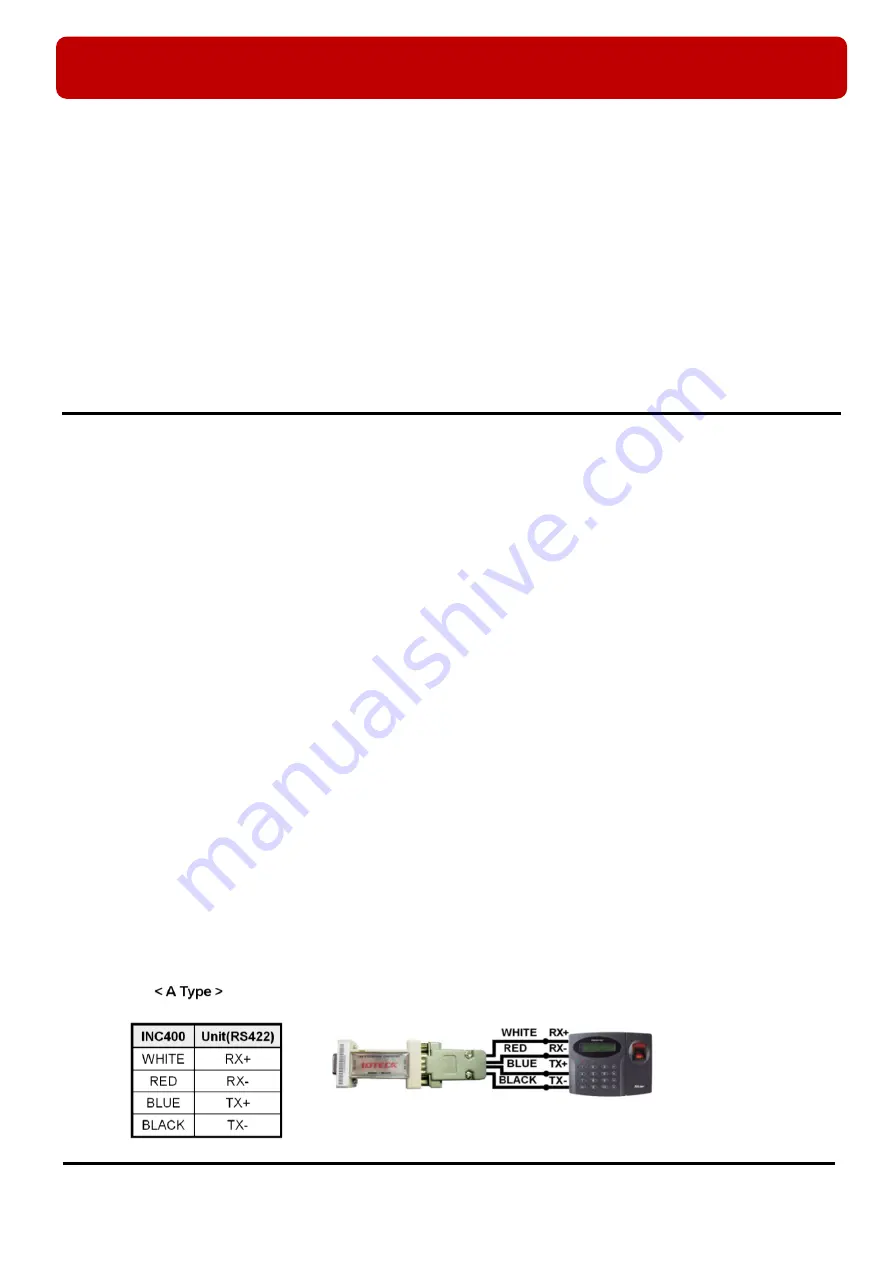
※
FINGER006 SERIES QUICK INSTALLATION GUIDE
12
Control Signal Connection
- Connect input wire of the controller to Error Signal Out wire (Blue with Red Stripe).
- Connect input wire of the controller to OK Signal Out wire (Green with Red Stripe).
- Connect output wire of the controller to Error Signal In wire (Green with White stripe).
- Connect wire output of the controller to OK Signal In wire (Green).
- Connect input wire of the controller to Tamper Switch Out wire (Yellow with White stripe).
External Reader Connection
[Wiegand Input]
- Connect Data 0 wire of the external reader to Wiegand Data 0 In (EX) wire (Pink).
- Connect Data1 wire of the external reader to Wiegand Data 1 In (EX) wire (Cyan).
- If you disconnect the power from the external reader, connect the GND port between external readers.
6. Communication
* As long as there is not mention, contents below are applied to FINGER006, IP-FINGER006, FINGER006SR equally.
6.1 RS232 Communication Port Connection
A 9-pin connector (Serial communication connector, female) is required to connect the
FINGER006
to a host
computer via RS232 communication. Please follow the instructions.
- Connect RS232-TX port of
FINGER006
to the pin 2 of the 9-pin connector.
- Connect RS232-RX port of
FINGER006
to the pin 3 of the 9-pin connector.
- Connect RS232-GND of
FINGER006
to the pin 5 of the 9-pin connector.
- Plug in the 9-pin connector to COM n Port of the host PC.
- Install and run
FINGER006
Application Software.
6.2 RS422 Communication Port Connection
6.2.1 RS422 Connection (Single FINGER006 Connection)
RS422/RS232 converter (INC400) is required to use RS422 communication between the
FINGER006
and a host
computer. Please follow the instructions.
- Connect RS422-TX(+) (Gray wire) of the
FINGER006
to RS422-RX(+) port of the converter.
- Connect RS422-TX(-) (Yellow wire) of the
FINGER006
to RS422-RX(-) port of the converter.
- Connect RS422-RX(+) (Brown wire) of the
FINGER006
to RS422-TX(+) port of the converter.
- Connect RS422-RX(-) (Blue wire) of the
FINGER006
to RS422-TX(-) port of the converter.
- Plug in the RS232 9pin connector of the converter to the COM n Port of the PC.
- Install and run the FINGER006 Application Software.