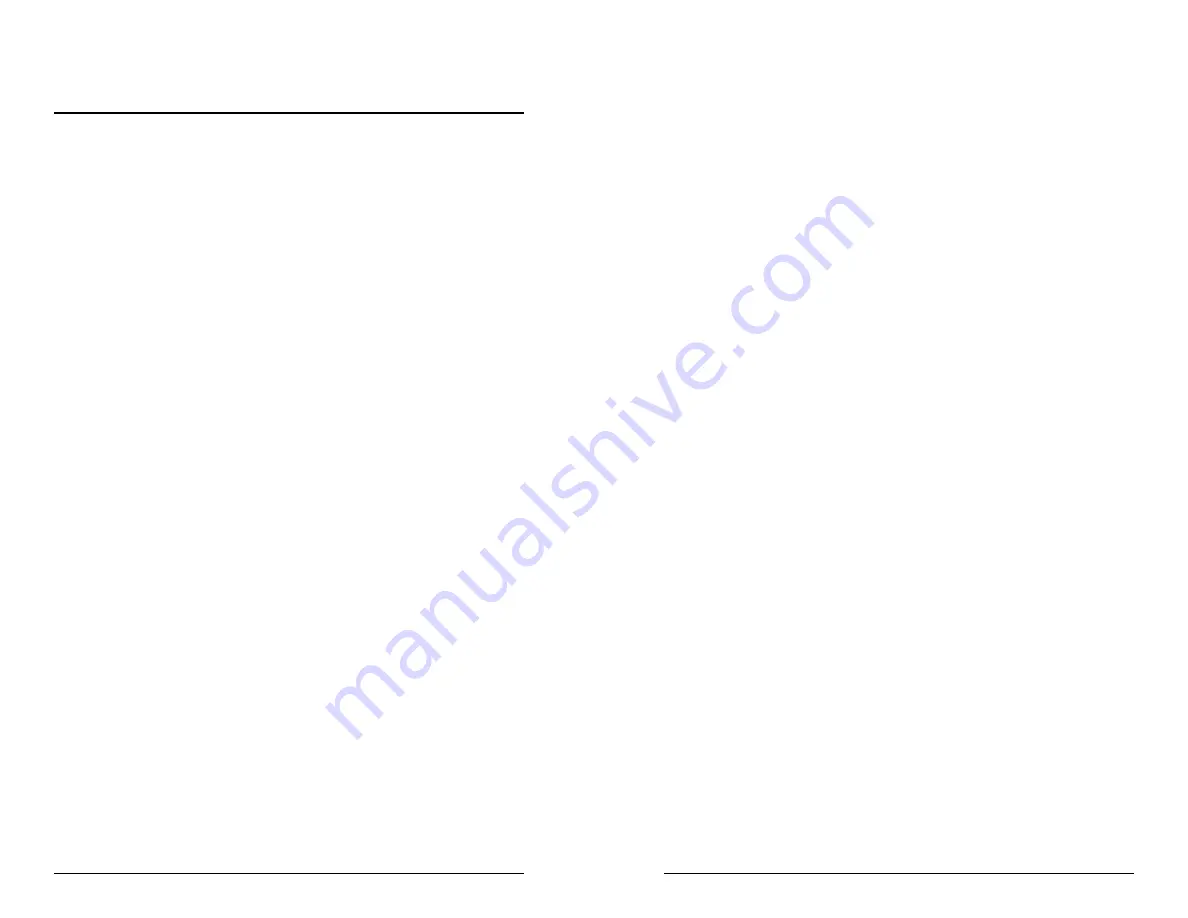
5. Press the
<Enter>
key. The reader will beep twice to indicate the reader
is now in the Setup Mode for group X.
6. Type the
two-character selection code
for the feature that you wish to
change.
7. Press the
<Enter>
key. The reader will beep twice to indicate the code is
accepted by the reader as a valid code for Setup Group X.
8. Type the
one-character code
for the change you wish to make.
9. Press the
<Enter>
key. The reader will beep twice to indicate the code is
accepted by the reader as a valid code for that particular feature.
10. Repeat Steps 6 to 9 for any other features that you wish to change in
the same Setup Group.
11. Save the changes and exit Setup Mode by typing
XZ
. (Of course, X
must be the same group name entered in Step 4.)
12. Press the
<Enter>
key. The reader will sound four beeps to indicate
the new settings have been saved in the reader and the reader is back to
the normal reading mode.
EXAMPLE:
To set the reader’s beep volume to LOW, enter following setup code in
Notepad:
/E/D/FB<Enter>B1<Enter>1<Enter>BZ<Enter>
The setup routine is always the same, regardless of group:
1. Enter group setup mode.
2. Enter the feature selection code.
3. Change the setting for that feature.
4. Save the change and exit.
The reader’s response is always the same, regardless of group:
· Two slow beeps indicate the code has been accepted by the reader.
· Four slow beeps indicate the reader has saved the settings and has
exited the setup mode successfully.
· Four quick beeps indicate the code entered is invalid and has been
rejected by the reader.
Notes: Type codes in slowly (no more than two characters per second). If there is
a typing error, do not use the BACKSPACE key to correct it. Instead, press the
<ENTER> key. The reader will sound four quick beeps to indicate the error code
has been rejected. Then re-enter the code correctly.
For the numeric character in the code, use the number keys located on top of the
main alphanumeric keypad. Do not use the number keypad located on the right
side of the keyboard.
Before proceeding to enter the next code, make sure the reader gives the correct
number of beeps when <ENTER> is depressed.
4
Section 4
CONFIGURATION
The Omni reader must be appropriately configured to your application.
Configuration settings enable the reader to work with the host system.
These settings are programmed into the reader through the keyboard.
Once programmed, these configuration settings are stored in the reader’s
non-volatile memory (so they are not affected by the cycling of power).
Bar Code Input
The reader may need to be configured to accept the desired bar code data
and format it for transmission to the host. This includes enabling it for
the correct bar code symblogy, setting any check digit, start/stop codes,
preamble/postamble, and min/max symbol length. Default settings enable
all least restrictive settings.
Magnetic Stripe Input
The reader may need to be configured to accept the desired magnetic
stripe data and format it for transmission to the host. The encoded data
can be ANSI, ISO, AAMVA, and California Drivers License magnetic
stripe formats. The reader can be configured to read any track, 1 only, 2
only, 3 only, 1 & 2, 2 & 3, or 1,2 &3. In addition, track start/stop sentinels
can be sent or suppressed and track 2 account number information only
can be selected along with user selectable track separator characters.
Default settings enable reading on all available tracks (depending on
whether the reader is equipped to read one, two, or three tracks).
Configuration Setup Procedure
1. On an AT-compatible computer, enter any document editor. (Notepad is
recommend in the Windows environment.)
2. Turn on the CAPS LOCK feature on the keyboard, as the configuration
code is case sensitive.
3. Identify the settings that you wish to change. All options are covered
in the various setup groups explained in this manual. (The reader’s related
setting features are grouped together.)
4. Enter the GROUP SETUP MODE by typing
/E/D/FX
(where X is the
group name identified in Step 3).
5




















