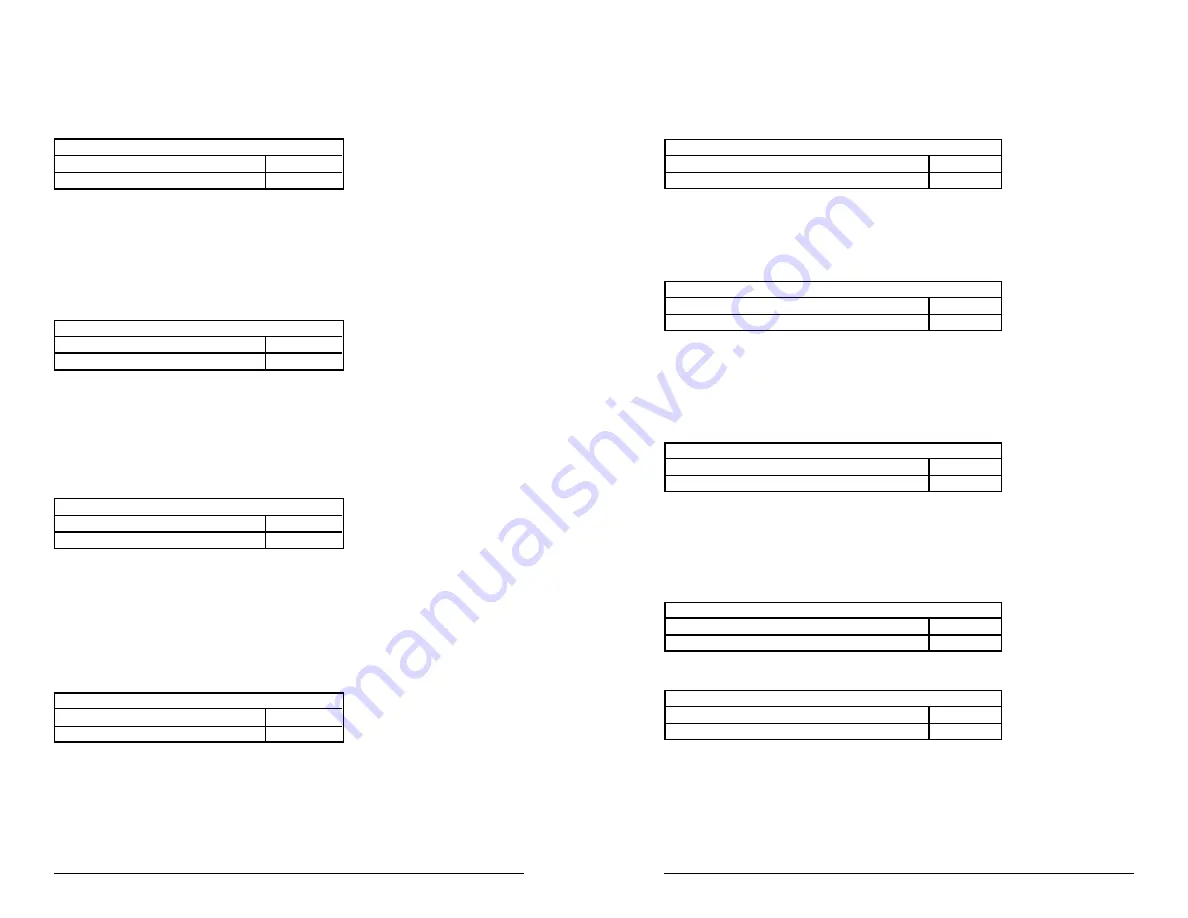
2 5
Read Two-Digit Addendum
If enabled, the reader will decode the two-digit secondary symbol when it
is scanned with the primary symbol, and add the data to the end of the
transmission. If not, any two-digit secondary symbol will be ignored.
SELECTION CODE: G1
Read Two-Digit Addendum
K
Do Not Read Two-Digit Addendum
L
Read Five-Digit Addendum
This option operates in the same manner as the Read Two Digit Adden-
dum option except it enables the reading of a five digit secondary symbol.
SELECTION CODE: G1
Read Five-Digit Addendum
M
Do Not Read Five-Digit Addendum
N
Addendum Required
If a two or five-digit addendum is enabled, then enabling this option will
require an addendum be present before a good read is registered. If not,
then symbols with and without the addendum will be accepted.
SELECTION CODE: G1
Addendum Required
O
Addendum Not Required
P
Add Separator Space
This option is used with the Two and Five-Digit Addendum options. If
enabled, an ASCII space character is inserted between the data decoded
from the primary UPC symbol and the addendum symbol.
SELECTION CODE: G1
Add Space Separator
Q
Not Add Space Separator
R
Convert UPC-A to EAN-13
SELECTION CODE: G1
Do Not Convert to EAN-13
S
Convert to EAN-13
T
2 4
Enable/Disable UPC-E
UPC-E is a special version of the UPC-A specification. It is a fixed format
symbology and there are no variations allowed. If disabled, the data from
the symbology will be disregarded.
SELECTION CODE: G1
UPC-E Enable
C
UPC-E Disable
D
Send Number System Digit
The first encoded digit in the UPC-A symbol is the number system digit.
If enabled, the first digit of the transmitted data stream is the number
system digit followed by the manufacturer’s number. If disabled, then the
first digit transmitted is part of the manufacturer’s number.
SELECTION CODE: G1
Send Number Digit
E
Do Not Send Number Digit
F
Send Check Digit
The check digit is mandatory in the UPC symbology. If enabled, the reader
will send the decoded check digit as the last character in the data stream
transmitted. If not, the check character will be suppressed before trans-
mission.
SELECTION CODE: G1
Send Check Digit
G
Do Not Send Check Digit
H
UPC-E Expansion
The UPC-E symbology uses a special algorithm to suppress zeros in the
encoded data. The suppressed information can be restored by either the
Omni reader or the host system. If enabled, the reader will restore the data
to its original format. If the host system is set up to do the expansion,
then this option should not be used.
SELECTION CODE: G1
Expand UPC-E
I
Do Not Expand UPC-E
J
















































