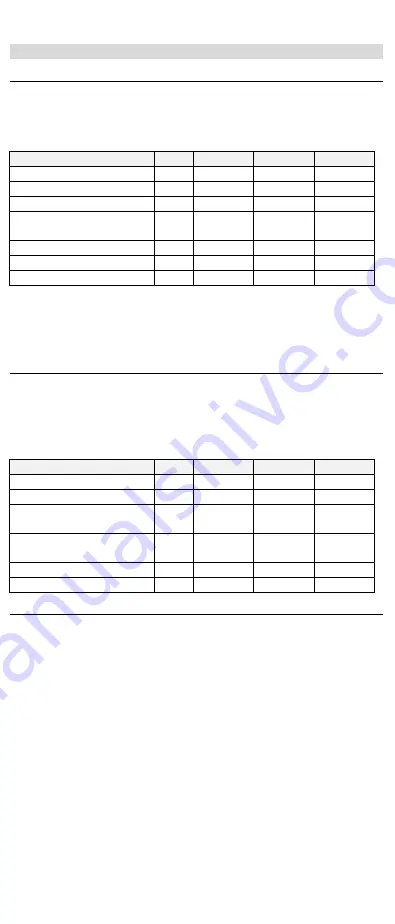
X-SMS 700-485-01B
X-SMS Quick User Guide
THANK YOU FOR CHOOSING IDS TO PROTECT YOU
Thank you for purchasing an IDS X-SMS module. IDS X-SMS offers
powerful, versatile and highly configurable reporting and control
capabilities, which will keep you, informed and in control of your X-Series
alarm system when away from your premises.
NOTE:
The X-SMS module works only with IDS X-Series panels above a
certain version. Your X-Series alarm panel is a sophisticated professional-
grade intrusion product designed to protect lives and property, and can
only be installed and maintained by a professional IDS-certified installer.
The Installer Manual included in this box does not cover all aspects of
installation; these are available only to installers via our sales offices.
Should you require assistance in finding an installer, please visit
www.idsprotect.com
.
NOTE:
Please read the entire Quick User Guide before attempting to use
the X-SMS device!
NOTE:
Throughout this manual, the default user code 1234 is used.
Commands will only be accepted by the alarm panel if preceded by a
valid user code, programmed into the alarm panel by your installer.
FEATURES OF THE IDS X-SMS DEVICE
Take full remote control of your X-Series alarm panel
o
Arm / disarm
o
Bypass / un-bypass zones
o
Home automation via PGM’s
Keep in touch with your premises
o
Receive customised reports on panel status and events
o
Check current panel status
o
Check recent activity by retrieving event logs
Enhance the functionality of your X-Series alarm panel:
o
Using names in reporting and commands
o
Update your panel’s time and date via the mobile network
Manage your X-SMS device remotely
o
Lock X-SMS in event of lost phone
o
Check and top up SIM airtime balance
o
Add, manage and remove X-SMS users
COMMAND FORMAT
Commands are not case sensitive and all follow the same format for ease
of use:
[code]
space
[command]
space
[extended command]
space
[data
]
Code
– Valid alarm user code stored in the alarm panel
Command
– A string that identifies the function that you are wanting to
access in the alarm panel.
Extended Command
– Any supplementary information the function
requires. (Not always required will depend on the function you are
accessing)
Data
- Any extra information the extended command requires.
NOTE:
The cell networks limit the number of characters to 160.
TAKE FULL REMOTE CONTROL OF YOUR X-SERIES ALARM PANEL
Arm / Disarm
The X-Series panel’s 8 partitions may be armed in multiple profiles.
Arming requires a valid user code. These are programmed by your
installer.
Valid command examples:
Desired action
Code Command Ext. Comm Data
Away arm all partitions
1234
Arm
All
Away arm P1 & P3
1234
Arm
P1, P3
Stay arm P2 in stay profile 3 1234
Arm
S3
P2
Stay arm P1 & P4 in stay
profile 1
1234
Arm
S1
P1, P4
Disarm all partitions
1234
Disarm
All
Disarm P2
1234
Disarm
P2
Disarm P5 & P6
1234
Arm
P5, P6
NOTE
: Stay profiles can be changed by sending a new stay arm command
If a partition is away armed and a stay arm command is sent the
message will be rejected. Away armed partitions must be disarmed
before being stay armed.
Bypass / un-bypass zones
The “Bypass” command will be sent by you to bypass specific zones, and
vice versa
for “unbypass”. You must specify which zones to bypass in the
data field. Zones may be referred to by their number or, where
applicable, by their name.
Valid command examples:
Desired Action
Code Command Ext. Comm Data
Bypass zone 1
1234
Bypass
1
Bypass zone 3,4,8,10
1234
Bypass
3,4,8,10
Bypass named zone
“Passage”
1234
Bypass
Passage
Bypass named zone “Lounge”
& “Kitchen”
1234
Bypass
Lounge,
Kitchen
Unbypass Zone 5
1234
Unbypass
5
Unbypass “Kitchen”
1234
Unbypass
Kitchen
Home automation via PGM’s
Programmable outputs (PGM’s) on your X-Series alarm panel may be
used to control electrical devices such as lights, gate and garage doors
motors, pumps, geysers, irrigation systems etc. The PGM command
controls the programmable outputs on the X- Series alarm panel.
Note: Installations controlling electrical devices often requires a certified
electrician. PGM outputs can only supply 80mA of current.
PGM’s can be triggered in several ways as below – consult your installer
for further support.
On – Turns the PGM on by putting 12V DC onto the output
Off – Turns the PGM off by removing the 12V DC
PulseH – Puts 12V DC onto the output for 2 seconds
PulseL – Removes 12V DC from the output for 2 seconds
Desired Action
Code Command Ext. Comm Data
Turn PGM 1 on
1234
PGM
On
1
Turn PGM 3, 4 & 5 off
1234
PGM
Off
3,4,5
Pulse PGM 2 Low
1234
PGM
PulseL
2
Pulse PGM 3 High
1234
PGM
PulseH
3
KEEP IN TOUCH WITH YOUR PREMISES
Receive customised reports on panel status and events
The “report” command is sent to select what reports you want to receive
on that phone number. Each phone number can choose how they want
to receive the messages or turn off messages.
There are three types of SMSes:
Raw – A Contact ID string will be sent to the phone number
Full – All enabled events on the X-Series alarm panel will be sent in
English to the phone number
Partial – Only the following will be sent in English to the phone number:
Panics, Duress, zone violations AC Fail/Restore and Battery
low/restore
Valid extended commands: “Type”
Desired Action
Code
Command Ext. Comm Data
Turn on partial reporting
1234
Report
Type
Partial
Turn on global reporting
1234
Report
Type
Full
NOTE
: Only a “Master Phone Number” can allocate partitions to a phone
number.
Check current panel status
Current arm status, zone status, and PGM status can be checked.
Arm Status
Desired Action
Code
Command Ext. Comm Data
Retrieve the status of all
partitions
1234
Arm
Status
All
Retrieve the status of P1
1234
Arm
Status
P1
Retrieve the status of P3 &
P6
1234
Arm
Status
P3, S6
Zone Status
Desired Action
Code
Command Ext. Comm Data
Retrieve the status of zones
in partition 1
1234
Zone
Status
P1
Retrieve the status of zones
in partition 1 & 3
1234
Zone
Status
P1, P3
PGM Status
Desired Action
Code
Command Ext. Comm Data
Get PGM 8’s status
1234
PGM
Status
8
Get PGM Gate’s status
1234
PGM
Status
Gate
























