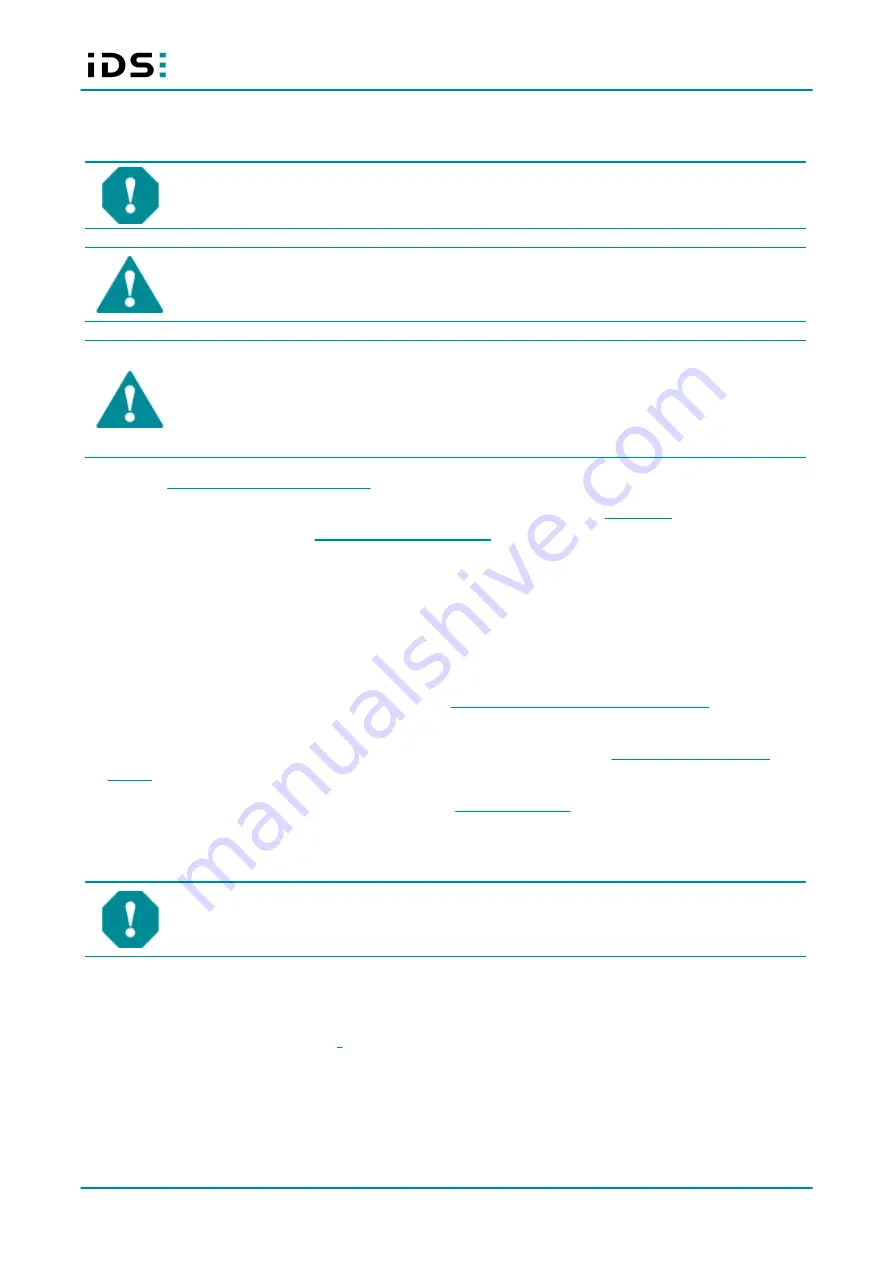
2023-10-25
21
IDS NXT malibu: Technical Manual
5 Installing the IDS NXT malibu
NOTICE!
The camera connectors may be damaged if you install or remove the camera with
plugged in cables. Therefore, first unplug the GigE and/or I/O cable from the camera.
CAUTION!
As the camera housing may get hot depending on the operating conditions there
may be risk of burns. Provide sufficient heat dissipation so that the housing temperature does
not exceed 55 °C (131 °F).
CAUTION!
A falling camera can cause injuries.
Ensure proper mounting of the camera, especially in dynamic applications. Mount the camera
as described in the manual. When doing so, make sure that the mounting threads are
undamaged. Tighten screws with maximum torque and use the screw-in depth specified in the
technical drawing of your camera model.
1. Note the
prerequisites for the installation
2. Mount the lens. Only mount lenses that are suitable for the camera, see the
. Observe the
specifications for the maximum
and the operating instructions for your lens.
o
Mount lenses in a dust-free environment.
o
Hold the camera with the front facing down when removing the protective cap to prevent dust or particles
from getting into the camera.
o
Mount the lens while holding the camera with the front facing down.
3. Fasten the camera on its bottom side to the mount, e.g. the tripod plate, using suitable M3 screws with the
maximum torque and screw-in depth specified in the
technical drawing of your camera model
. When doing
so, make sure that the mounting threads are undamaged.
4. When mounting the camera in your system, follow the instructions in chapter
5. Install the IDS NXT cockpit, which you can find in the
after selecting your camera. For the
installation under Windows, follow the installation wizard.
6. Select the type of power supply for the camera.
NOTICE!
The camera can be supplied with voltage both from an external source and via
Power-over-Ethernet (PoE). The camera should not be supplied through both voltage sources
at once as this can irreparably damage the camera.
You have the following options:
§
Power supply via GigE connector (1)
§
Power supply via I/O connector (2)
















































