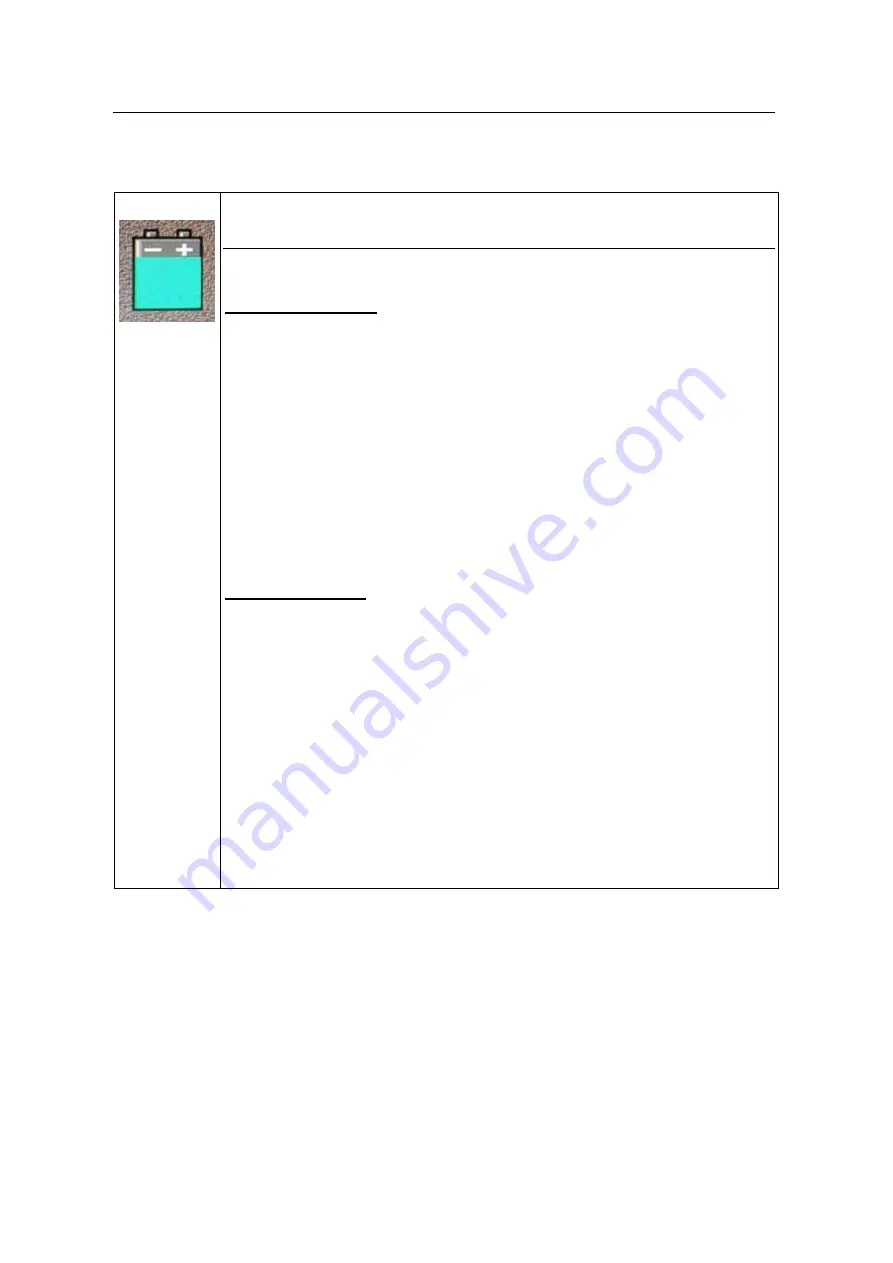
IDS Ingegneria Dei Sistemi S.p.A.
N. doc.: MN/2009/056 - Rev. 1.1
RIS Hi-Mod / DUALF-400-900 - Installation Guide
and User Manual
8
/
44
BATTERIES REMOVAL INFORMATION
Laptop Batteries:
Manufacturer: PANASONIC
Type: Li-ion Ni
Characteristics: 10.65V 5.7Ah
Removal instructions:
1.
turn off the laptop;
2.
open the drawer with the symbol of the batteries;
3.
extract the battery pack pulling the tab.
Radar batteries:
Manufacturer: FIAMM FG21202 / SAFT MP176065
Type: rechargeable lead acid / rechargeable lithium-ion
Characteristics: 12V & 12Ah / 15V & 6.8Ah
Removal instructions:
1.
disconnect the battery from the instrument:
a.
pull the connector wings;
b.
separate the connectors;
2.
remove the battery from the cover (optional) opening the
strap.









































