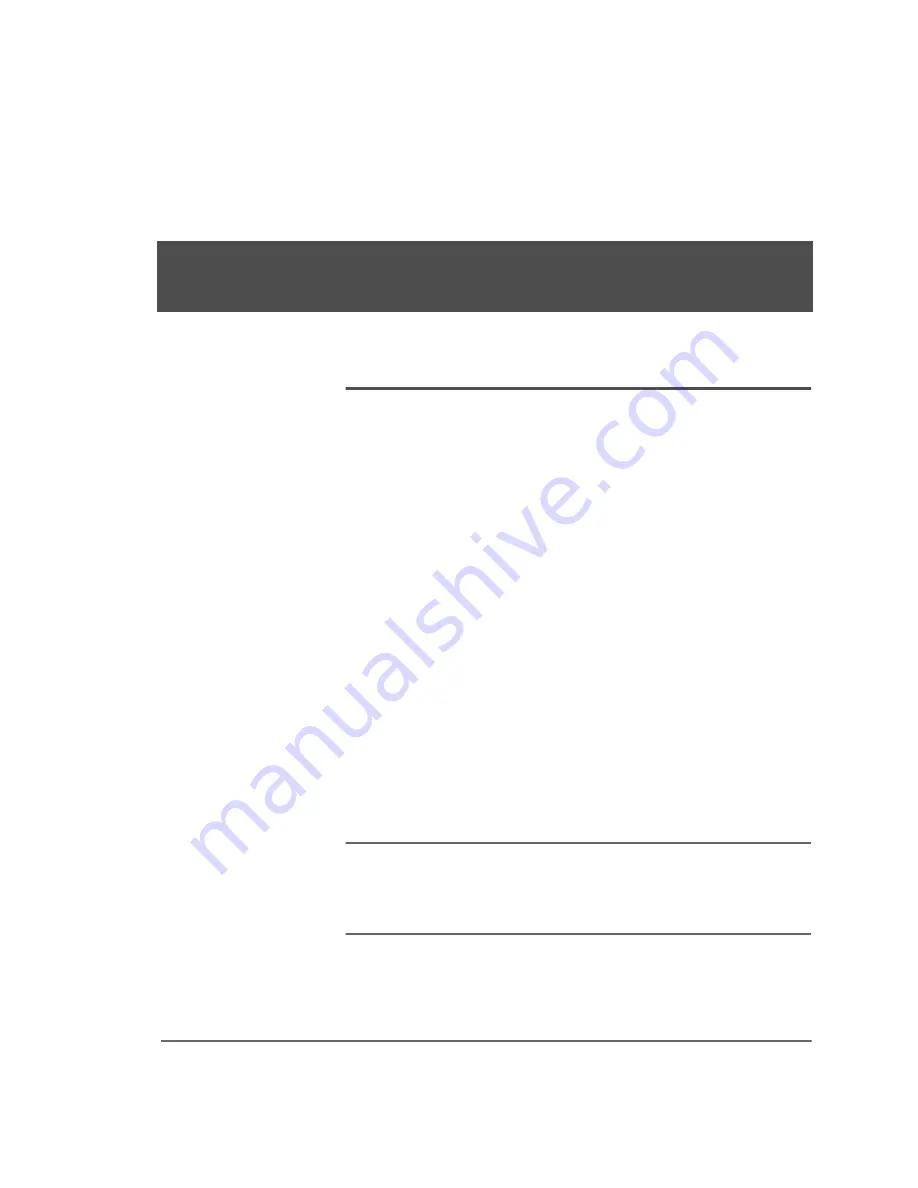
Welcome
5
:HOFRPH
Package checklist
In addition to this book, your iDOT Explora system
package
should include the items listed below. If any item is damaged or
missing, contact the iDOT.com
™
Customer Service Department
at 888-315-9563.
■
iDOT Explora computer
■
mouse
■
keyboard
■
power cable
■
speaker cable (if you ordered speakers)
■
phone cord for modem
■
monitor (if you ordered a monitor)
■
Recovery CD
■
Microsoft
®
Windows
®
98 documentation, and Software Certificate
of Authenticity.
Note
Be sure to keep your Recovery CD and your Software
Certificate of Authenticity in a safe place. You’ll need them both
to set up the system if you ever need to reinstall Microsoft
Windows 98 or any of the software applications included with
your system.
Summary of Contents for Explora
Page 1: ......




















