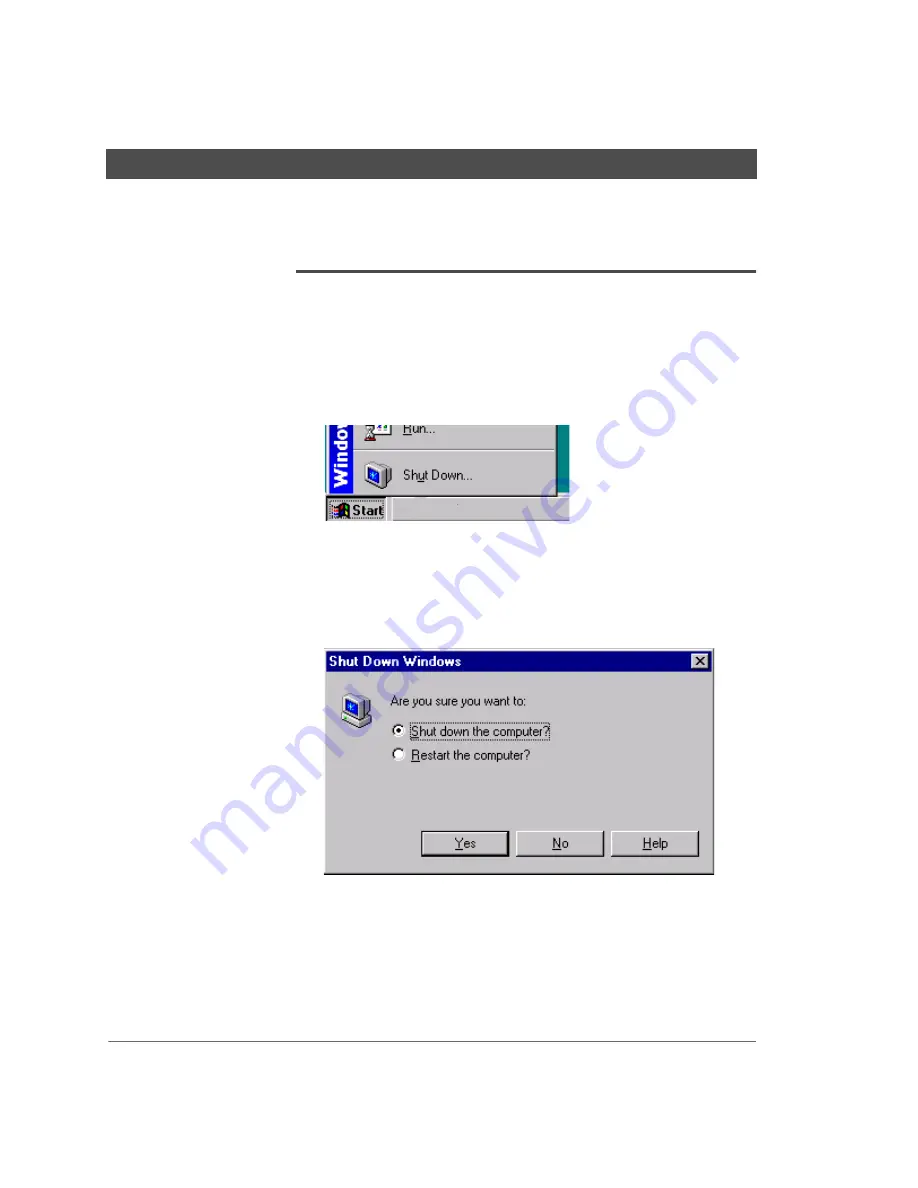
Turning off the computer
iDOT Explora User’s Handbook
14
Setting Up Your iDOT Explora System
Turning off the computer
It is important to follow these steps whenever you turn off the
computer:
1.
Click the Windows Start button (located in the lower left corner
of the screen, on the Windows taskbar).
2.
Place the cursor over the Shut Down option to select it, then click
the left mouse button.
The following dialog box opens:
3.
With the Shut down the computer option selected (as shown in
the illustration above), click the Yes button to continue the
shutdown process.
Summary of Contents for Explora
Page 1: ......




























