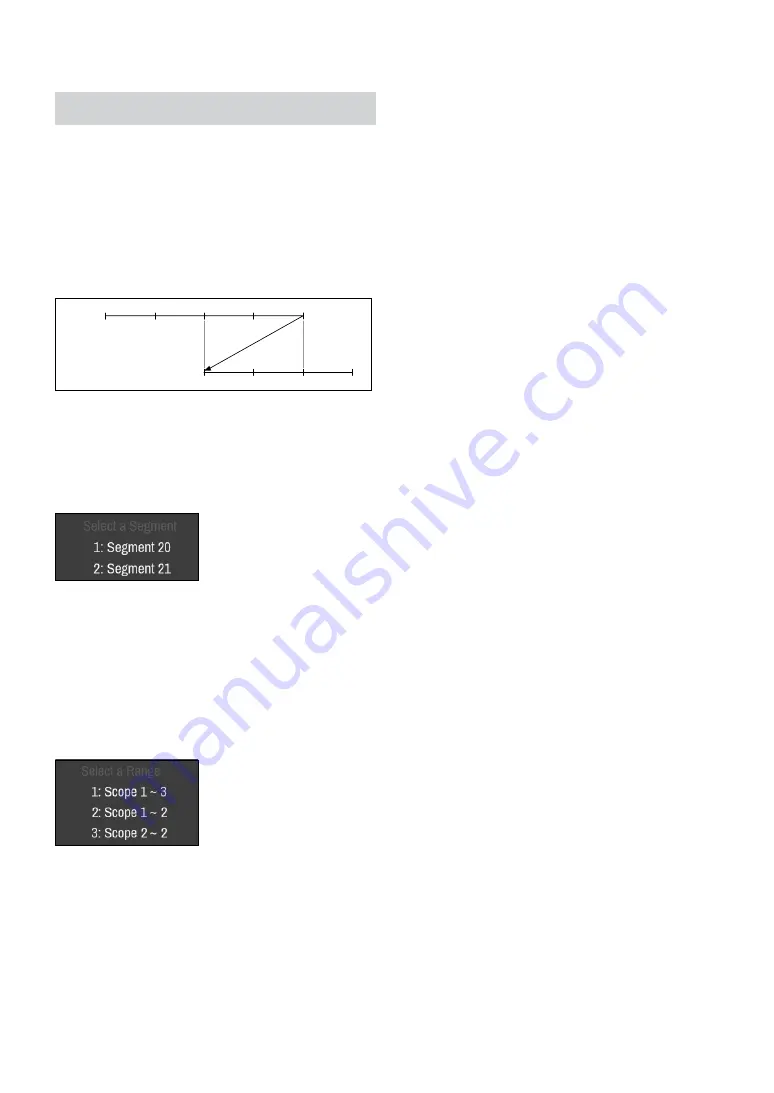
Part 3 - Search
70
Overlapped Recording Search
If the system’s clock is changed to a point in the past,
overlapping recordings may be produced. Overlapped
recordings have to be searched in segments.
For example, making a recording from 1 o’clock to 5
o’clock, changing the system’s clock at 5 o’clock to 3
o’clock, and then continuing to record until 6 o’clock
produces two recordings that overlap between 3 o’clock
and 5 o’clock. This results in two segments for the period
between 3 and 5.
1:00
2:00
3:00
4:00
5:00
3:00
4:00
5:00
6:00
Segment 1
Segment 2
When searching overlapped video recordings, you
can choose a specific point in time or a time frame. If
you use the
Go to the Date/Time
option and select a
point within the overlapped time period (
4 o’clock
, for
example), you must specify
4 o’clock
in which of the two
existing segments.
If you use the
Event Log Search
or
Motion Detection
option and select a time frame within the overlapped
time period (
4 o’clock to 5 o’clock
, for example), you
must choose between the two redundant sets of From
and To values. Selectable search ranges are as follows:
•
4 o’clock in segment 1 to 5 o’clock in segment 1
•
4 o’clock in segment 1 to 5 o’clock in segment 2
•
4 o’clock in segment 2 to 5 o’clock in segment 2










































