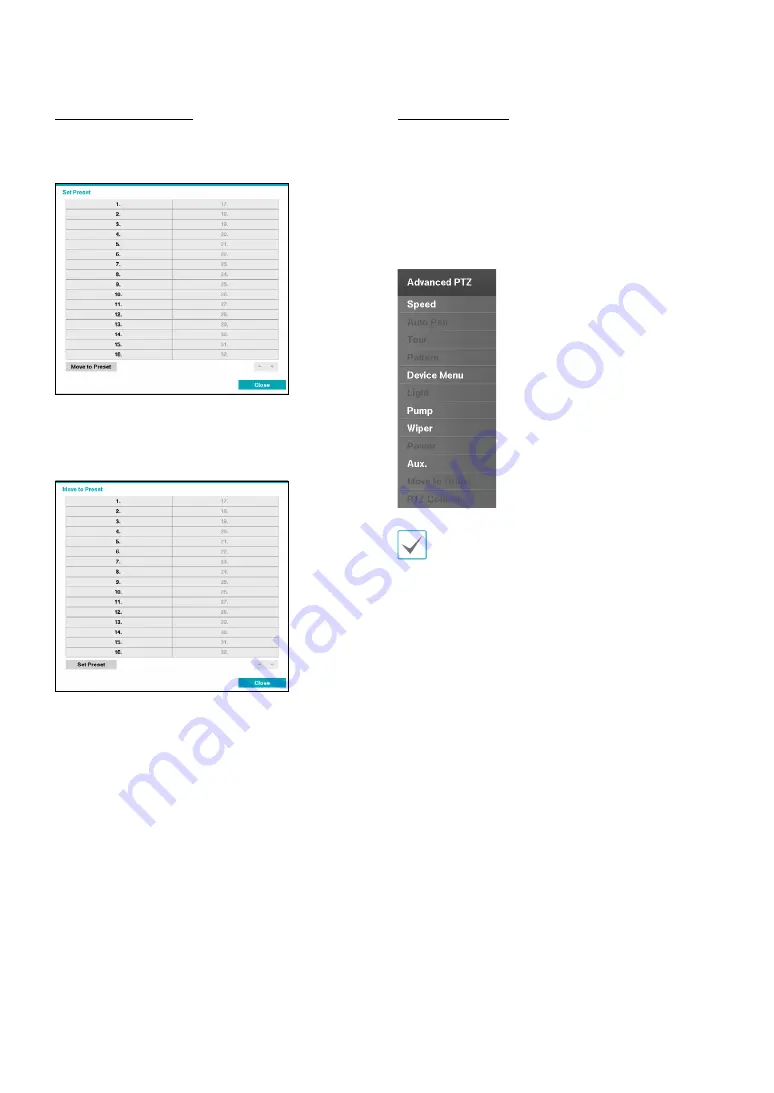
Part 1 - Getting Started
15
Setting Up a PTZ Preset
While in PTZ mode, select the
PRESET SET
button on the
remote control to display the
Set Preset
window and
assign the current position as a preset.
While in PTZ mode, select the
PRESET SELECT
button
on the remote control to display the
Move to Preset
window. Select a preset to move the current PTZ camera
to the selected preset’s position.
Advanced Settings
In PTZ mode, select a camera. Clicking
Menu
button and
selecting
Advanced PTZ
loads the Advanced PTZ screen
as shown below. You can load the Advanced PTZ screen
also by pressing the
MENU
button and then
Play/Pause
button on the front panel. This menu lists
Speed
,
Auto
Pan
, and other advanced PTZ camera control options
available for the camera. Options that are not available
for the selected PTZ camera remain inactive.
You can use the mouse to control PTZ cameras. Left-
click on the mouse and drag to move the camera in
the desired direction and use the mouse wheel to
zoom in/out.






























