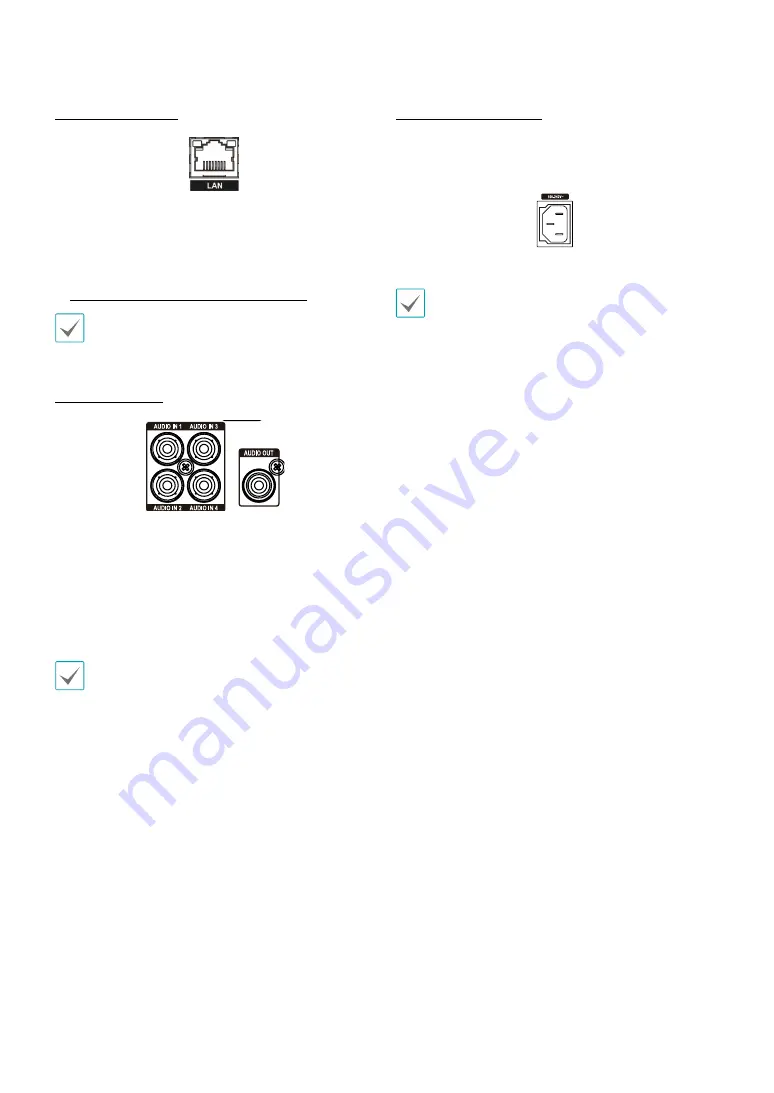
Part 1 – Introduction
17
Network Connection
This DVR is capable of connecting to networks via the
10Mb/100Mb/1Gb ethernet connector. Connect an RJ-45
cable (Cat5e) to the DVR's network port. It's possible to
operate and upgrade the DVR remotely over a network.
For more information on ethernet connection setup, refer
to
Network Setup in the operation manual
.
Connector directions may vary depending on the DVR
model.
Audio Connection
1
2
4 5
6
3
7
8
9
0
Connect the audio device to the
AUDIO IN
port and
speakers with a built-in amplifier to the
AUDIO OUT
port.
Use the
AUDIO OUT
port to listen to audio from analog
cameras.
Use the
AUDIO IN
port to establish two-way
communication with cameras.
•
This DVR does not feature a built-in audio amplifier
unit and therefore requires the user to purchase a
speaker system with a built-in amplifier separately.
It's possible to connect an amplified audio source to
the DVR, but microphones that do not have a built-
in amplifier will not function properly if connected
to the DVR directly. If this is the case, connect the
microphone to the DVR via a pre-amp.
•
Check your local laws and regulations on making
audio recordings.
Power Cable Connection
Connect the power cable to this port. This DVR does not
feature a separate power on/off button and will turn on
the moment power is supplied.
1
2
4 5
6
3
7
8
9
0
•
Organize the power cable so that it will not cause
people to trip over or become damaged from chairs,
cabinets, desks, and other objects in the vicinity. Do
not run the power cable underneath a rug or carpet.
•
The power cable is grounded. Do not modify the
power plug even if your power outlet does not have
a ground contact.
•
Do not connect multiple devices to a single power
outlet.











































