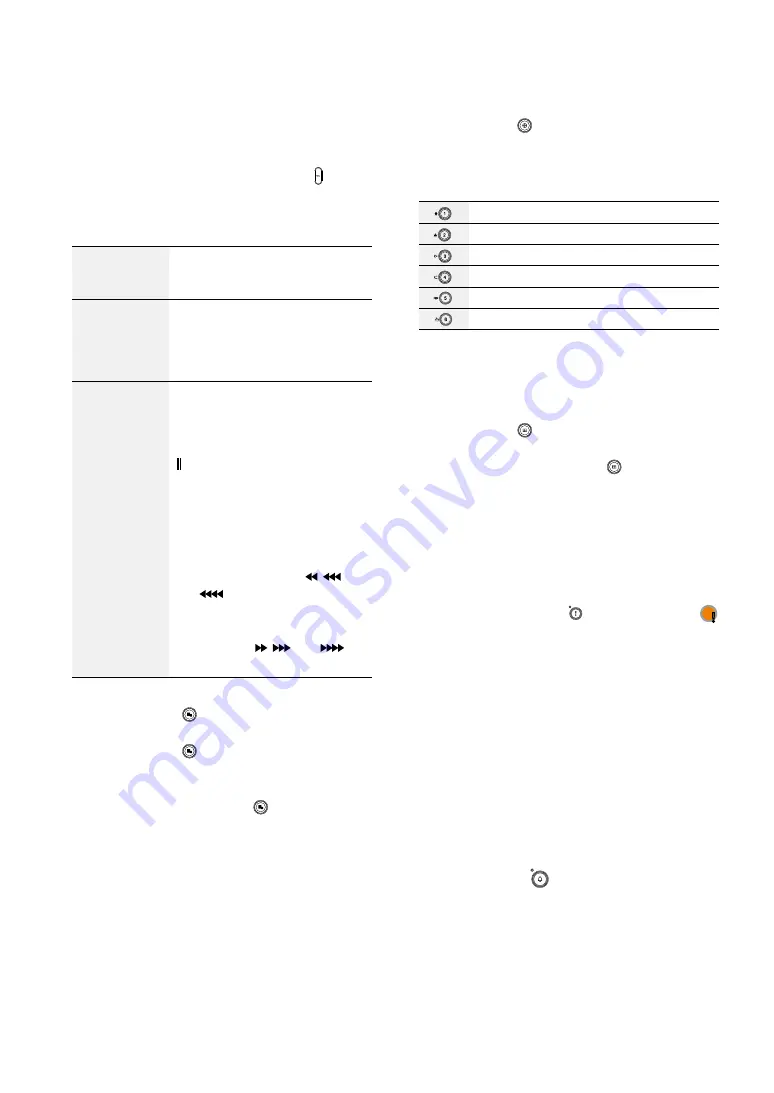
Part 1 – Introduction
12
1
Camera
Buttons
Pressing the
Camera
buttons while in Live or
Playback mode displays images from the selected
camera in full screen. To select a camera whose
channel is made up of two digits, enter the button.
2
Arrow
and
Playback
Control Buttons
These buttons are used to select menus and options.
Enter (
$
)
Button
Used to select options or to
register data entries.
Setup Menu
(
u
/
d
/
l
/
r
) Buttons: Moves the
focus up, down, left, or right.
(
u
/
d
) Buttons: Increases or
decreases values.
Playback
Mode
(When None
is selected in
the Control
Area menu)
"
Button: To play the video in
normal speed.
r
is displayed on
the screen. Press again during
playback to pause the video and
is displayed on the screen.
From paused state:
%
Button: To the previous screen
&
Button: To the next screen
Button: Scans backward
through the video at a fast rate.
(Press to cycle through ,
,
and
the speed)
!
Button: Scans forward through
the video at a fast rate.(Press to
cycle through ,
, and
the
speed)
3
Menu
Button
Pressing the
Menu
button while in Live mode
displays the Live menu.
Pressing the
Menu
button while in Search mode
displays the Search menu on the right of the screen.
Press the button once more to close the menu.
Pressing and holding the
Menu
button for 3
seconds activates Edit Group mode.
4
PTZ
Button
Pressing the
PTZ
button initiates PTZ mode,
allowing you to control PTZ cameras.
In PTZ mode, use the arrow buttons to move the
camera up, down, left, and right.
Zoom-Out
Zoom-In
Focus Near
Focus Far
Preset View
Preset Set
5
Bookmark
Button
Add the current playback point to the bookmark list
or move to the registered bookmark point.
6
Layout
Button
Press the
Layout
button to cycle through split
screen formats.
Pressing and holding the
Layout
button for 3
seconds allows you to select which cameras will
display on the spot monitor.
7
Zoom
Button
Used to zoom in on a specific part of the screen. Once
zoomed in, use the arrow buttons to pan around.
8
Panic Recording
Button
Pressing
Panic Recording
button displays the
icon and commences recording irrespective of the
current schedule.
Press the button again to deactivate Panic Recording
mode.
Flashes in red when Panic Recording is in progress.
9
Monitor
Button
Select the monitor between Main and Spot. You can
select the screen format and sequence monitoring of
the selected monitor.
0
Freeze
Button
Used to pause Live screen.
!
Alarm
Button
Pressing the
Alarm
button while the alarm has
been activated resets all DVR outputs, including the
built-in buzzer. Pressing the button while the alarm is
off displays the event log on the screen.
Flashes in red when an alarm event occurs.



























