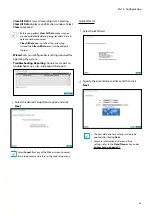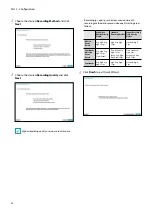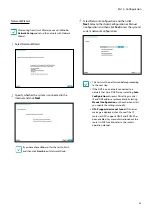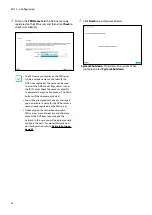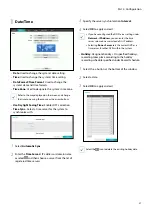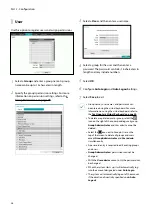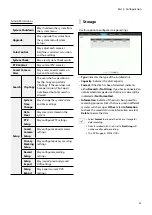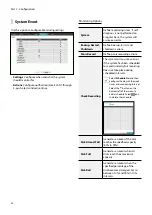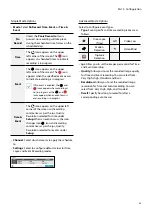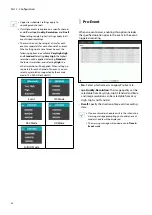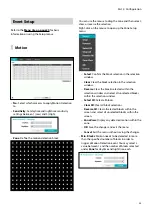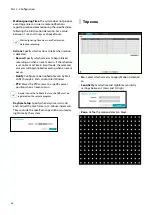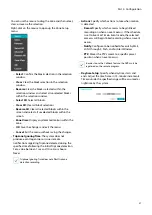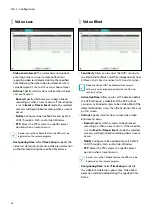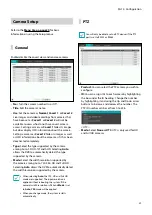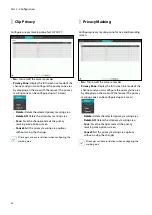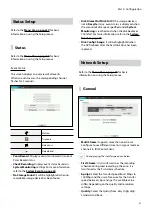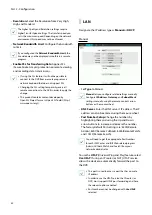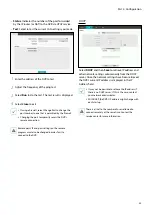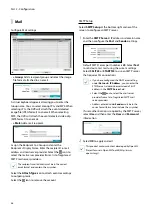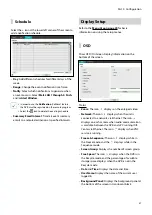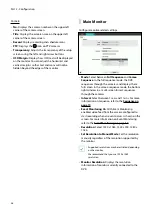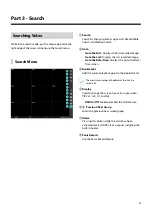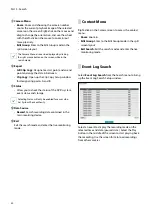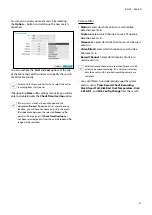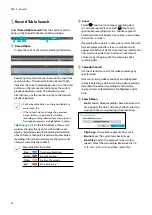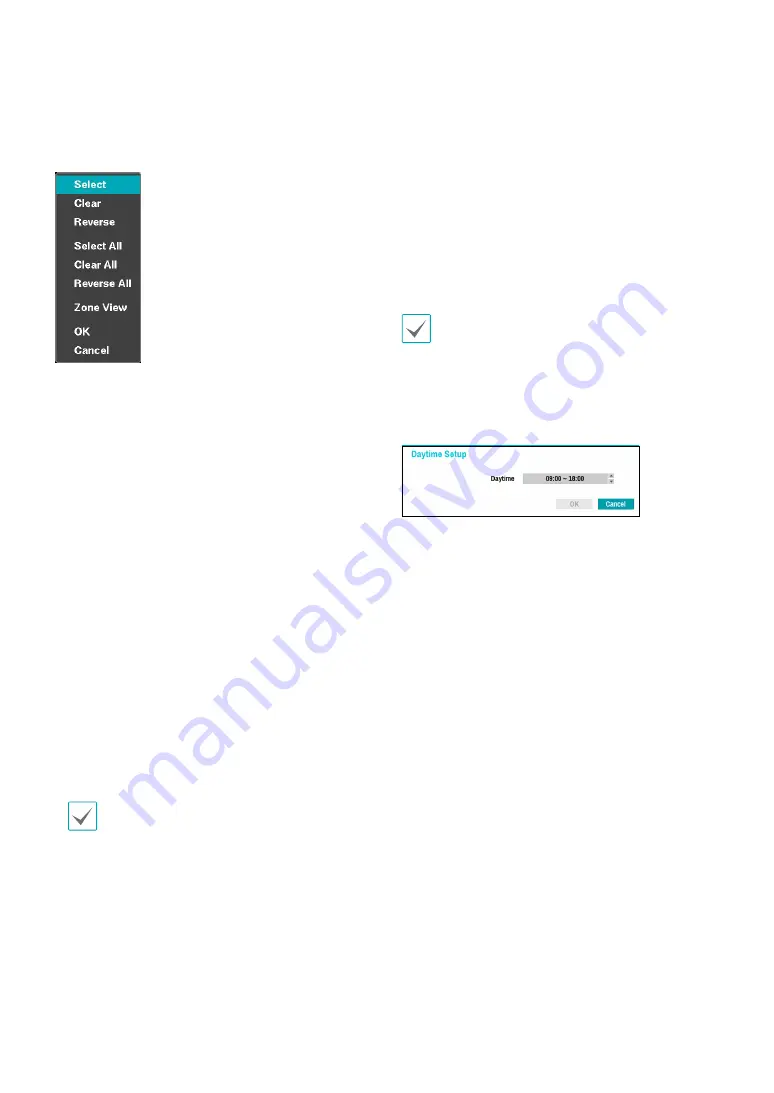
Part 2 - Configuration
37
You can use the mouse to drag the zone and then select,
clear, or reverse the selection.
Right-click on the mouse to open up the Zone Setup
menu.
–
Select
: Confirm the block selection in the selection
window.
–
Clear
: Clear the block selection in the selection
window.
–
Reverse
: Clear the blocks selected within the
selection window and select all unselected blocks
within the selection window.
–
Select All
: Select all blocks.
–
Clear All
: Clear all block selections.
–
Reverse All
: Clear all selected blocks within the
screen and select all unselected blocks within the
screen.
–
Zone View:
Display any detected motion within the
zone.
–
OK
: Save the changes and exit the menu.
–
Cancel
: Exit the menu without saving the changes.
•
Tripzone Ignoring Time
: The system does not
produce event log entries or issues remote
notifications regarding Tripzone detected during the
specified time following the initial Tripzone detection.
Set a value between 1 sec and 10 secs or choose
Never.
Tripzone Ignoring Time does not affect Tripzone
detection recording.
•
Actions
: Specify which actions to take when motion
is detected.
–
Record
: Specify which cameras to begin linked
recording on when an event occurs. If the schedule
is set to Event or Time & Event mode, the selected
cameras will begin linked recording when an event
occurs.
–
Notify
: Configure to be notified of events by Mail,
LAN1 through 5, Push, and/or Alert Window.
–
PTZ
: Moves the PTZ camera to a specific preset
position when an event occurs.
In order to use the Callback feature, the DVR must be
registered on the remote program.
•
Daytime Setup
: Specify when daytime starts and
ends. Adjust the time frame in 15-minute increments.
Times outside the specified range will be assumed as
nighttime by the system.