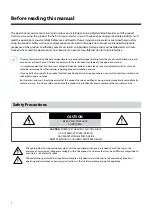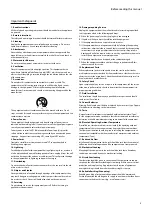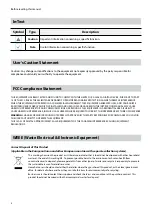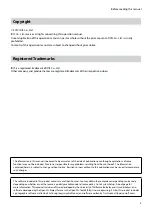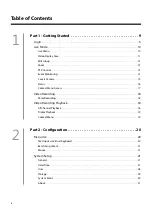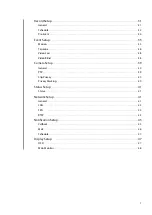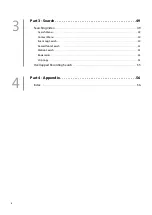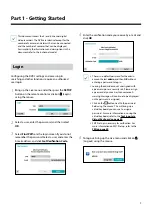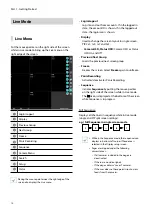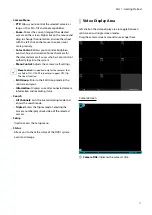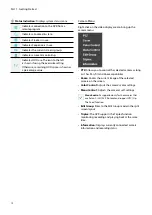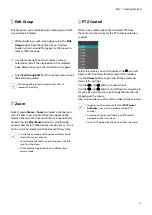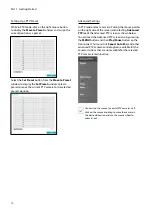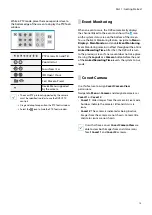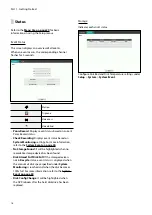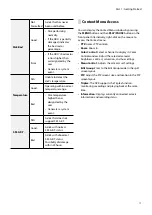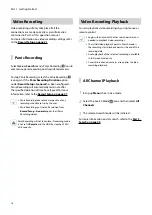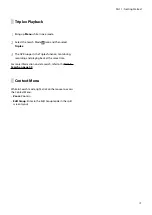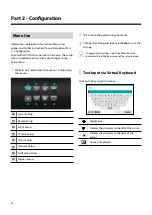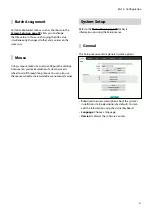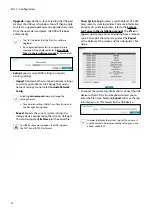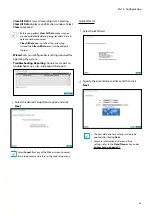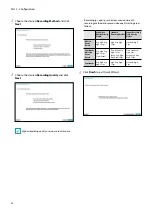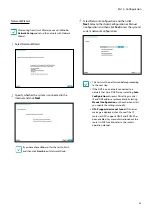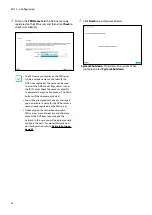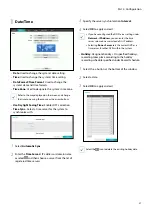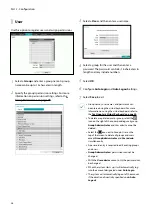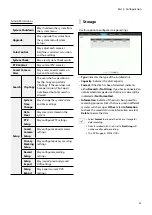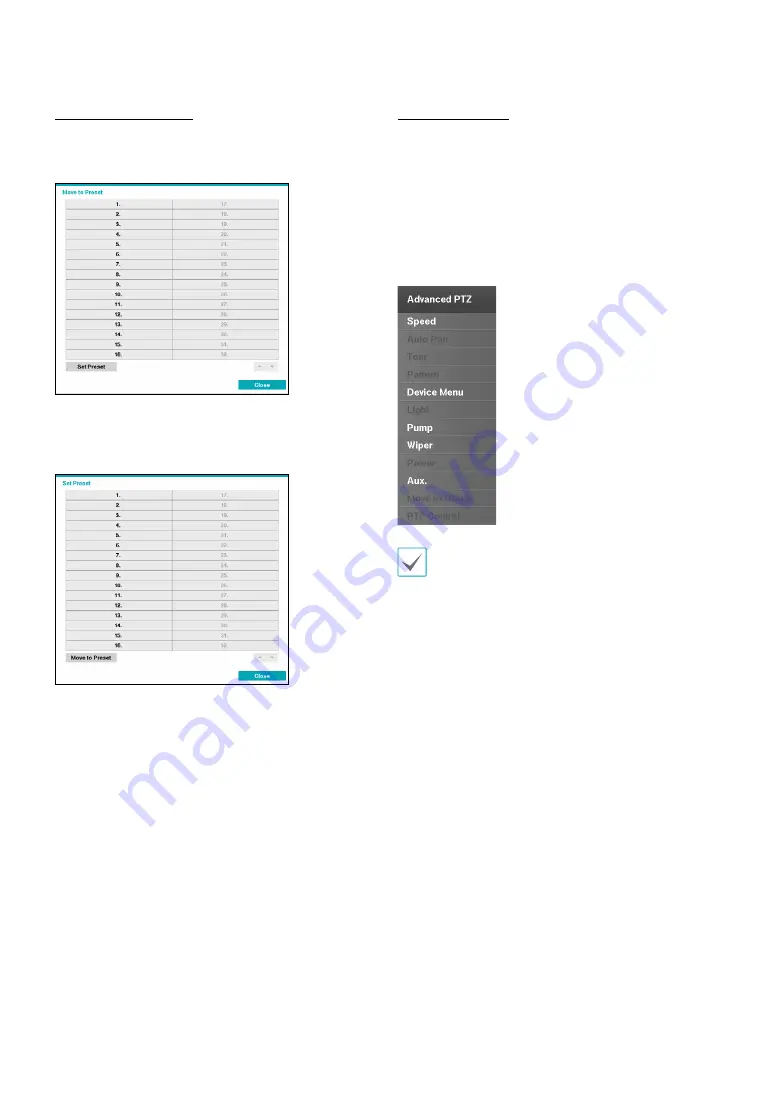
Part 1 - Getting Started
14
Setting Up a PTZ Preset
While in PTZ mode, click on the right mouse button
to display the
Move to Preset
window and assign the
current position as a preset.
Select the
Set Preset
button from the
Move to Preset
window to display the
Set Preset
window. Select a
preset to move the current PTZ camera to the selected
preset’s position.
Advanced Settings
In PTZ mode, select a camera. Putting the mouse pointer
on the right side of the screen and selecting
Advanced
PTZ
loads the Advanced PTZ screen as shown below.
You can load the Advanced PTZ screen also by pressing
the
MENU
button and then
Play/Pause
button on the
front panel. This menu lists
Speed
,
Auto Pan
, and other
advanced PTZ camera control options available for the
camera. Options that are not available for the selected
PTZ camera remain inactive.
You can use the mouse to control PTZ cameras. Left-
click on the mouse and drag to move the camera in
the desired direction and use the mouse wheel to
zoom in/out.