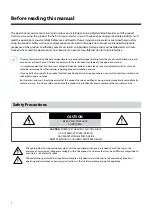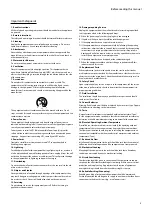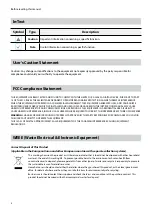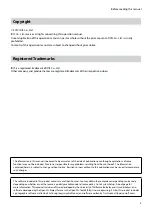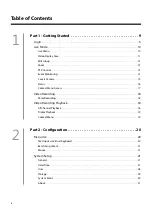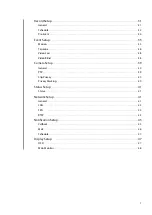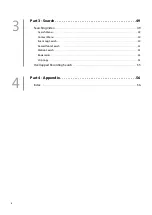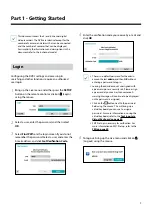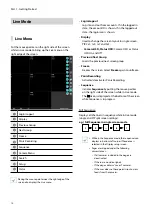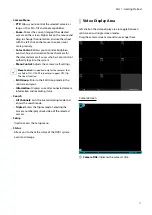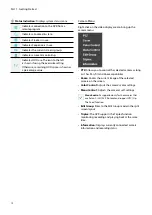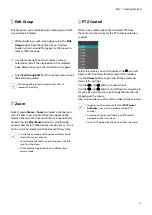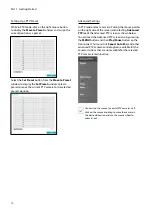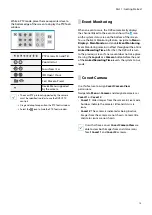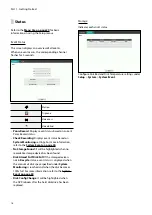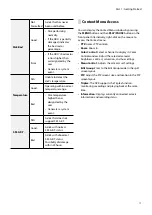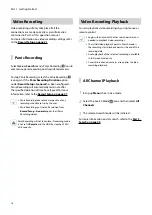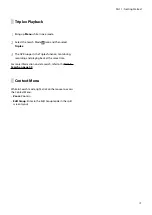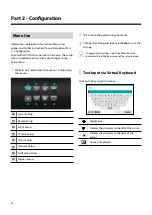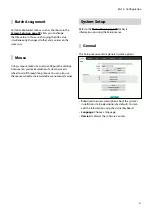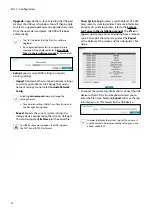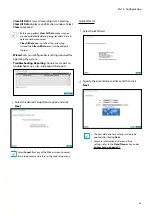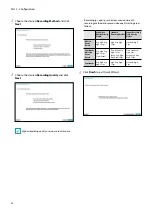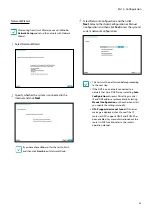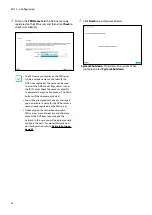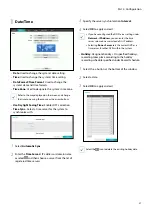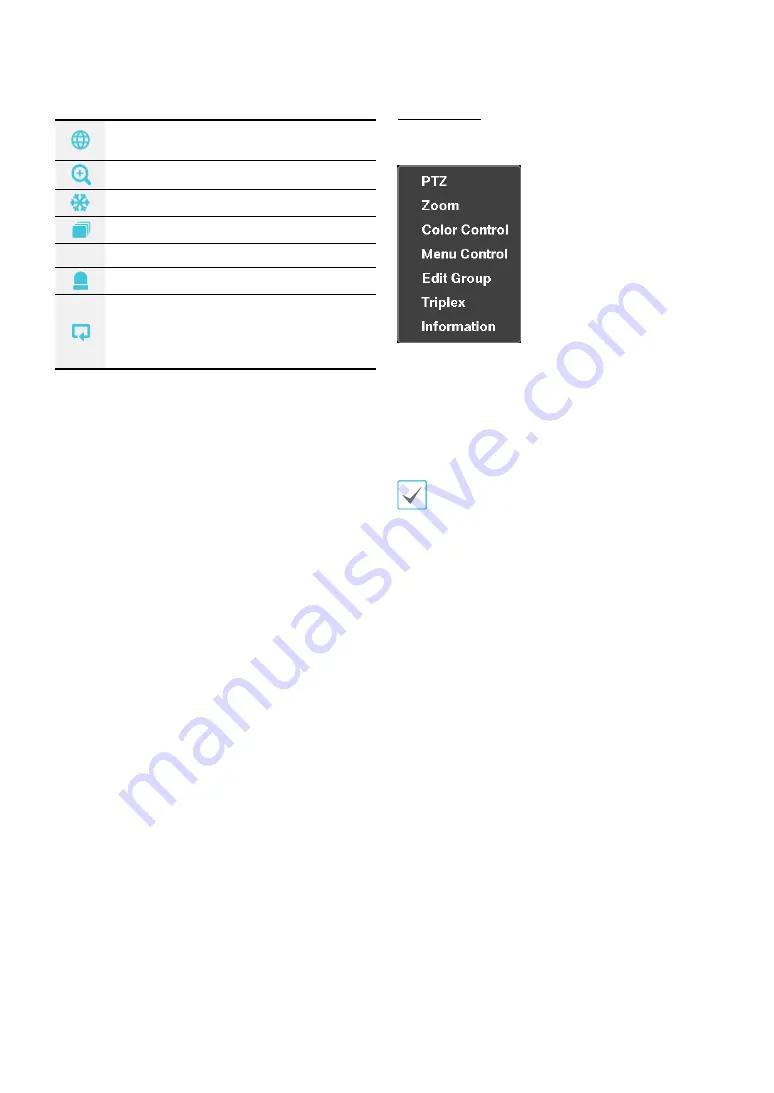
Part 1 - Getting Started
12
2
Status Indication:
Displays system status icons.
Indicates connection to the DVR from a
remote program.
Indicates a zoomed in state.
Indicates Freeze is in use.
Indicates Sequence is in use.
1/2
Indicates the current screen's group.
Indicates an event monitoring.
Indicates HDD use. The icon to the left
is shown if using the overwrite setting.
Otherwise, remaining HDD space is shown as
a percentage value.
Camera Menu
Right-click on the video display area to bring up the
camera menu.
•
PTZ:
Allows you to control the selected camera as long
as it has Pan, Tilt and Zoom capabilities.
•
Zoom:
Zooms the current image of the selected
camera on the screen.
•
Color Control
: Adjusts the camera’s color settings.
•
Menu Control:
Adjusts the camera’s self-settings.
Menu Control
is supported only for the cameras that
use Pelco-C /H-C/ACP Protocol and support UTC (Up
The Coax) function.
•
Edit Group:
Enter to the Edit Group mode in the split
screen layout.
•
Triplex:
The DVR supports the Triplex function:
monitoring, recording and playing back at the same
time.
•
Information:
Displays currently connected camera
information and recording status.