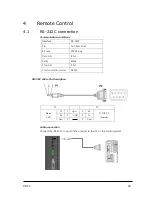V0.12 9
Turing on the product in the condition of the fixed screen or 4:3 screen for a long time
may also cause an afterimage or stain on the screen.
- When using the product for a long time, set a screen saver of the connected computer
or signaling equipment products or set it in sleep mode.
When you are not using the product for a long time, after unplugging the power cable
and take action to prevent the product from a dust.
- Dust accumulation, heat generation or sparks can occur and cause fire.
Set a resolution and frequency appropriately to the product.
- The state of the screen can result in poor or blurred vision.
For products with a stand, do not move the product by holding only the stand or lift the
product upside down.
- The stand might be split from the product and it may cause damage or injury.
Look at the screen from a distance of about longer 2.5 times than the screen diagonal
length.
- Looking at the screen for a long time can lead to vision loss.
Do not use anything that causes the water vapor near the product. (moisturizers, etc.).
- This may cause a malfunction or an electric shock or fire.
After 1 hours use, rest your eyes for more than 5 minutes.
If the product is turned on for a long time, do not touch the screen surface or vent
because it may be hot.
Keep the accessories of the products out of reach of children.
For products with a stand, be careful when adjusting the angle and height of the stand of
the product.
- Tilting severely the product may cause the product to fall off and injury.
- Stuck a finger or hand may cause an injury.
Summary of Contents for sm-u841
Page 44: ...V0 12 44 ...