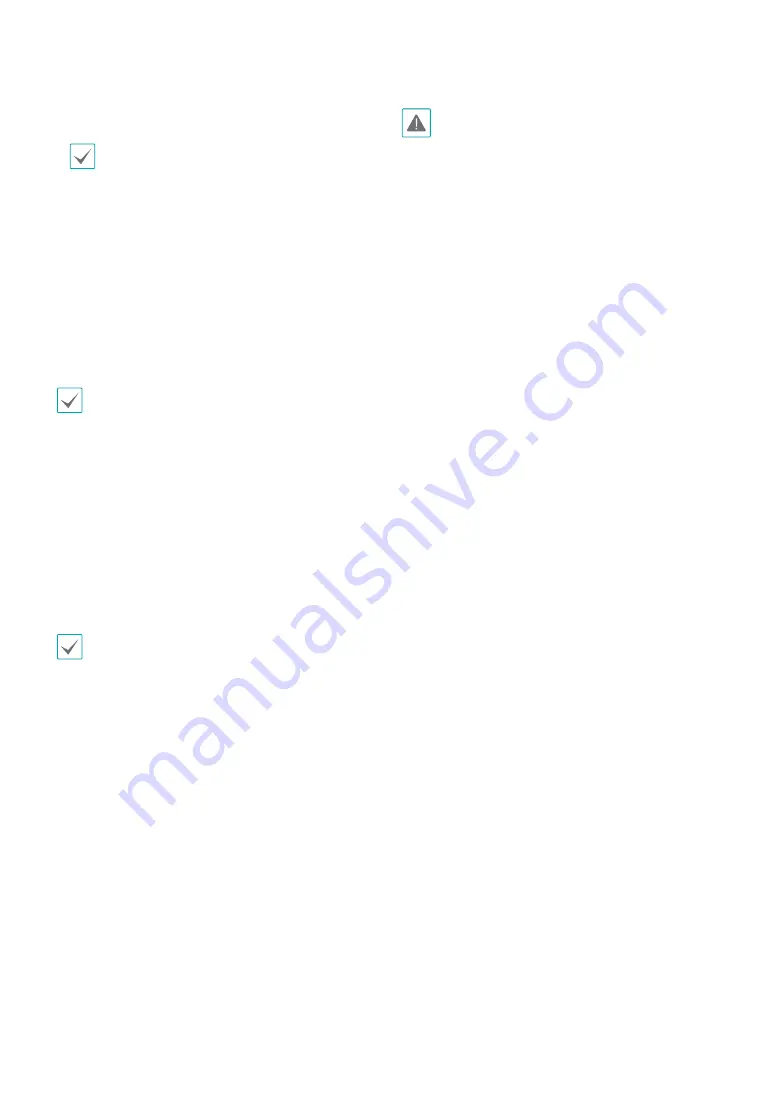
Part 3 - Search
124
●
File name
: Designate a name for the file. The name
may be up to 63 characters in length.
Special characters such as \, /, :, ;, *, ?, !, “, <, >, and |
are not permitted.
●
Include ClipPlayer:
Enabling this option will save the
video clip as an .exe file with clipplayer.
●
Include Text-In Data
: Enabling this option will save
the video clip along with any available text-in data.
●
Include VA MetaData:
Enabling this option will save
the video clip along with VA metadata.
●
Sub Stream First:
If the vido clip has dural recording
information, the sub stream is saved first.
●
Use Site Info
: Adds
Site
info to the Clip Copy file’s
name.
Special characters contained in the location info (such
as \, /, :, ;, *, ?, !, “, <, >, and |) will be replaced with _
when the information is added to the file name.
●
Export Clipplayer
: Enabling this option will save the
copied clip(.cbf) as a clipplayer to be played.
Selecting
Start
displays a calculation on the size of the
data to be copied. Check the calculation and then select
Continue
to proceed. While Clip Copy is in progress, you
can select
Cancel
to cancel the process or select
Close
to allow the window to run in the background. Selecting
Close
does not cancel Clip Copy. Once the process is
complete, you will be prompted with a confirmation
window.
•
One-Touch Clip Copy
configures the storage range
automatically based on the storage drive's capacity.
If there is insufficient space available on the selected
storage device, you will only be able to Clip Copy
an amount of data equaling the remaining space
available on the storage device.
•
The NVR displays the volume as 30GB regardless of
the actual disk volume and the maximum size limit
on Clip Copy files is 30GB. Clip Copying a segment
that is more than 2GB in size produces multiple files
that are up to 2GB in size, each.
•
Clip Copy files can be played back on Windows
systems. For more information, refer to the IDIS
Center operation manual.
•
For USB flash memory devices, the NVR supports the
FAT32 file format only.
Do not disconnect the USB cable or power off the USB
device while USB Clip Copy is in progress. Doing so
can cause the NVR to malfunction or critically damage
the external USB device's file system. You may be
prompted with an error message when trying to back
up on the device. If so, you will need to restart the NVR.
If the USB hard disk's file system has been damaged,
restarting the NVR will not solve the problem and
the aforementioned error message will continue to
be displayed each time you attempt a backup. If this
is the case, you will need to format the HDD or use a
recovery program to repair the damage to the drive's
file system.






























