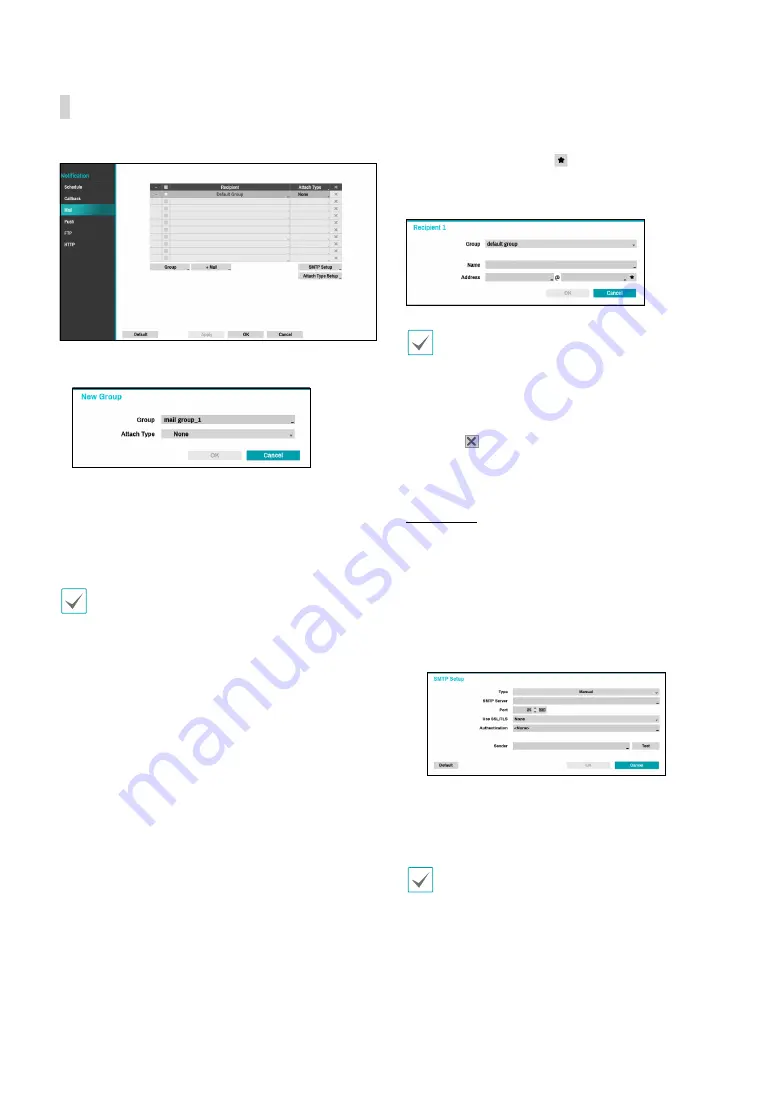
Part 2 - Configuration
107
Configure Mail settings.
●
Group
: Add a recipient group and select the image
file format attached to an email.
A virtual keyboard appears allowing you to enter the
Group name. You can select between CBF and MP4.
When selecting CBF, the NVR will attach an event
detected video clip to an email. When selecting MP4,
the NVR will attach the event detected image file (MP4
format) to an email.
•
Be careful when interconnecting with 3rd-party
solutions and systems, since email notification is a
Best-effort service, not a Guarantee service.
•
Email notification does not guarantee real-time due
to SMTP protocol.
•
If multiple transmissions occur in a short period of
time, email attachments may not be sent correctly.
●
: Add a mail recipient
Select the group name and then assign the
Group
to
Recipient. Enter the recipient's e-mail address and mail
server provider. Select the icon to select the mail
server provider from a list of registered SMTP mail server
providers.
The recipient's mail address must be in the correct
email format and contain the @ symbol.
Select the
Attach Type
to attach event recordings
to outgoing mails to an account that belongs to that
group.
Select the icon to remove the account and added
group.
SMTP Setup
Select
SMTP Setup
at the bottom right corner of the
screen to configure an SMTP server.
1
Select the SMTP server
Type
.
2
Enter the
SMTP Server
’s IP address or domain name
and then configure the
Port
and
Sender
settings.
Default SMTP server port number is
25
. Select
Test
to
send out a test mail using the current settings.
Select SS/TLS or STARTTLS, depending a method of
supporting a secure connection.
•
If you have configured the DNS Server setting under
Network - WAN
, you can enter the STMP server's
domain name instead of its IP address in the
SMTP
Server
field.
•
Address entered under
Sender
must be in the
correct email format and include the @ symbol.






























