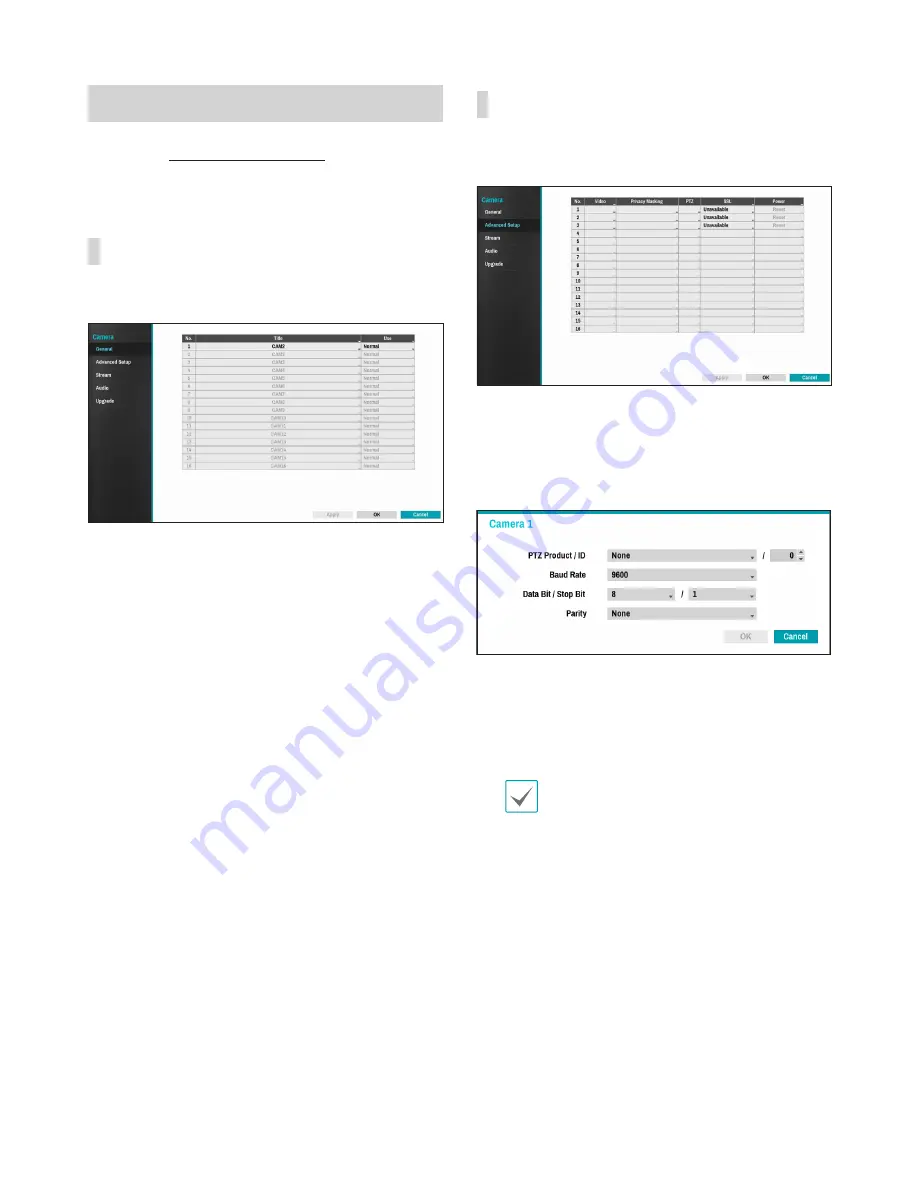
Part 3 - Configuration
44
Camera Setup
Refer to the
Menu Use on page 37
for basic
information on using the Setup menus.
General
Enable/disable and rename cameras.
•
No.
: Enable camera use by selecting the check box
next to their numbers. Only the cameras that are
selected here appear on the Live screen and can
record video for playback.
•
Title
: Edit the camera's name.
•
Use
: Set the camera as
Normal
,
Covert 1
, or
Covert 2
.
Live images and video recordings from cameras that
have been set as
Covert 1
or
Covert 2
will not be
available to users who do not have covert camera
access. Setting a camera as
Covert 1
hides its
images but does display OSD information about
the camera. Setting a camera as
Covert 2
hides
its images as well as ODS information about the
camera as if it has been deactivated completely.
Advanced Setup
Configure security and other advanced camera
settings.
•
Video
: Adjust the camera image sensor settings
such as white balance and exposure.
•
Privacy Masking
: Enable/disable and configure
privacy masking for the camera.
•
PTZ
: Enable/disable and configure PTZ mode.
–
PTZ Product
: Choose to select the model of
installed PTZ device.
–
ID
: Choose to assign an ID to each PTZ device.
– Choose to set up
Baud Rate
,
Data Bit
,
Stop
Bit
and
Parity
of the connected device.
Refer to the PTZ device manufacturer’s
instructions for the proper settings.
•
SSL
: Set the camera's security level as
Not Using
,
Normal
, or
High
. Both
Normal
and
High
settings
apply SSL (Secure Sockets Layer) protection to the
camera.
•
Power
: Control the camera's power. This option
is available only if you are using a DirectIPTM
Switching Hub (optional). Select
Reset
in the
camera’s power settings to restart the camera.






























