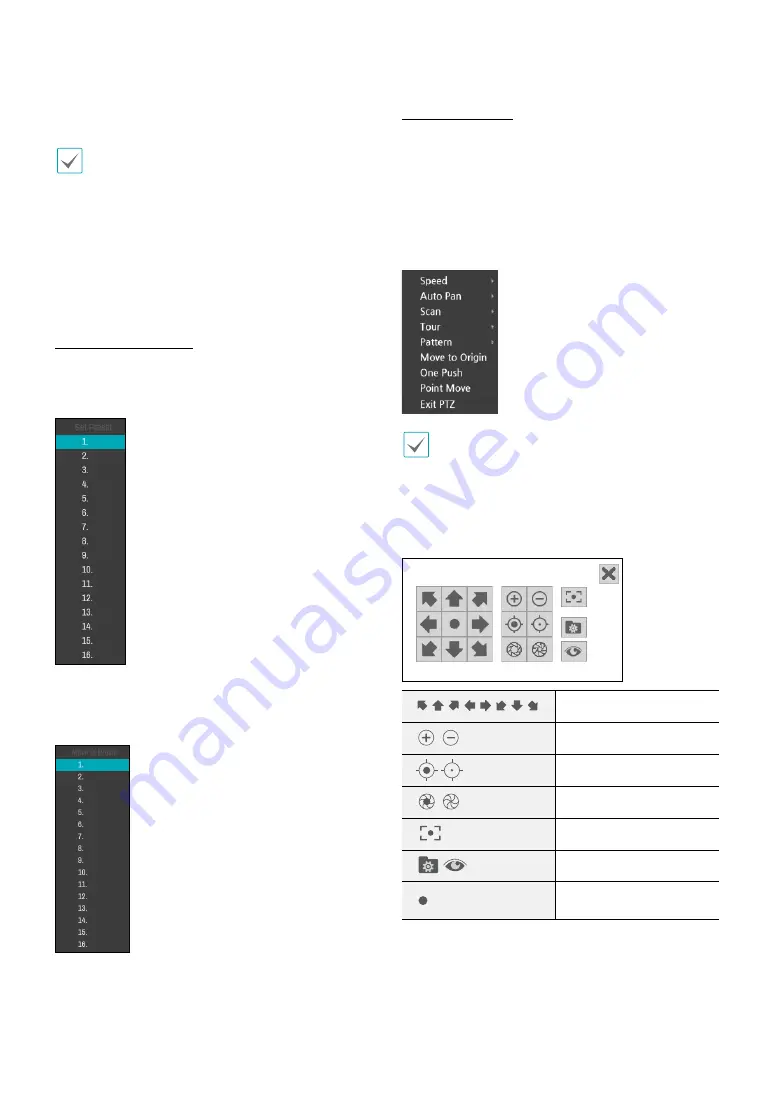
Part 1 - Getting Started
26
Also, it’s possible to use the mouse wheel to zoom in/
out.
•
Logging in with an account that has
PTZ Control
Authority
is necessary in order to control PTZ
cameras.
•
A message will prompt if there is no PTZ camera
displayed on the Live screen.
•
Zoom in/out and shift focus using the
PTZ
Control
(
ZOOM
,
FOCUS
) buttons on the remote control.
•
To exit PTZ mode, press the
PTZ
button again.
Setting Up a PTZ Preset
While in PTZ mode, select the
VIEW
button on the
remote control to display the
Set Preset
window and
assign the current position as a preset.
While in PTZ mode, select the
SAVE
button on the
remote control to display the
Move to Preset
window.
Select a preset to move the current PTZ camera to the
selected preset’s position.
Advanced Settings
In PTZ mode, selecting a camera and then clicking
Menu
button loads the Advanced PTZ screen as shown below.
This menu lists
Speed
,
Auto Pan
, and other advanced
PTZ camera control options available for the camera.
Also selecting
Point Move
button moves PTZ
camera to the point that the user clicks. Options that
are not available for the selected PTZ camera remain
inactive.
You can use the mouse to control PTZ cameras. Left-
click on the mouse and drag to move the camera in the
desired direction and use the mouse wheel to zoom
in/out.
While in PTZ mode, place the mouse pointer close to
the bottom edge of the screen to display the PTZ Tools
window.
PTZ Camera Pan and Tilt
Zoom In/Out
Focus Near / Far
IRIS Open / Close
One Push
Set / Move to Preset
Device Menu supported
by the camera






























