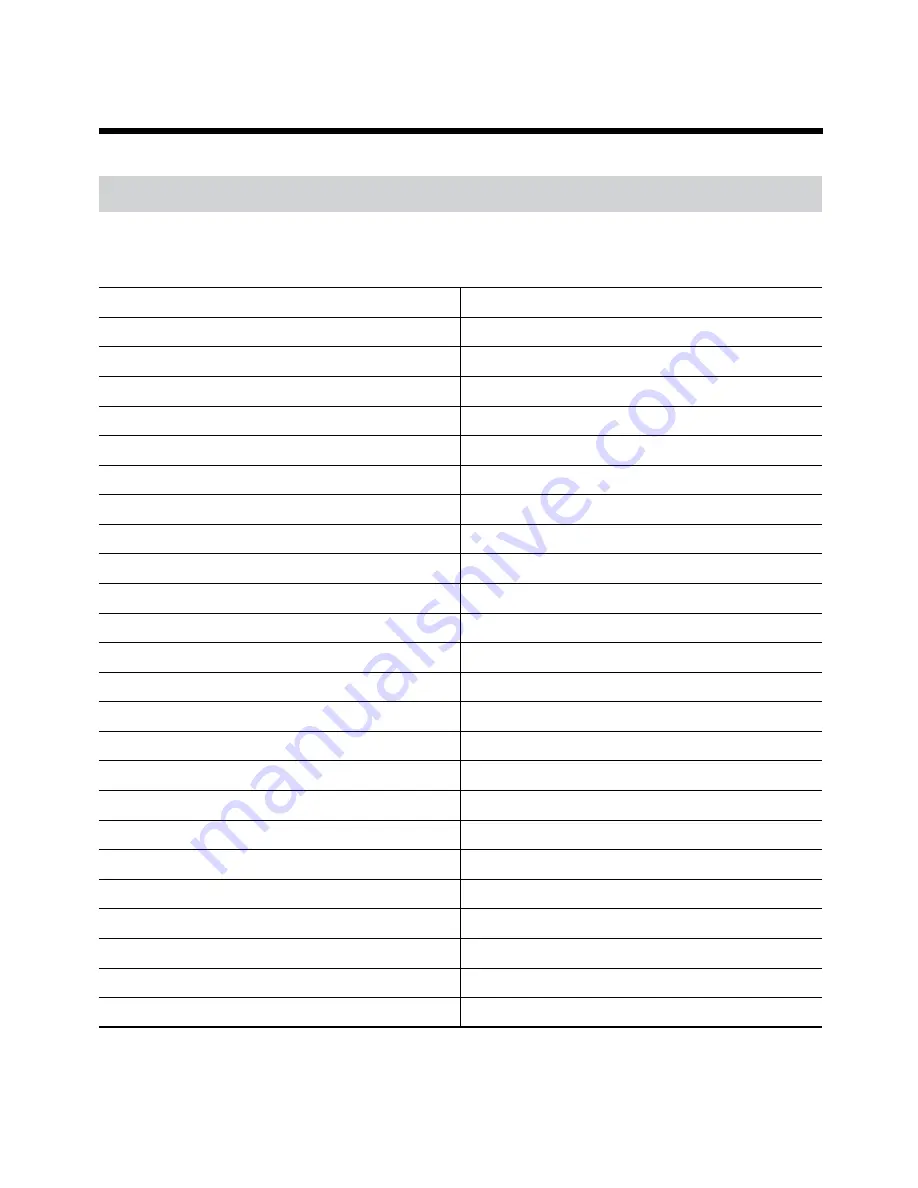
19
Part 2 - Appendix
System Log Types
Boot Up
Panic On
System Shutdown
Panic Off
Restart
Clear All Data
Upgrade Success
Clear Disk
Upgrade Error
Format Disk
Power Failure
Disk Full
Time Changed
Auto Deletion
Time Zone Change
Search Begin
Time Sync.
Search End
Time Sync. Failed
Clip-Copy Begin
Disk Bad
Clip-Copy End
Login
Clip-Copy Cancel
Logout
Clip-Copy Failure
Setup Begin
Clip Copy User
Setup End
Clip-Copy Begin
Remote Setup Change
Clip-Copy Finished
Remote Setup Failure
Clip Copy Duration of Video
Setup Import
Clip Copy Camera
Setup Import Failure
Callback Failed
Setup Export
Factory Reset
Setup Export Failure
Camera Upgrade Begin
Setup Export Canceled
Camera Upgrade End
SNS Failure
Camera Upgrade Failure
Schedule On
Camera Upgrade User
Schedule Off
Camera Upgrade Camera









































