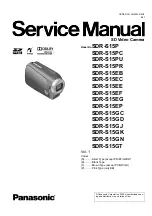8
DC-TH
201x Installation Guide
2. Alarm Function
2.1 The Camera Alert Function
2.1.1 Alert on Thermal Image
2.1.2 Alert Using Relay Output
2.2 When Using Standalone NVR
As mentioned in ‘
How to register to NVR or NMS’
, the camera can be connected with NVR or VMS.
Either device, the alert image is the same.
When temperature higher than pre set-up ‘Event Max Temperature’ is detected, the image is
highlighted in a red box and the temperature point is marked with a red cross as below picture.
DC-TH201x has Relay Output cable so using siren or flash light by connecting camera alarm-out
is possible. In camera menu – Live Screen Setup, check Relay Output ‘ON’. When temperature is
detected, event trigger will be generated through Relay Output cable.
(Tick sound can be heard from the camera.)
When using standalone NVR with DC-TH201x, alarm is generated from DC-TH201x to NVR as
motion event.
Refer to
[QG_DC-TH Series]
for detailed settings.
※
To receive motion event and generate beep sound, the network IP address (subnet) of V-IN and
WAN must be set differently.
e.g. V-IN network - NVR 192.168.0.200
- CAM 192.168.0.100
WAN network - 10.0.18.80
Summary of Contents for DC-TH Series
Page 2: ......