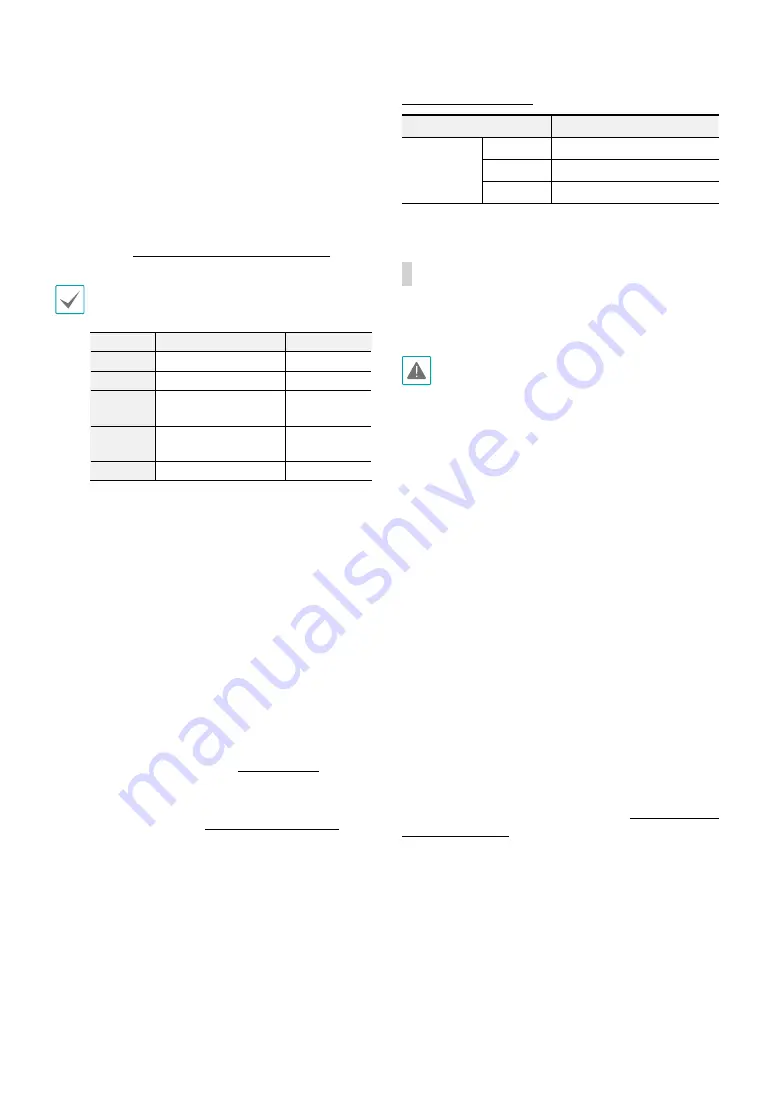
Part 1 – Introduction
9
•
Network Port
Connect a network cable with an RJ-45 connector to
this port. If using a PoE switch, you can supply power
to the camera using an ethernet cable. For more
information on PoE switch use, refer to the switch
manufacturer's operation manual. You can configure,
manage, and upgrade this camera and monitor its
images from a remote computer over the network.
For more information on network connection setup,
refer to the
IDIS Discovery operation manual
.
The following table describes the network cable
specifications.
<The network cable specifications>
Item
Content
Note
Connector RJ-45
Ethernet
10/100 Base
10/100 Mbps
Cable
UTP Category 5e or
higher
Maximum
length
100m
PoE
IEEE 802.3af, Class 2
•
Wall/Ceiling Installation Hole
Used to screw the camera in place on a wall or a
ceiling.
•
Cable Access Hole
For routing cables.
•
Bottom Cover
Allows you to install the camera on a wall or a ceiling.
•
IR LED
A sensor inside the system monitors lighting
levels and activates the IR LED during low-lighting
conditions.
•
Factory Reset Button
Restores the camera's default factory settings. For
more information, refer to the
•
Status LED
Indicates the system's operating status. For more
information, refer to the
.
LED Status Indications
LED Status
Description
Status LED
Off
Power not connected
Flashing
Upgrading
On
Powered on
Factory Reset
Only use the factory reset button to restore the camera
to its factory default settings.
A factory reset will clear all camera settings configured
by the user.
1
Shut off the power supply.
2
Remove the dome cover.
3
Press and hold the reset button down
4
Hold the button down and apply the power.
5
Once the device turns back on, wait 5 seconds and
then release the reset button.
6
The device will go through the resetting process and
reboot. All camera settings will be restored to their
factory defaults after the reboot.
It's also possible to do a factory reset by pressing and
releasing the reset button while the camera is turned
on or using the IDIS Discovery program from a remote
location. A factory reset will reboot the system. For more
information on factory reset, refer to the
IDIS Discovery
operation manual
.




































