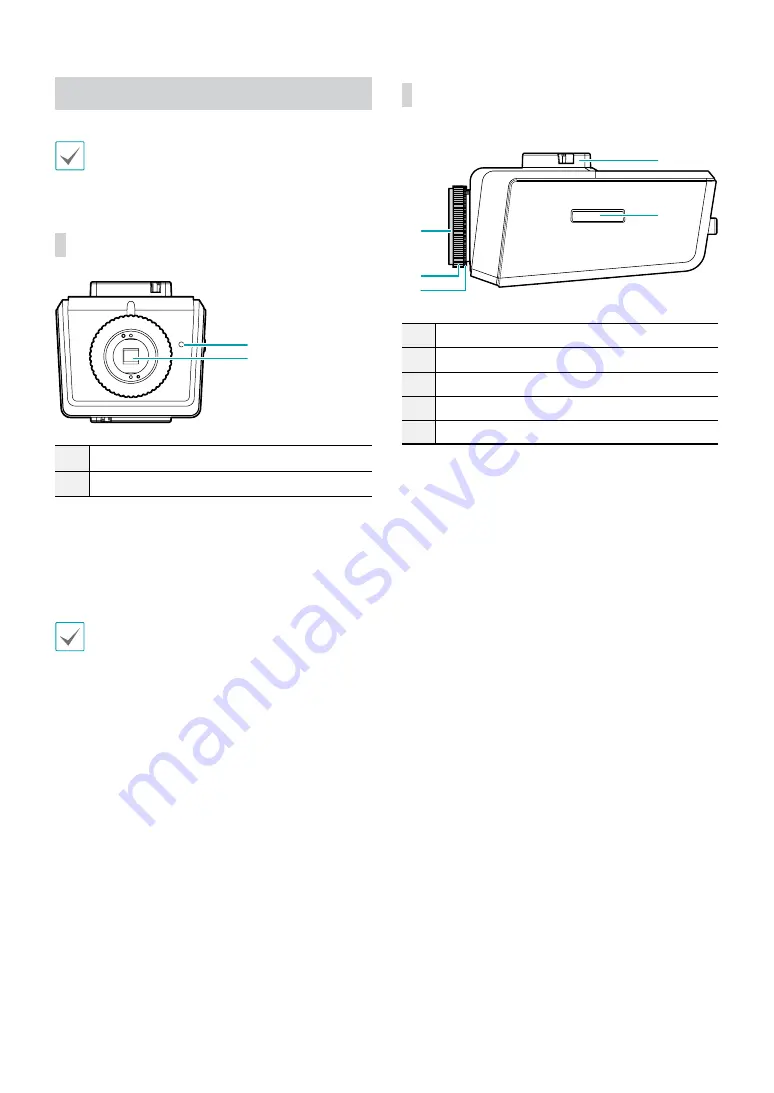
Part 1 – Introduction
8
Overview
Product color and design may vary depending on the
model.
Front
1
2
1
Built-in Microphone
2
Image Sensor
•
Built-in Microphone
Receives audio.
•
Image Sensor
Converts optical data into electronic signals.
If the lens is not attached to the camera, use the
protective cover to cover up the image sensor.
Side
1
2
3
4
5
1
Protective Cover
2
C-Mount Ring
3
Back Focus Adjustment Ring
4
Mount Bracket
5
SD Memory Card Slot
•
Protective Cover
If the lens is not attached to the camera, use the
protective cover to protect the image sensor.
•
C-Mount Ring
Attach the c-mount ring to the camera if using a
c-mount lens.
•
Back Focus Adjustment Ring
Undo the screw and turn the ring clockwise or
counterclockwise to adjust the back focus. Once
finished, tighten the screw to lock the back focus in
place.






















