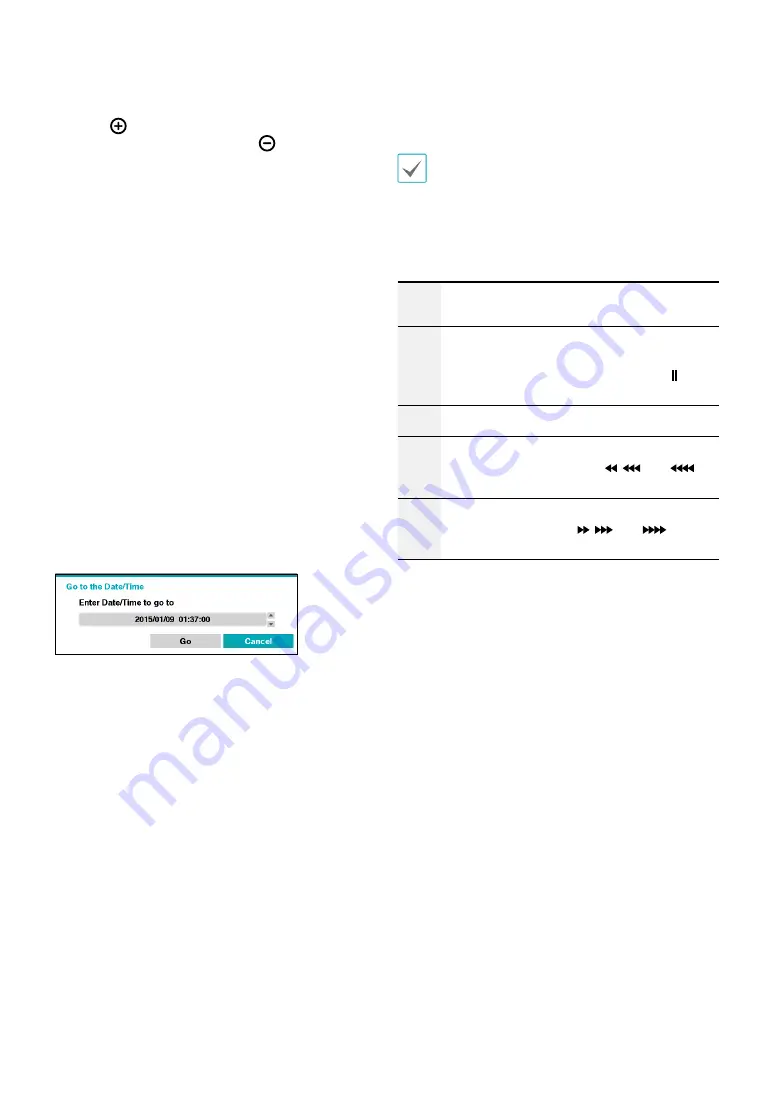
Part 3 - Search
64
2
Zoom
Select
(zoom-in) to compose recording data
in 1-minute segments and select
(zoom-out)
to compose recording data in 3-minute segments.
Selecting zoom-out displays more time in one screen
than zoom-in screen.
If recording from points in time prior or after the time
frame displayed on the screen is available, scrolls
appear on both ends of the date and time information
line. Scroll using the arrow buttons on the remote
control or by dragging with the mouse to check
recording data.
3
Calendar Search
Use the calendar to search for video recordings by
specific dates.
Dates containing video recordings are highlighted
in black. Selecting a date containing video recording
data loads the earliest recording from that date
(paused state). Selected date is highlighted in light
blue.
4
Search Menu
•
Go to:
Search video recordings based on date and
time. Specify the date and time and then select Go
to jump to the corresponding video recording.
•
Clip-Copy:
Clip a video segment and saves it.
•
Print:
Print the current playback image.
•
Zoom:
Zoom the current playback image.
•
Slow Play:
Search the playback screen at low
speeds. Select the desired playback speed (x1/2,
x1/3, x1/4, x1/6, x1/8) and then select Play.
5
Bookmark
Add the current playback point to the bookmark list.
The maximum number of bookmarks that can be
saved is 64.
6
Playback Controls
Play and scan through video recordings. Playback
controls have the same functions as their remote
control counterparts.
%
Skips to the previous screen (while in paused
state).
"
Plays the video in normal speed and displays
r
on the screen. Pressing the
“q
button during
playback pauses the video and displays on
the screen.
&
Skips to the next screen (while in paused state).
Scans backward through the video at a fast
rate. (Press to cycle through ,
, and
the speed)
!
Scans forward through the video at a fast rate.
(Press to cycle through ,
, and
the
speed)





























