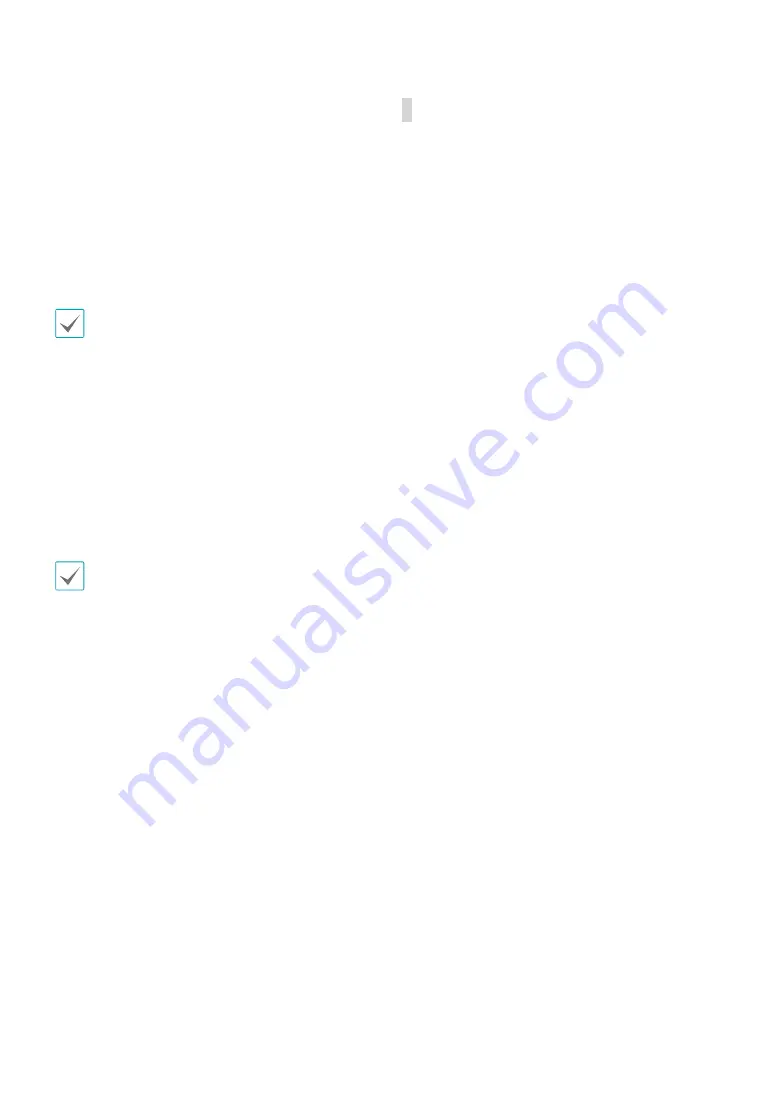
Part 3 - Search
61
9
Camera Menu
•
Zoom
: Zoom and choosing the camera number
zooms the current playback image of the selected
camera on the screen.
•
Audio
: Enable/disable audio. Recorded audio will
be played when the DVR displays a camera with
recorded audio in full screen mode.
•
Hide Text-In
: Hide the text-in data on the screen if
the video was recorded with text-in data.
•
Edit Group
: Enter to the Edit Group mode in the
split screen layout.
The Camera Menu also can be displayed by clicking
the right mouse button on the screen while in the
search mode.
0
Export
•
A-B Clip Copy
: Designate a start point and an end
point and copy the data in between.
•
Clip Copy
: Open up the Clip Copy Setup window
for designating points A and B.
•
Print:
Print a selected image.
!
Status
Allow you to check the status of the DVR’s system,
event status and storage.
Selecting Status will only be enabled for a user who
has System Check authority.
@
Data Source
•
Record
: Search recording data contained in the
main recording device.
•
Other
: Search data recorded while disks used in
other systems were connected.
#
Exit
Exit the search mode and enter the live monitoring
mode.
Context Menu
Right-click on the Camera screen to access the context
menu.
•
Zoom
: Zoom in.
•
Audio:
Enable/disable audio. Recorded audio will be
played when the DVR displays a camera with recorded
audio in full screen mode.
•
Show/Hide Text-in:
Show or hide the text-in data on
the screen if the video was recorded with text-in data.
•
Edit Group
: Enter to the Edit Group mode in the split
screen layout.
•
Go to Main:
The selected camera goes to the main
screen in the 1+5 and 1+7 modes.






























