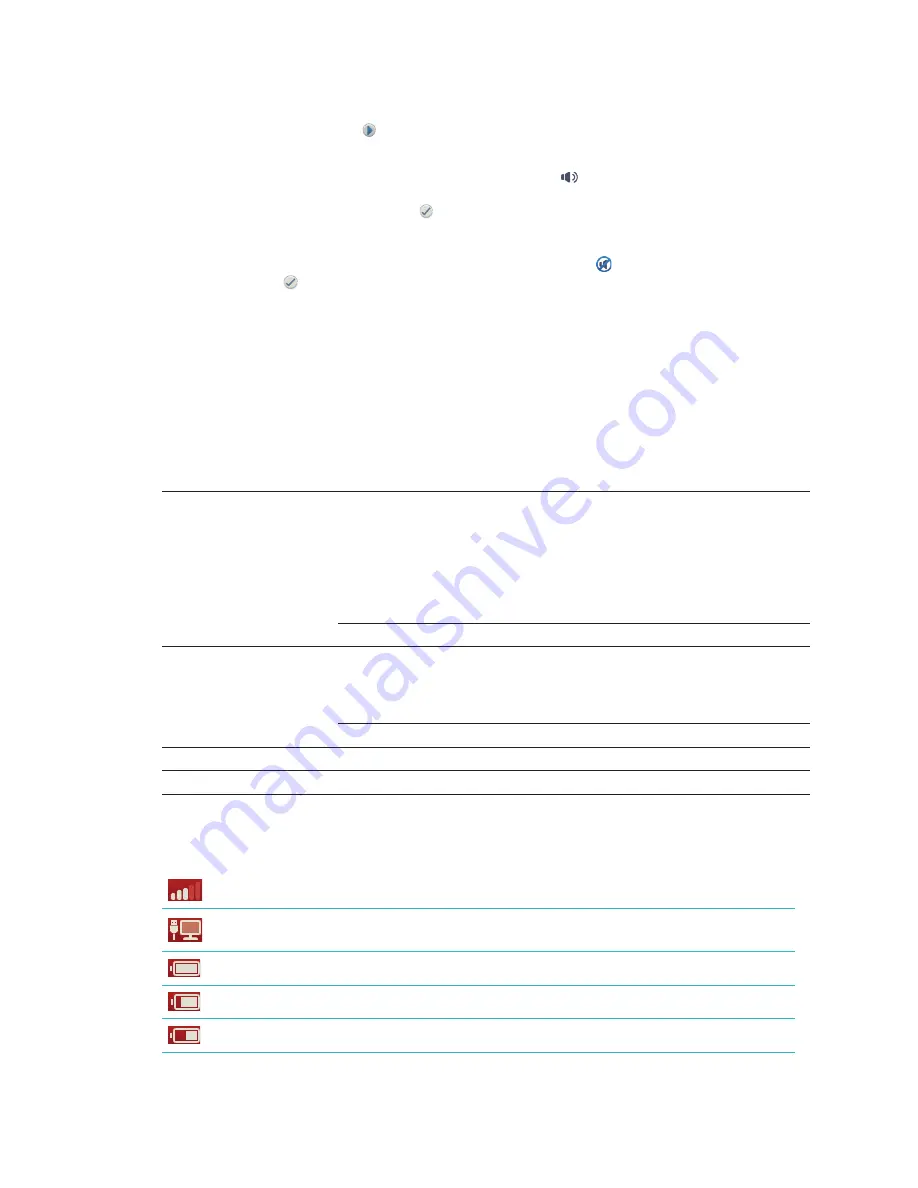
6
e. Select the desired time format, enter the current time using the numeric keypad, and
then tap the
Next
icon.
f. If you want the analyzer to beep at the end of all runs or when there is an error, warning,
or other information displayed, select the
Sound
icon, select the check boxes next
to the desired options, and then select if you would like the sound to be
Soft
or
Loud
.
Then tap the
Check Mark
icon.
OR
If you do not want the analyzer to beep, select the
Mute
icon and then tap the
Check
Mark
icon.
Note:
Critical errors will always beep.
g. When prompted, tap
OK
to restart the analyzer.
Interpreting the Status Light
The status light will change color and/or flash depending on the status of the analyzer and if the
analyzer is being used cordlessly or plugged into an electrical outlet (corded).
When the status light
appears...
And is...
The analyzer...
Green
Solid
Has interpreted that all results on the test are
negative
OR
Is ready for use
OR
Battery is full (when the analyzer is plugged in
and powered off)
Flashing, then solid
Is powering up
Yellow
Solid
Is analyzing a SNAP test
OR
Battery is charging (when analyzer is powered
off and plugged in)
Flashing
Requires visual confirmation of the results
Blue
Flashing
Has interpreted at least one result as positive
Red
Flashing
Is experiencing an error/malfunction
Interpreting the SNAP Pro Icons
Icon
Description
Wireless signal status (5 gray bars = best signal; 5 red bars = no signal)
Connected and communicating with the IDEXX VetLab* Station via a wired
connection (red icon indicates the analyzer is offline)
Battery at 100% power
Battery at 75% power
Battery at 50% power
Getting Started
Summary of Contents for SNAP Pro
Page 1: ...SNAP Pro Analyzer Operator s Guide...
Page 20: ......






































