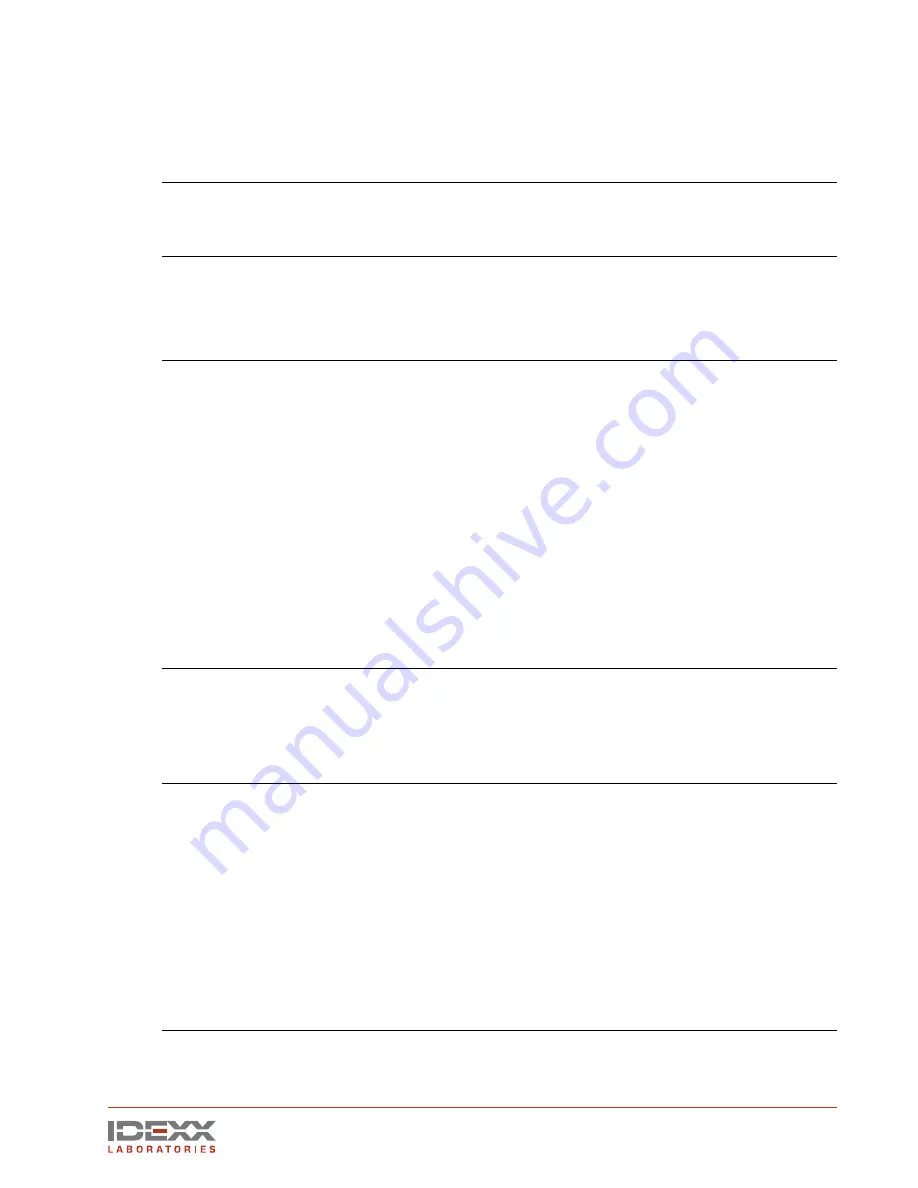
IDEXX EquiView
®
Digital Radiography System Operator’s Guide
21
Troubleshooting
This table identifies possible problems and procedures to fix them:
Problem
Potential cause
Troubleshooting procedure
EquiView Digital
Radiography System
does not turn on
• No power
• Faulty power switch on
the computer
• Check the power cord, plugs, and sockets
• Check the fuses
• Contact a service technician
Computer does not
identify the digital
X-ray plate
• No cable connection
between the plate and
the computer
• Software not started
• Check the cable connection from the plate
to the computer and, if necessary, make the
connection
• Start the EquiView software and wait until the
connection has been made
Starting the EquiView
software produces
“Error initializing
device. Could not
connect to Meteor II
CL hardware...”
• This message
indicates that the
EquiView software
cannot communicate
with the Matrox video
card.
• Make sure the plate cable is correctly
connected to the computer. Try to run the
EquiView software again.
• If the same message appears, try the
following:
Choose Start> System> Hardware and then
click Device Manager. You should see a list of
devices, including the Matrox Meteor II. The
associated icon should be green with no other
symbols. Click the icon and click Properties.
The device should be enabled. If the device is
disabled, click Enable. If this does not solve the
problem, try restarting the computer by turning
it off and waiting a few minutes before restarting.
If you still get the error, contact IDEXX Technical
Support.
The EquiView
software opens but
new X rays do not
appear or an image
with a broad white
region appears.
• Error in
synchronization or
error in connection to
trigger synchronization
unit.
• Check synchronization. Is the trigger
synchronization unit connected correctly?
Check all connections, and check and/or
replace batteries.
Image is
underexposed or
overexposed.
• Wrong exposure
factors
• Presets for first view
images not optimal
• Check that exposure factors on your X-ray
source are set correctly. For example, 80
kVp and an mAs of 1.8 (0.12 seconds on the
MinXray) should give a good image of most
leg joints in the horse.
• It is possible to adjust the presets in
the system that will globally change the
appearance of the first view images (the
view portrayed on-screen before any manual
manipulation takes place). Your system was
adjusted for your preference at installation. If
your images are not diagnostic in the first view,
contact IDEXX Technical Support.
NOTE:
Error messages without titles generally emanate from the Microsoft Windows
®
XP
®
operating
system software. Contact IDEXX Technical Support for assistance.
Summary of Contents for EquiView
Page 1: ...IDEXX EquiView Digital Radiography System Operator s Guide...
Page 2: ......
Page 4: ......
Page 6: ......
Page 36: ...One IDEXX Drive Westbrook Maine 04092 USA 06 14899 00...
























