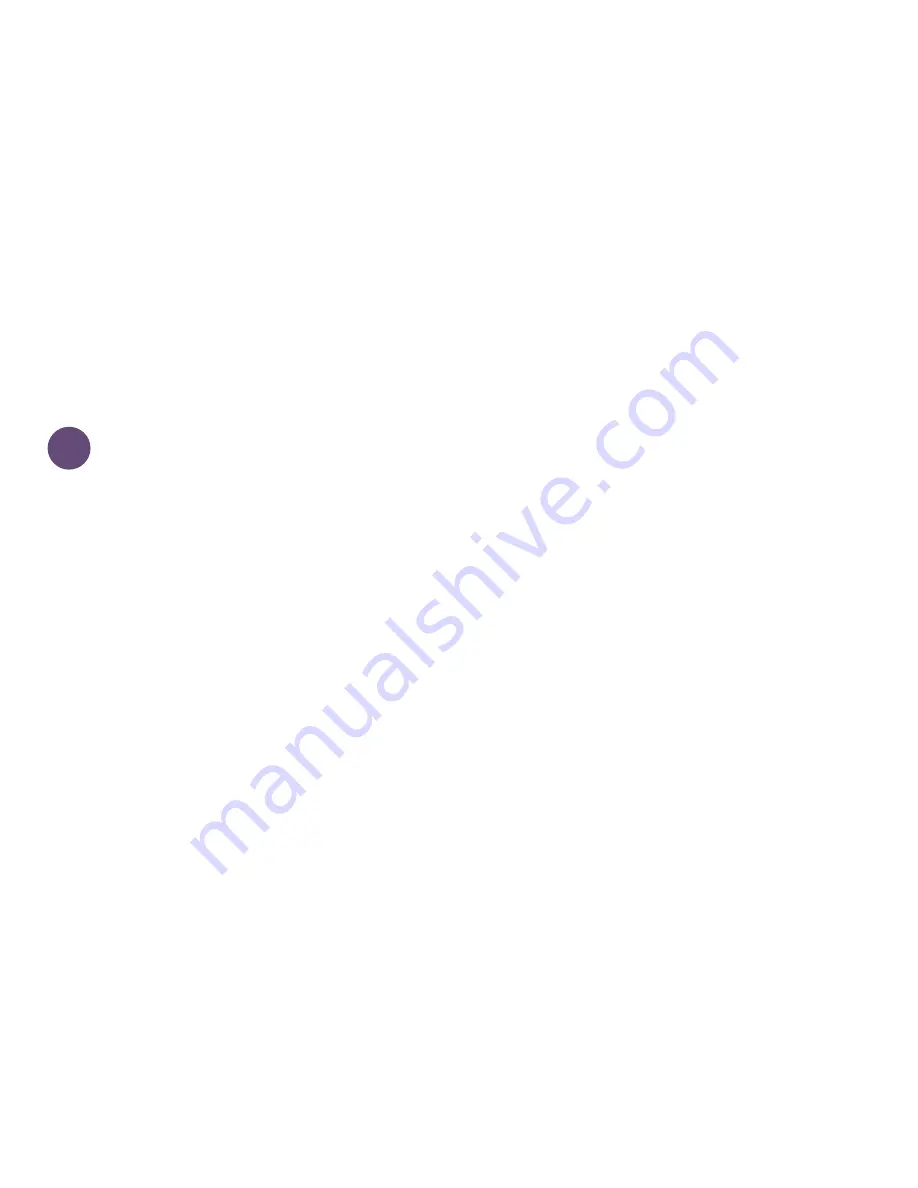
14
INSTALLATION
INSTALL ON A WALL
• To mount your Instant Switch directly onto a wall, first thoroughly
clean the wall’s surface with isopropyl alcohol to remove any dirt or dust.
• Remove the plastic backing to the Command™ Strip & align the
strip with the recessed area on the back of the Instant Switch.
• Peel off the other side of the plastic backing and ensure that the
product is level before pressing firmly to the wall for 30 seconds.
• Install the magnetic iDevices
®
faceplate, or a rocker style faceplate
of your choice.
1
Summary of Contents for INSTANT SWITCH
Page 1: ...1 INSTALLATION AND SETUP GUIDE iDEVICES SMART HOME SOLUTIONS...
Page 9: ...9 8 8...
Page 11: ...11...
Page 13: ...13...
Page 15: ...15...
Page 17: ...17...
Page 19: ...19...
Page 21: ...21 GROUND Usually Bare Copper or Green...
Page 23: ...23...
Page 25: ...25...
Page 27: ...27...
Page 29: ...29...
Page 39: ...39...
Page 40: ...40 iDevicesinc com...




































