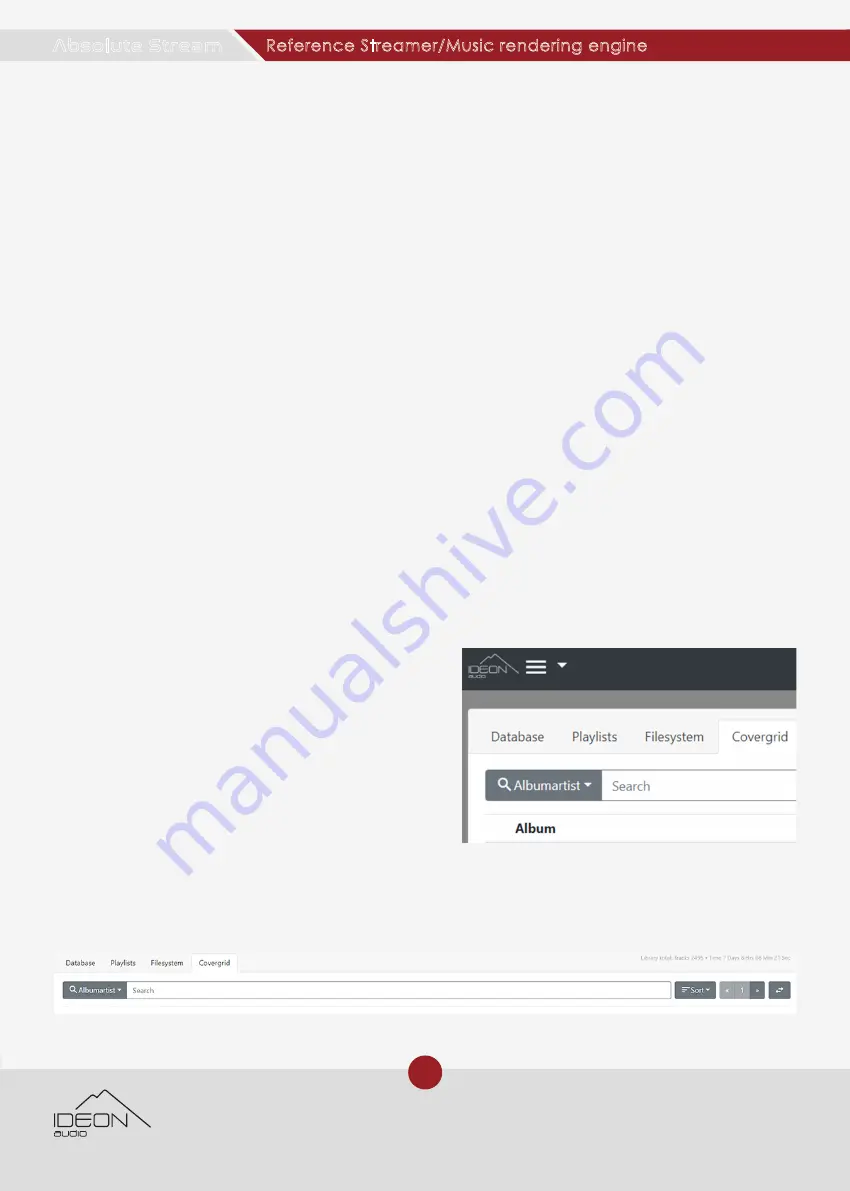
14
© Ideon Audio, August 2020 – absolute stream manual v.1
Due to continuous research, Ideon Audio reserves the right to change specifications without notice.
Reference Streamer/Music rendering engine
Absolute Stream
When you have selected a directory if you click on its menu icon (the three parallel lines at
the end of the row) you get the following options:
Add to queue:
add all the contents (tracks)
of the directory to the end of the current
queue (be careful, as depending on the
directory these may be a lot!)
Replace queue:
erases the current queue
and replaces its contents with all the tracks
of the selected directory
Add to playlist:
choose a playlist -- or create
a new one -- to which all the tracks of the
selected directory will be added
Add bookmark:
bookmarks the selected
directory for quick future reference/access.
This might be very useful if you have large
music libraries.
Update/Rescan directory:
updates, meaning
makes a new index of the directory. You can
use this when you add new folders of tracks
to the specific directory and you do not wish
to update the whole library.
Clicking the
Home icon
gets you to the root directory.
Clicking on the
gear icon
– at the right side of the screen on the information row, allows you
to choose the track information on the track being played. This information appears on the
left pane below the track title (pic).
Clicking the
+ Icon
(the middle of the three top screen icons) lets you add all contents of the
filesystem to the Queue or to a Playlist (be careful, contents tend to be huge!)
Clicking the
Bookmarks icon
(the right of the three top screen icons) you can browse and
select a bookmarked directory for quick access
Covergrid:
here you can search, browse, sort and
view all the Albums in your music library.
The
Search bar
works as described above and the default search field is
Albumartist
. By
clicking the arrow in the search bar menu, you can manually change the keyword search
field to
Album, Albumartist, Artist
or
Genre
.
























