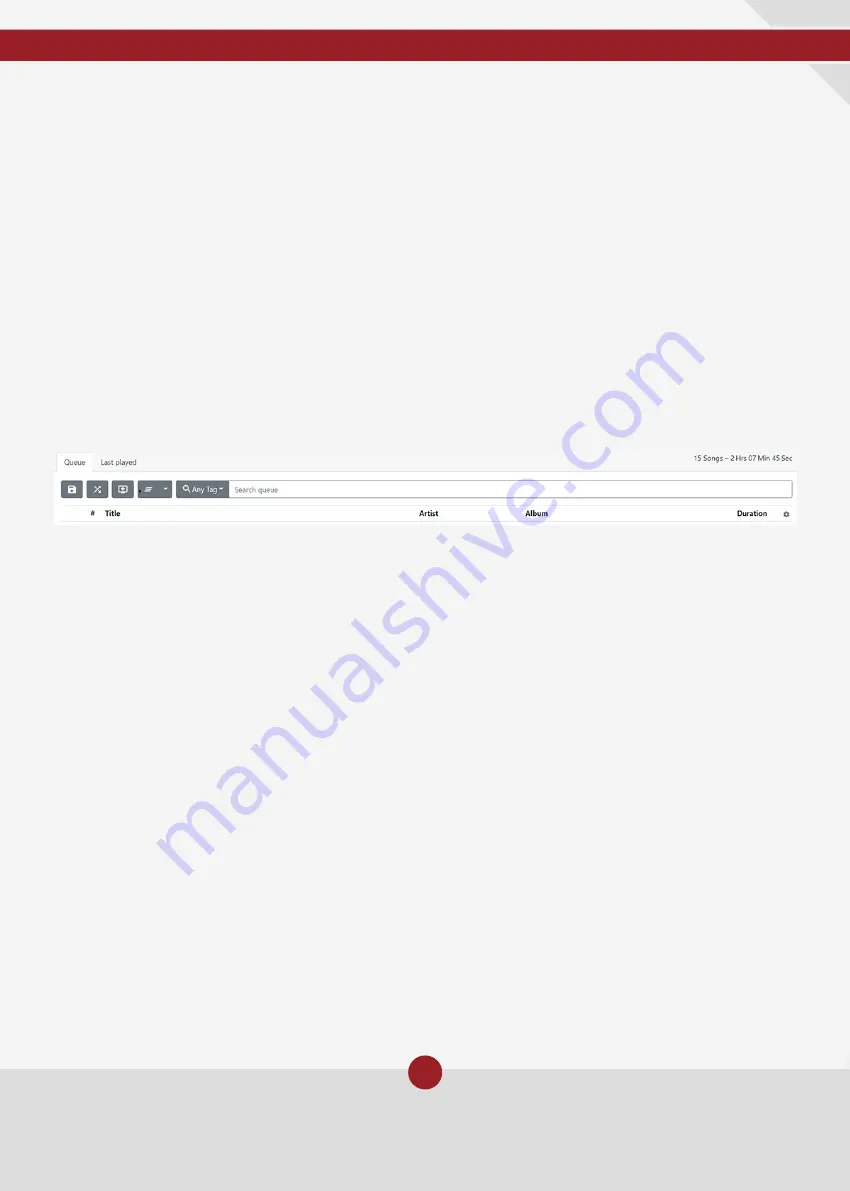
11
www.ideonaudio.com
Clicking on this menu for any particular track in the Queue opens five options:
Remove:
immediately removes the track
from the Queue.
Remove all upwards:
removes from the
Queue all tracks above the track.
Remove all downwards:
removes from the
Queue all tracks below the track.
Add to playlist:
adds the track in question to
a playlist
Song details:
reveals data about the specific
track (provided there are data attached to
the chosen track)
Queue options
At the top of the Queue screen you have four icons and a search bar performing the
following actions in your Queue:
Save Queue icon (diskette icon):
saves your
Queue as a playlist.
Shuffle Queue icon (crossed arrows icon):
shuffles your Queue anytime you click on this
icon
Add to queue icon (little screen with + sign
icon):
adds randomly user selected number
of tracks or albums to the Queue
Clear queue / keep current song icon (three
lines icon):
you have the option to clear
the whole Queue or to just keep the current
playing song
Searching the Queue
Using the search bar on the top of the screen, you can search within the current Queue.
By default, the system searches any tag with the keyword entered. You can use the Search
meny (magnifying glass icon) to select the field you want to search with a keyword, i.e.
searching Filenames, Albums, Albumartists, Artists, Genre or Titles
























