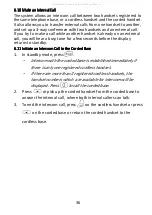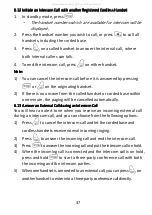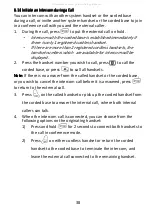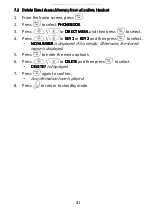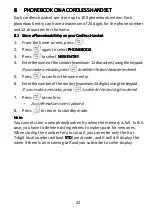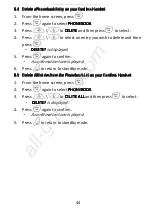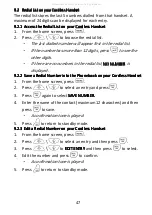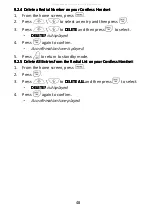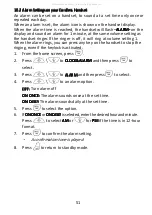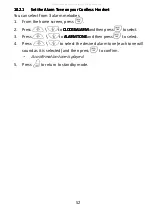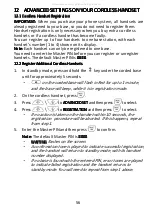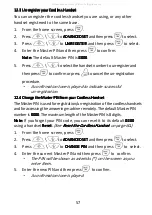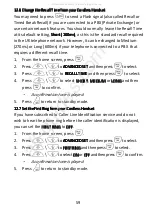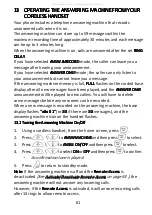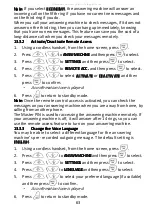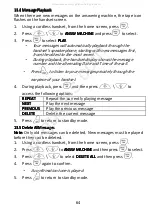49
10
10
10
10
CLOCK
CLOCK
CLOCK
CLOCK AND ALARM
AND ALARM
AND ALARM
AND ALARM SETTINGS
SETTINGS
SETTINGS
SETTINGS ON YOUR CORDLESS
ON YOUR CORDLESS
ON YOUR CORDLESS
ON YOUR CORDLESS
HANDSET
HANDSET
HANDSET
HANDSET
10.1
10.1
10.1
10.1
Date and
Date and
Date and
Date and TTTTime
ime
ime
ime SSSSettings
ettings
ettings
ettings
If you have subscribed to the Calling
Calling
Calling
Calling Line Identification
Line Identification
Line Identification
Line Identification (CLI)
(CLI)
(CLI)
(CLI) service, the
time and date settings will be automatically updated by the network
when you receive an incoming call, but you may still need to set the
correct year.
You can also set the date and time manually.
1.
From the home screen, press
M
.
2.
Press
+
\
-
to CLOC
CLOC
CLOC
CLOCK&
K&
K&
K&ALAR
ALAR
ALAR
ALARM
M
M
M and then
M
to select.
3.
Press
M
again to select D
DD
DA
AA
ATE/TIME
TE/TIME
TE/TIME
TE/TIME.
•
The last stored date is displayed, with the third digit of the year
flashing.
4.
Enter the current date and press
M
to confirm.
Enter 03 May 2012 as [1], [2], [0], [5], [0], [3].
If you make a mistake, press
m
to delete the last digit
entered.
5.
Enter the current time and press
M
to confirm. The default time
format is 24
24
24
24 HOURS
HOURS
HOURS
HOURS.
(To change time format, see Change the
Change the
Change the
Change the TTTTime
ime
ime
ime
FFFFormat
ormat
ormat
ormat on your Cordless Handset
on your Cordless Handset
on your Cordless Handset
on your Cordless Handset on page 50 .)
For 24-hour format, enter 1:30pm as [1], [3], [3], [0].
For 12-hour format, enter the time and then press
+
to
select
AM
AM
AM
AM
or
-
for PM
PM
PM
PM
.
If you make a mistake, press
m
to delete the last digit
entered.
•
A confirmation tone is played.
6.
Press
O
to return to standby mode.
All manuals and user guides at all-guides.com
all-guides.com