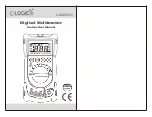7
High and Low Limit
• Pressing the F1 or F2 button while the
Ο
indicates row M2
activates the high or low limit function.
• The high limits may be set by pressing the F1 button and
using the +, -, and buttons to set the values in the
secondary display.
• The first digit of the high limit value will blink, indicating
that it can be changed.
• Press the and buttons to move left and right through
the high limit value to select the appropriate digit to be
changed.
• The + and – buttons will increase or decrease the value of
the blinking digit.
• Pressing F1 will save the high limit value.
• Repeat this process to set the lower limit using the F2 key.
• Once these values have been set, the high and low limits
will be shown in the secondary displays. The meter will
compare current values to the high and low limits.
• When the current value is outside these limits, the meter
will beep and indicate if it is higher or lower than the set
limits.
▲
(Differential) / %
• Pressing the F3 button while the
Ο
indicates row M3 tog-
gles between the (differential) and % functions in com-
parison to the reference value.
• If no value has been set in the REF function, than the mea-
surement displayed upon entering the (differential) and
% functions will be used as the reference value.
• The reference value is displayed in the upper left display.
The actual measurement is displayed in the upper right dis-
play, and the differential or percentage of the reference value
is displayed in the main display.
REF (Reference)
• Pressing the F4 button while the
Ο
indicates row M3 acti-
vates the REF function.
• The reference value may be set using the +, -, and
buttons to set the values in the main display.
➔
➔
➔
➔
▲
▲
➔
➔
ND 2352-1 61-633 630 Series Ins 12/22/04 9:49 AM Page 7