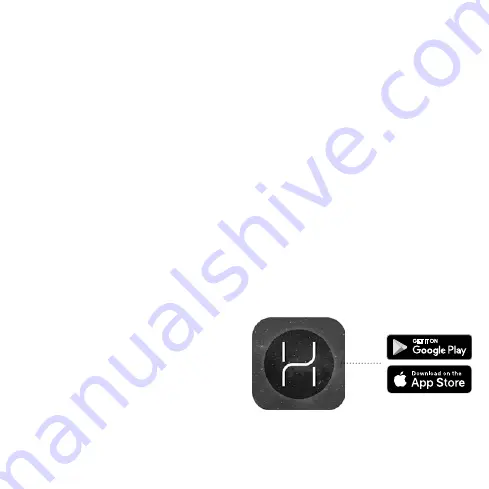
HALO COMBI WI-FI
Product Code: 222142
Internet connected wireless single zone combi
Programmable Room Thermostat (PRT)
ERP Class VI Compliant
Compatible with the following boilers serial letter
code AFQ onwards: Logic Combi C, Logic Combi
C IE, Logic Combi ESP1, Logic Code Combi ESP1,
Logic+ Combi C, Logic Max Combi C, Logic Max
Combi C IE, Vogue Gen2 Combi, Vogue Max
Combi, Vogue Max Combi IE.
To install Halo with older boilers a separate bracket
is required (Product Code: 220366), for further
details on the compatibility of older boilers with
Halo plus installation details please go to
www.idealboilers.com
The Ideal Halo Combi Wi-Fi is a wireless PRT that
is paired with the Halo Smart Interface installed in
the boiler. The Halo Smart Interface plugs into the
front aperture on the boiler and communicates
to the boiler via OpenTherm. The Halo unit is
powered by 4 AA batteries and communicates
with the Smart Interface through Zigbee, a local
RF protocol.
The Smart Interface is Wi-Fi enabled and can be
linked to the home Wi-Fi network to allow app
controlled heating through the Halo app.
SAFETY INFORMATION
The Ideal Halo Combi Wi-Fi must be installed
by a competent person with the appropriate
safety qualifications. Please read the instructions
carefully. Failure to follow these instructions
can damage the product or cause a hazardous
condition.
These instructions are applicable to the Ideal
Boiler models stated and must not be used with
any other make or model of boiler. This product
must be installed to all applicable standards.
Always isolate the mains supply before installing or
working on any components relating to the boiler
electronics.
GETTING STARTED
The Halo app is available to download from the
Apple App Store and on Google Play. To save time
the householder may want to download the app
and set up the account whilst the thermostat is
being installed.


































